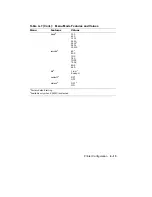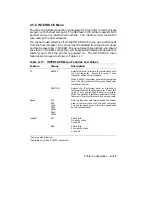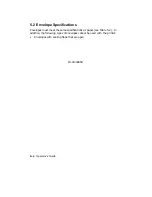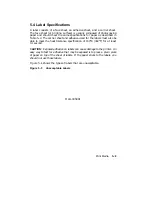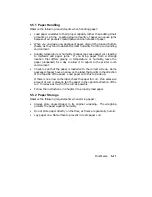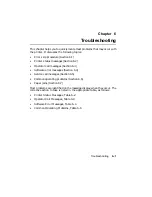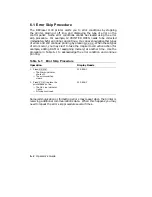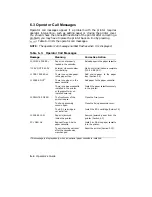4.5.6.5 Buffer Control (xon/xoff)
The buffer control (xon/xoff) feature uses software to regulate the flow of
data to the input buffer of the printer.
It is sometimes referred to as
software handshaking protocol, a method the printer and the host computer
use to exchange on/off signals. These signals prevent the input buffer from
overflowing with data. If the input buffer becomes full and handshaking is
not enabled, the overflowing data will be lost. Xon/xoff must be enabled in
systems that use this software handshaking protocol to prevent the loss of
data.
4.5.6.6 End of Text/Acknowledge (etx/ack)
The end of text/acknowledge (etx/ack) feature is another type of
handshaking protocol which is used on some systems to prevent data
overflow. The etx/ack feature also uses software to regulate the flow of
data to the input buffer by exchanging signals with the host computer. It is
recommended that this feature be enabled by systems that support etx/ack
to prevent the loss of data.
NOTE:
The etx/ack feature is not supported on Digital systems.
Use
xon/xoff if you have a Digital system.
4–26
Operator’s Guide
Summary of Contents for DEClaser 1100 Series
Page 18: ...Figure 1 1 Components Front Right Side View MLO 005960 1 2 Operator s Guide ...
Page 21: ...Figure 1 2 Components Rear Left Side View MLO 005961 Printer Components 1 5 ...
Page 23: ...Figure 1 3 Components Inside the Printer MLO 005962 Printer Components 1 7 ...
Page 31: ...2 Pull the extension tray straight out MLO 005815 Operating Information 2 5 ...
Page 34: ...3 Tap the stack of paper on a flat surface to align the edges MLO 005967 2 8 Operator s Guide ...
Page 65: ...Figure 3 1 Control Panel MLO 005830 3 2 Operator s Guide ...
Page 177: ...Figure C 2 Serial Connections to Modem MLO 004885 Specifications C 5 ...