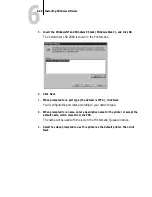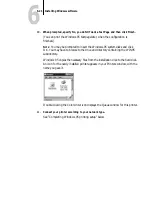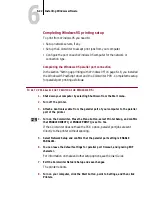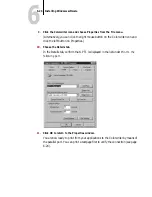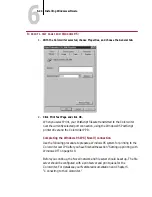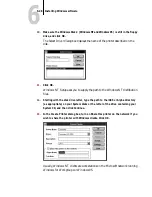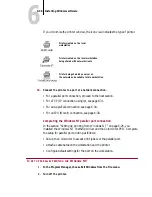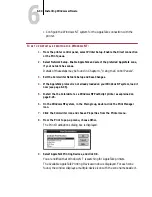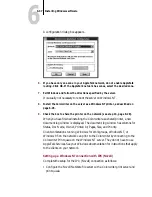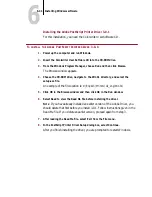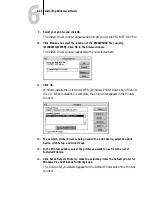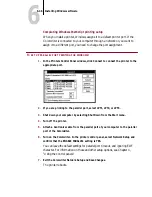6
6-31
Installing Windows software
3.
Attach a Centronics cable from the parallel port of your computer to the parallel
port of the Colorwriter.
4.
Turn on the Colorwriter. Press the Menu button, select Network Setup and confirm
that the parallel port setting is ENABLE PARALLEL.
5.
You can leave the default settings for parallel port timeout, and ignoring EOF
character.
For information on these and other setup options, see the User Guide.
6.
Exit the Colorwriter Network Setup and save changes.
The printer reboots.
7.
Turn on your computer. Choose Print Manager from the Main group.
8.
Double-click the Colorwriter icon and choose Properties from the Printer menu.
In the Printer Properties dialog box, confirm that LPT1 appears in the
Print to
box.
9.
Click Details to check and configure the defaults. Select Print Directly to Port and
click OK.
Since parallel port jobs are spooled on the Colorwriter, this bypasses
Windows NT Print Manager spooling.
10.
Click OK to exit the Printer Properties dialog box.
The Colorwriter is ready to accept parallel print jobs from your computer, using
the Windows NT PostScript printer driver and the Colorwriter PPD. When you
select Print, your PostScript files are transmitted over the parallel port connection
to the Colorwriter. The network administrator should verify the parallel port
connection by printing a simple document to LPT1, the designated port.
Completing the Windows NT TCP/IP connection
In the section “Setting up printing from Windows NT” on pages 6-26 to 6-30,
you installed the Windows NT PostScript driver and the Colorwriter PPD.
Complete the setup for the TCP/IP and lpr connection as follows:
•
Set up the Colorwriter to accept print jobs using TCP/IP and lpr protocols.
•
Configure the Windows NT system for the TCP/IP connection.