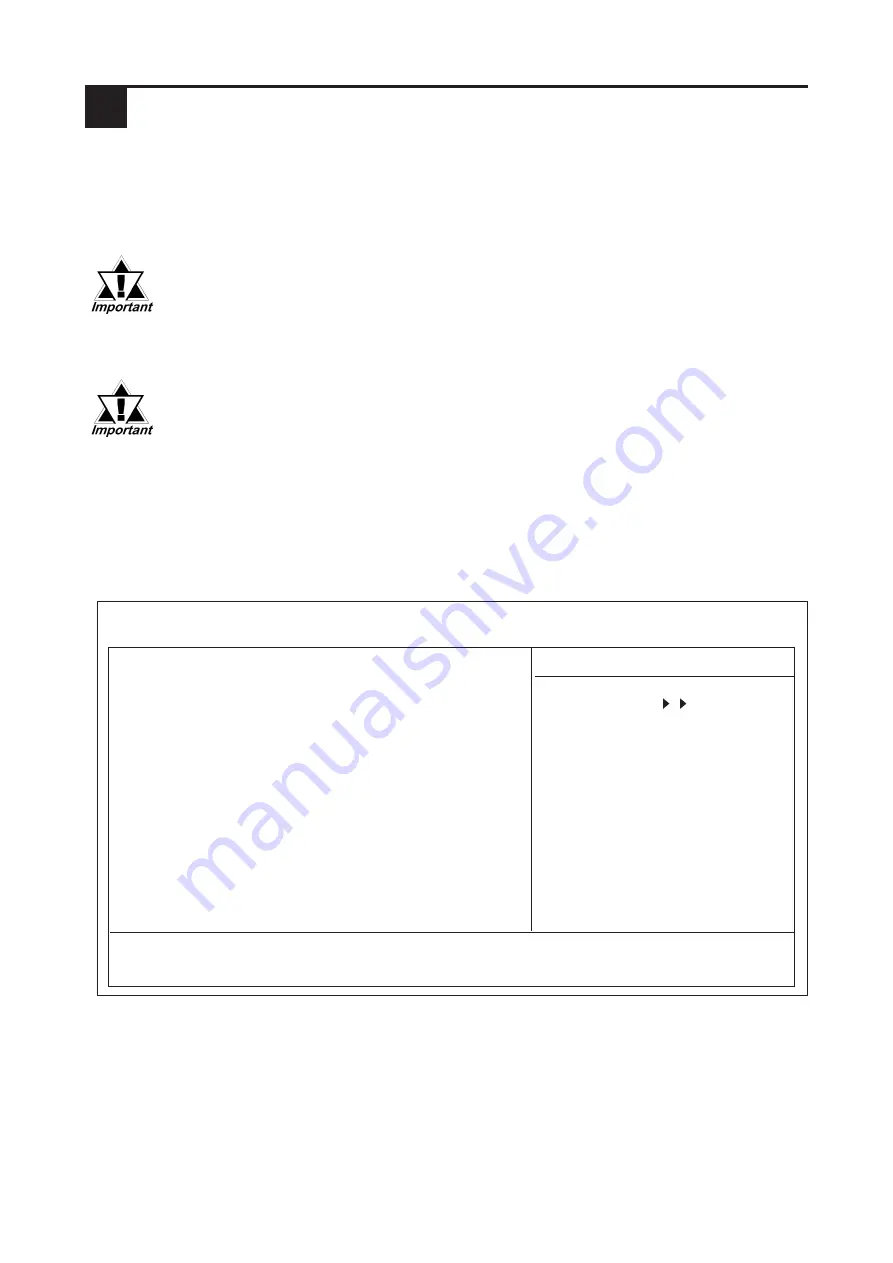
-11-
The HDD unit's installation and system data settings are as follows.
1)
Install the HDD unit in the PS-B. Refer to
2 Installation
for details. If the
HDD unit is already installed, this step is not necessary.
2)
Connect a Display and PS/2 keyboard to the PS-B.
•
Use a display with SVGA (800 x 600) or more resolution and 16 bit
color or more.
3)
Turn on the PS-B unit's power supply and use the following steps to set up
the system data and recognize the HDD unit.
•
Normally, use the factory (initial) settings.
•
Your PS-B unit's system data screen menus may differ slightly from
these due to installation of newer software.
•
The following explanation uses the PS-B unit's factory settings.
3
Hardware Setup
4)
When the start-up screen appears, press your PC’s [F2] key to go to the
BIOS Setup Screen. In the Setup Screen, select [Standard CMOS Features],
then select [IDE Primary Master]. The following screen will appear.
5)
Confirm whether "AUTO" is selected for IDE Primary Master. Also, confirm
whether "AUTO" is selected for the [Access Mode]. If AUTO is not selected,
change these settings to AUTO with the + or - key. If AUTO is selected in
both, disk parameters will be automatically read when the PS-B is turned ON.
The factory setting is AUTO and recommended for most users.
6)
After all changes are made, press the ESC key and select [Save & EXIT Setup]
to save the settings. The OS will then start.
IDE HDD Auto-Detection
[Press Enter]
IDE Primary Master
[Auto]
Access Mode
[Auto]
Capacity
0 MB
Cylinder
0
Head
0
Precomp
0
Landing Zone
0
Sector
0
↑↓→←
:
Move Enter:Select +/-/PU/PD:Value F10:Save ESC:Exit F1:General Help
F5:Previous Values F6:Fail-Safe Defaults F7:Optimized Defaults
Phoenix- AwardBIOS CMOS Setup Utility
IDE Primary Master
Item Help
Menu Level
To auto-detect the
HDD's size, head...on
this channel
















