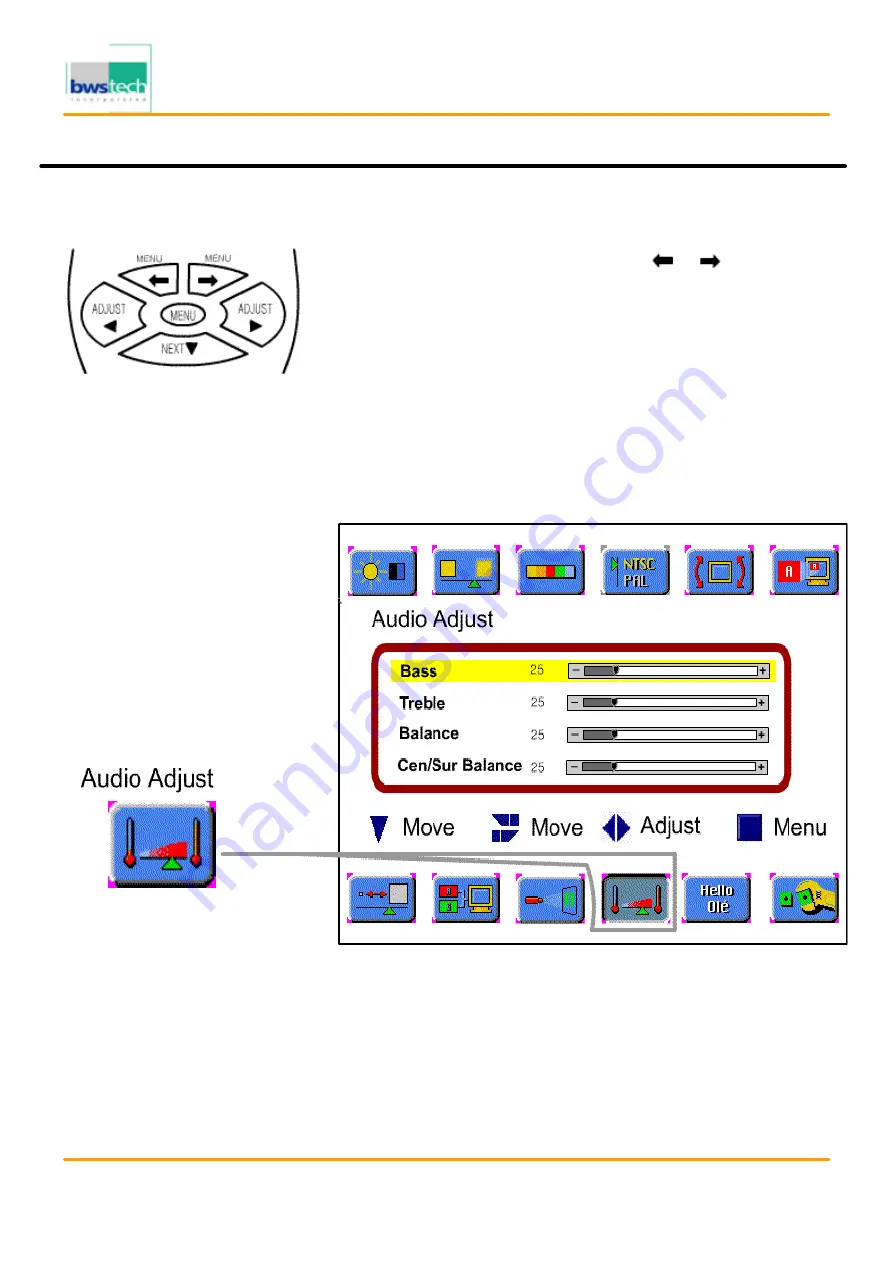
Report No: BWS-03-EF-0019
FCC ID : PQZDPD-5000
Date of Test : April 17, 2003
Digital Device Inc.
50” PLASMA DISPLAY MONITOR DPD-5000
Audio Adjustment
Follow these steps to adjust the Sound :
Picture in Picture
•
P r e ss the MENU button.
‚
Select the Audio Adjust by using the [
] / [
] buttons.
ƒ
Move to the desired Mode by pressing the [NEXT] button.
„
Press the [ADJUST] button to make the adjustment for Sound
…
Press the [MENU] button to exit the adjustment menu.
※ Highlighted choice will be in green
.
B A S S
: Changes the level of low frequency sound.
TREBLE
: Changes the level of high frequency sound
BALANCE
: Changes the balance of the left and right channels.
Cen/Sur BALANCE
: Changes the balance of the center and surround
channels
.





















