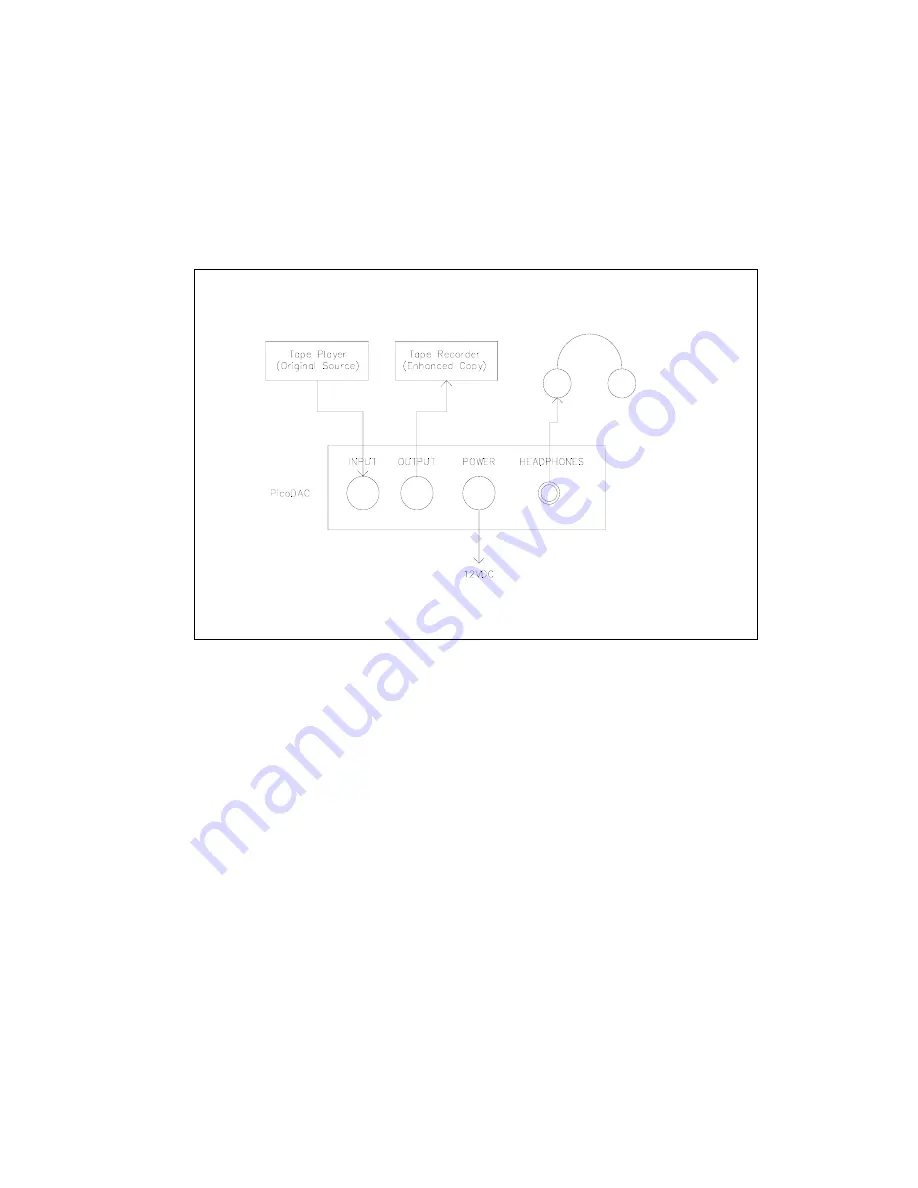
7
types of sources such as a live microphone, cassette or micro-cassette recorder, DAT
recorder, video cassette recorder, telephone, radio receiver or body transmitter. Connect a
pair of stereo headphones to the front panel
PHONES
connector and a tape recorder to
the rear panel
OUTPUT
connector to record the enhanced output. It is very important to
note that the tape in the original source tape player
is not altered in any way by the
PicoDAC.
Figure 2. Basic Enhancement Setup
Now that the PicoDAC is connected properly, it is time to set the correct input levels for
playback. Rotate both front panel knobs fully counter-clockwise and turn the PicoDAC on.
Switch the front panel
PRO/BYP
switch to
BYP,
so the signal input will flow directly to the
output without being altered. Now play the original source from the tape player, and adjust
the front panel
INPUT
knob clockwise until the tricolor
LEVEL
LED flashes green. If this
LED flashes in the red color region, then the knob has been turned too far; reduce the
INPUT
knob setting. Adjust the
PHONES
knob to a comfortable listening level.
Once the levels are set properly, it is time to begin the voice enhancement process. Rotate
the
FILTER
switch to a medium filter configuration position (
e.g.
switch position 3). Listen
to the processed output. It may be necessary to change the selected filter configuration for
best results; also, several different filter configurations may provide similar results. See the
Section 3.1 for advice on selecting between the various voice enhancement configurations.
Once the optimum filter configuration has been selected, rewind the original source tape
player to the beginning of the tape, put the tape recorder connected to the PicoDAC
OUTPUT
connector into Record mode, press Play on the original source tape player,
and create an enhanced version of the original source.





















