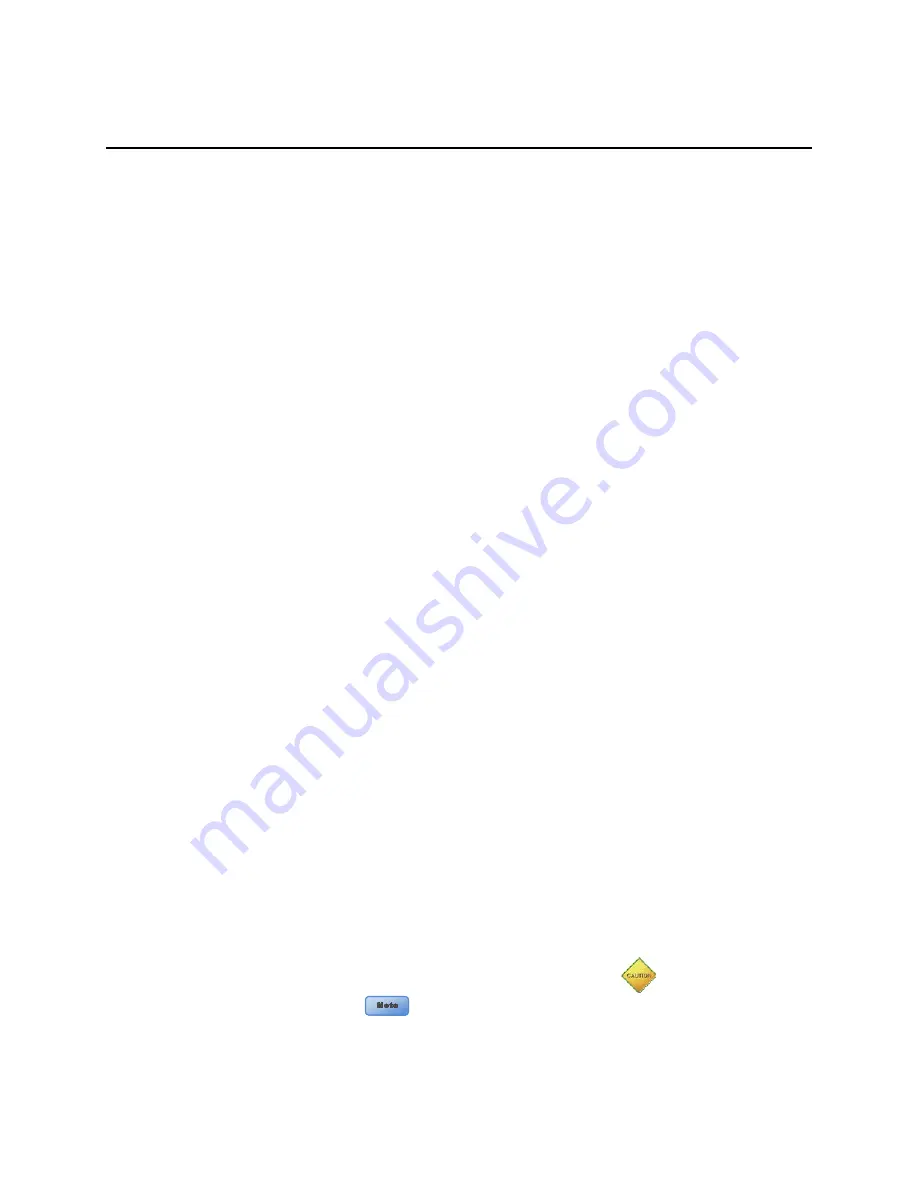
DVM-100 & DVM-400 Installation Guide
860-00187-00 REV A
Copyright © 2013 Digital Ally, Inc.
1-1
Section - 1:
Before you Begin
This document covers the installation of the DVM-100 and DVM-400 systems only.
Tools Needed
•
#2 Phillips head screwdriver
•
#20 Torx screwdriver or bit
•
1/8" (4 mm) flat-blade screwdriver
•
Digital Volt Meter
Cautions and Notes
Please read and follow the instructions and precautions in this installation guide when installing
DVM-100 and DVM-400 products.
•
For assistance, a qualified installation technician or mechanic should be consulted.
•
Do not use excessive force when removing the mirror from the windshield. The mirror
mounting plate may become separated from the windshield and/or the windshield may
break if excessive force is used. If you are unfamiliar with rearview mirror removal seek
professional assistance.
•
Do not route wiring and cabling over sharp metal edges where they may become damaged
or cut.
•
To prevent electrical shorts or breakage in the wiring and cabling, do not allow wiring and
cabling to be pinched behind trim pieces, panels, or other physical objects.
•
Do not run wires or cables in areas where they may become damaged by heat from the
engine or the exhaust system.
•
Do not install any DVM components or wiring in the deployment path of the air bag(s).
•
When installing the cables or making wire connections, it is recommended you leave a little
‘slack’ in the cable connections to allow for service loops and for movement of the mirror so
the connections do not get pulled or accidentally disconnected.
•
Where possible, avoid running cables parallel to other wiring and/or antenna coax that may
be installed in the vehicle.
•
Where possible, do not leave excessive cable above the headliner.
•
We recommend at least 2 feet of distance between our cabling and that of other systems
which may carry a signal for transmit and/or receive.
Additional precautions within this document are denoted with
and
notes are designated with




































