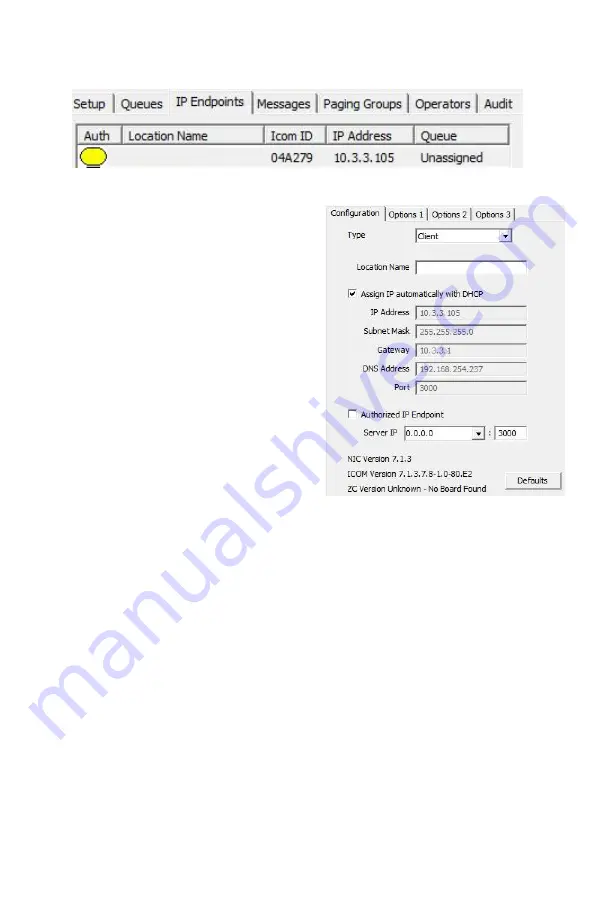
•
Click on the IP Endpoint to be configured (match the “Icom ID” column to the
Intercom’s previously recorded ID#)
•
If
Endpoint Defaults
have been setup,
click the
Defaults
button to copy them in
•
Enter a descriptive name into the
Location Name
field
•
Check the
DHCP
option or uncheck it to
enter a Static IP
•
If the Endpoint will connect to this
TalkMaster Server, check the
Authorized IP Endpoin
t option
•
Either select the
Server IP
from the
dropdown or enter the IP Address of the
TalkMaster Server
•
Enter the default port of 3000
Select the
Options 1
tab
•
Use UDP/RTP
– Select this option to use the UDP/RTP protocol for sending
and receiving audio instead of the TCP protocol
•
Full Duplex
–
Select this option to enable Full Duplex operation instead of Half
Duplex operation
Select the
Options 2
tab
•
Audio Profile
–
Select the
SPKR-IP-CS
audio profile if using full duplex or
select the
Half Duplex
audio profile
Change any additional IP Endpoint configuration options and then click
SAVE
.
The device will reboot and connect to TalkMaster in about 20 seconds. The greeen
Ready
LED in the speaker grill will begin flashing rapidly and after 30 seconds, will
be on solid indicating that the Endpoint is connected to TalkMaster.
IP7 and Digital Acoustics® are trademarks of Digital Acoustics LLC.
Other trademarks are the property of their respective owners.
All Rights Reserved ©2018
www.digitalacoustics.com/support




