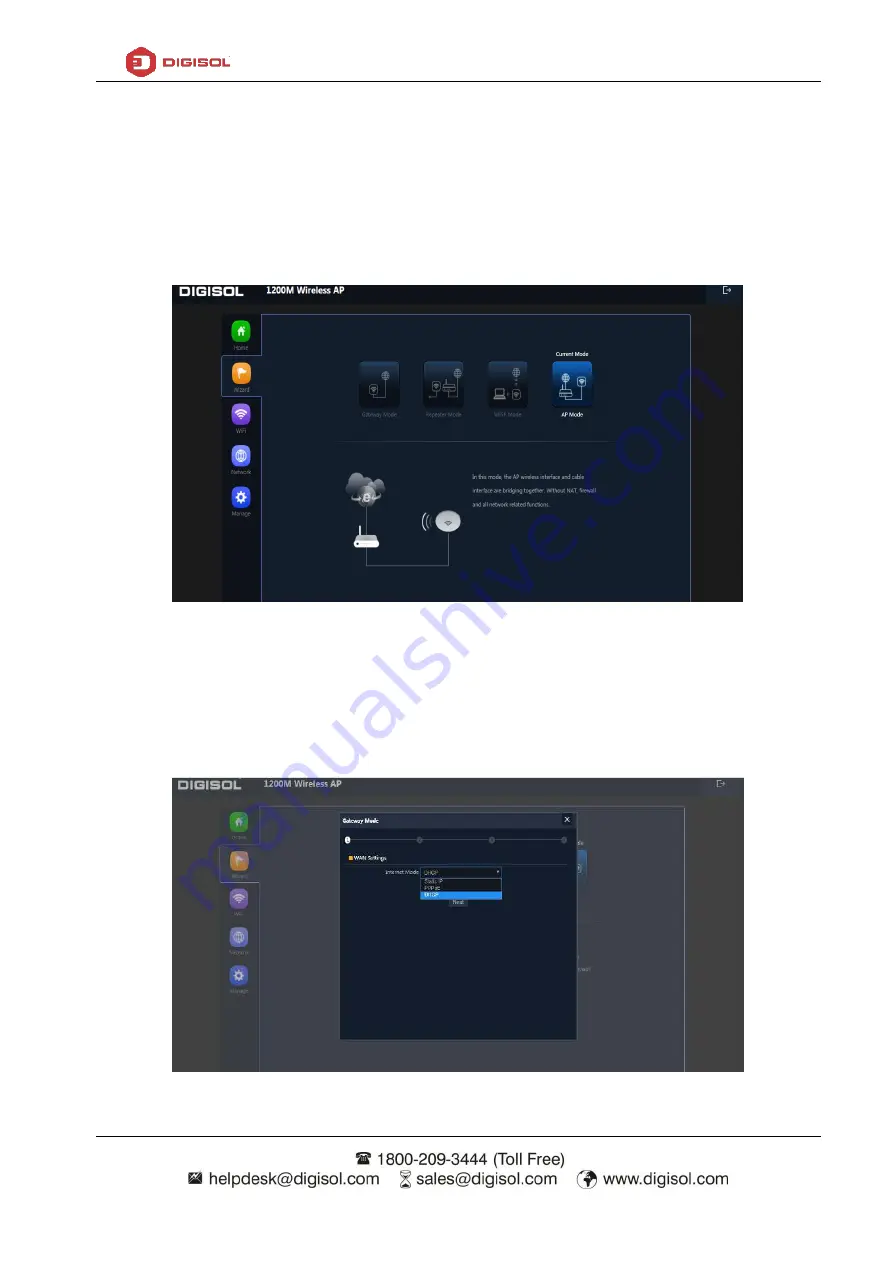
DG-WM6305SIE2 User Manual
12
4.2. Wizard Configuration
Wizard: It instruct users to configure wireless AP’s operation mode based on needs, there are four
operation mode including Gateway, Repeater, WISP, Wireless AP. Please confirm the operation
mode first before starting the configuration.
Clicking Wizard in Status page will pop up following page to configure the operation mode and
there are explanation for each operation mode for better application.
P14: Wizard Configuration
4.2.1 Gateway Mode
Before Clicking the Gateway mode, confirm your internet will be Static IP, PPPoE, or DHCP.
Then clicking on the Gateway mode will pop up the below image. Please choose the right WAN
setting mode, then click next to continue. Then configure the wireless parameters and click next.
P15: WAN setting in Gateway Mode
Summary of Contents for DG-WM6305SIE2
Page 29: ...DG WM6305SIE2 User Manual 29...



























