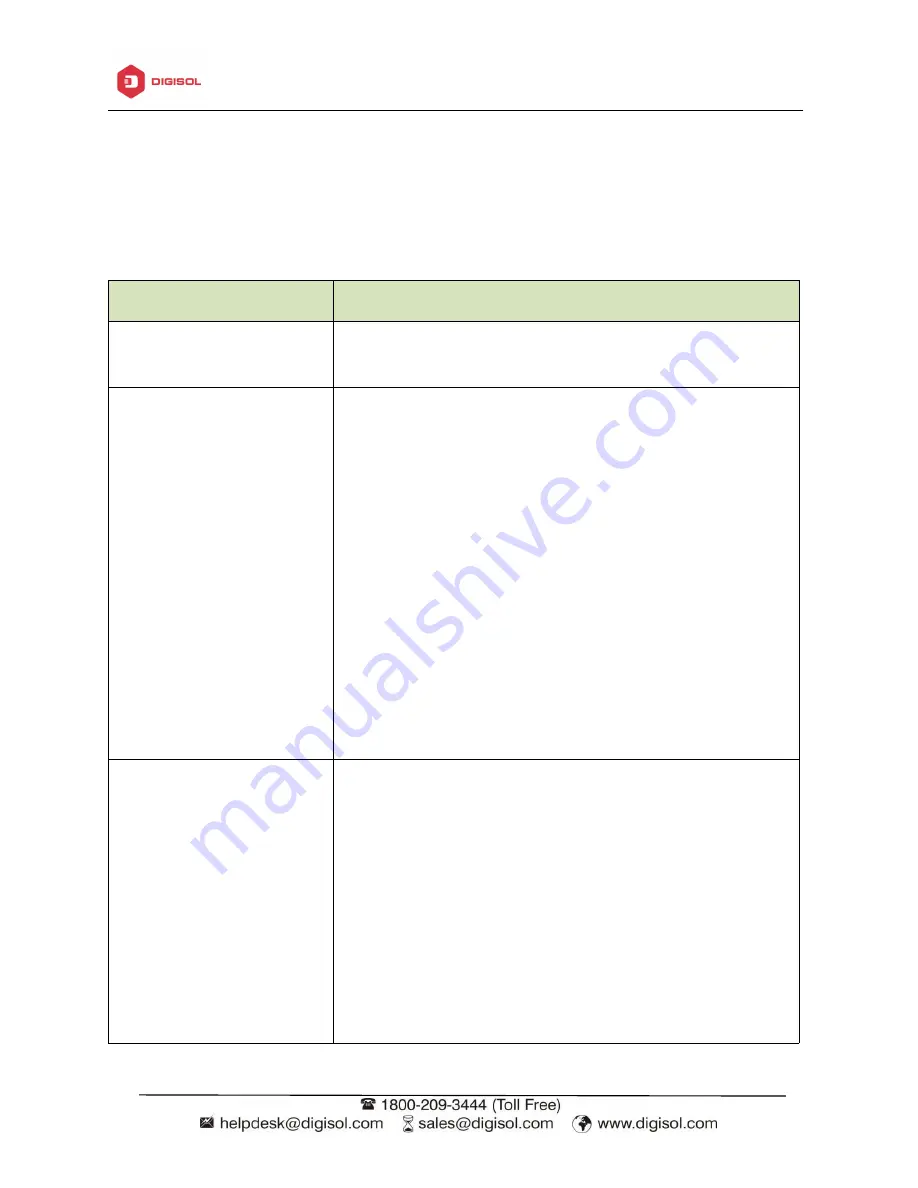
DG-WA7910P User Manual
29
Troubleshooting
The Failure phenomenon and solution
If the problems are not listed, please contact the local service or call the Toll Free service. We
are willing to offer the service.
Failure phenomenon
Solution
SYS Indicator off
Pls make sure the PoE module connection is right. POE Port
connect with AP, LAN port connect with computer
Can
’
t land to Wireless AP
through Web page
Pls check the IP address of computer and Wireless AP to see
whether they are in same networking segment, The method
is click
“
start
”
-
“
Run
”
input
“
cmd
”
,
ping 192.168.1.200 to test
the Wireless AP connectivity.
Reset Wireless AP and load it again;
Pls make sure the IP address 192.168.1.200 is not occupied
by other device in Wireless AP
’
s networking;
Check computer and cable problem, recommend to use
10/100M UTP unshielded cable;
Clean up Arp binding from
“
Start
”
-
“
Run
”
input
“
cmd
”
arp
–
d
Clean the IE Brower
’
s temporary files and Cache file
。
Wireless AP can
’
t connect
with AP
(
the status display
unconnected
)
Try to scan the available wireless networking again
;
Make sure the Wireless AP
’
s wireless standard is correct
;
(2.4Ghz signal should connect 2.4Ghz, 5.8Ghz signal should
connect 5.8Ghz signal).
The Security and passwords are matched between Wireless
AP Router and AP
;
The signal strength of AP is too weak to connect, should be
more than -75dBm
;
Summary of Contents for DG-WA7910P
Page 7: ...DG WA7910P User Manual 6 P4 P5...
Page 32: ...DG WA7910P User Manual 31...



































