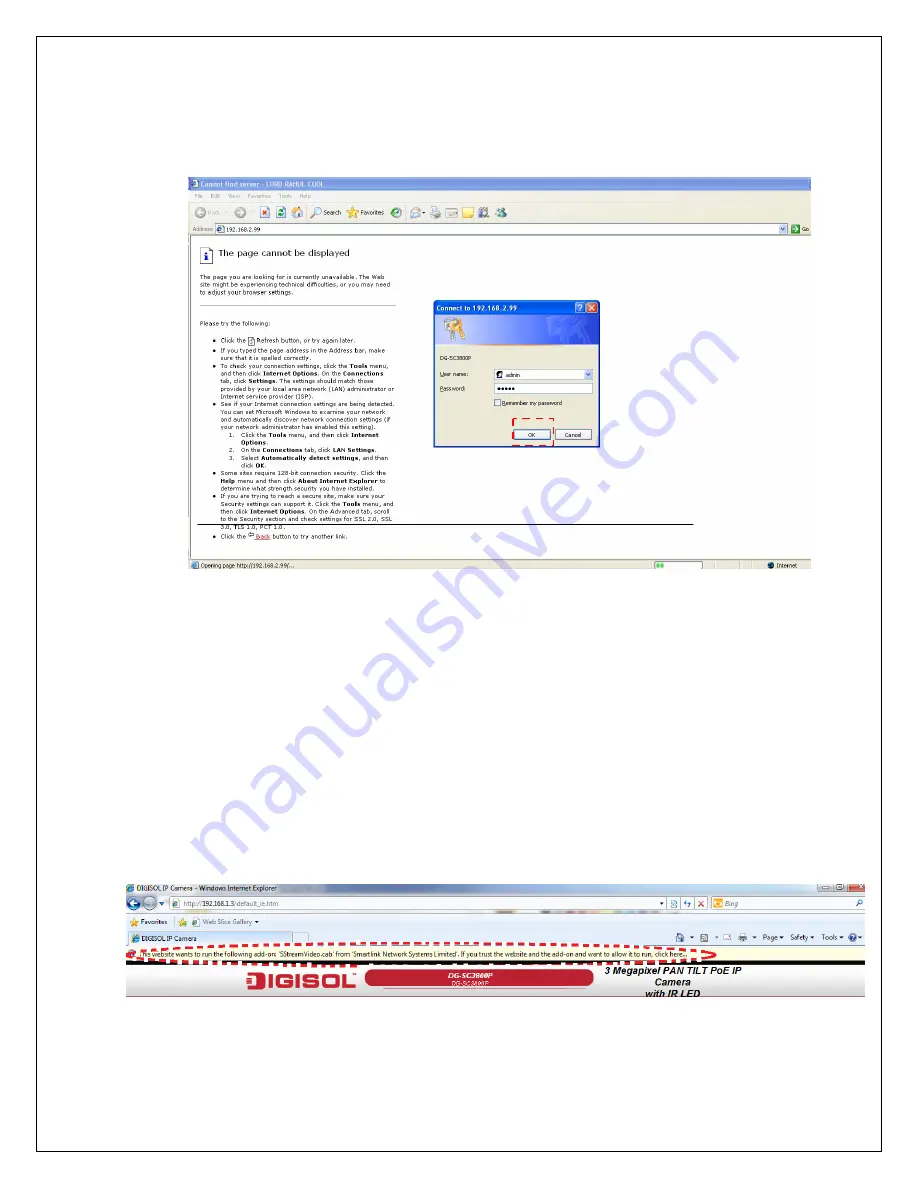
15
When you know the IP address of IP Camera, you can connect to it through
Internet Explorer web browser by entering its IP address in address bar. The
user login screen as shown below will appear when you get connected:
IP Camera’s administrator username and password are both ‘admin’ (lower
case) by default. Click ‘OK’ button or press ‘ENTER’ key on your keyboard
when you finish entering username and password.
When you connect to IP Camera for the first time, you’ll see the following
message:
This message prompts you to install ActiveX plugin before you can see the
video from IP Camera.
For IE 8:
Right click the indication bar and click: ‘Run Add-on’ to install ActiveX plugin.
Summary of Contents for DG?SC3800P
Page 1: ...1 SKYROS SERIES 3 Megapixel Pan Tilt POE IP Camera DG SC3800P V2 0 2013 07 06 ...
Page 2: ...2 ...
Page 25: ...25 ...

























