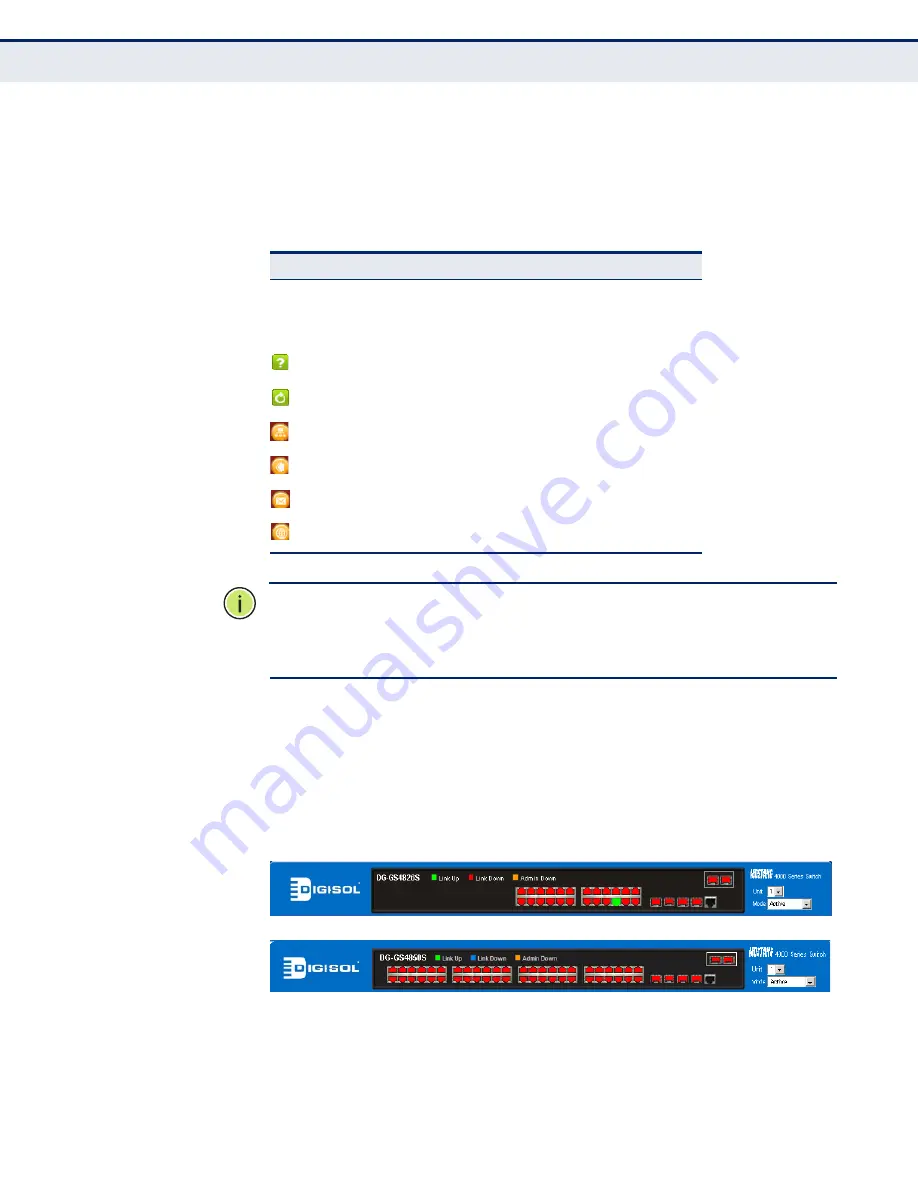
C
HAPTER
3
| Using the Web Interface
Navigating the Web Browser Interface
– 95 –
C
ONFIGURATION
O
PTIONS
Configurable parameters have a dialog box or a drop-down list. Once a
configuration change has been made on a page, be sure to click on the
Apply button to confirm the new setting. The following table summarizes
the web page configuration buttons.
N
OTE
:
To ensure proper screen refresh, be sure that Internet Explorer 5.x
is configured as follows: Under the menu “Tools / Internet Options /
General / Temporary Internet Files / Settings,” the setting for item “Check
for newer versions of stored pages” should be “Every visit to the page.”
P
ANEL
D
ISPLAY
The web agent displays an image of the switch’s ports. The Mode can be
set to display different information for the ports, including Active (i.e., up
or down), Duplex (i.e., half or full duplex), or Flow Control (i.e., with or
without flow control).
Figure 2: Front Panel Indicators
Table 3: Web Page Configuration Buttons
Button
Action
Apply
Sets specified values to the system.
Revert
Cancels specified values and restores current
values prior to pressing “Apply.”
Displays help for the selected page.
Refreshes the current page.
Displays the site map.
Logs out of the management interface.
Sends mail to the manufacturer.
Links to the manufacture’s web site.
DG-GS4826S
DG-GS4850S
Summary of Contents for DG-GS4826S
Page 2: ...DG GS4826S DG GS4850S E012011 R01 F1 2 2 0 ...
Page 4: ......
Page 6: ...ABOUT THIS GUIDE 6 ...
Page 60: ...SECTION I Getting Started 60 ...
Page 72: ...CHAPTER 1 Introduction System Defaults 72 ...
Page 90: ...CHAPTER 2 Initial Switch Configuration Managing System Files 90 ...
Page 92: ...SECTION II Web Configuration 92 u Unicast Routing on page 539 u Multicast Routing on page 595 ...
Page 138: ...CHAPTER 4 Basic Management Tasks Resetting the System 138 ...
Page 204: ...CHAPTER 6 VLAN Configuration Configuring MAC based VLANs 204 ...
Page 212: ...CHAPTER 7 Address Table Settings Clearing the Dynamic Address Table 212 ...
Page 238: ...CHAPTER 9 Rate Limit Configuration 238 Figure 106 Configuring Rate Limits ...
Page 268: ...CHAPTER 12 Quality of Service Attaching a Policy Map to a Port 268 ...
Page 368: ...CHAPTER 14 Security Measures DHCP Snooping 368 ...
Page 422: ...CHAPTER 15 Basic Administration Protocols Remote Monitoring 422 ...
Page 488: ...CHAPTER 17 IP Configuration Setting the Switch s IP Address IP Version 6 488 ...
Page 538: ...CHAPTER 20 IP Services Forwarding UDP Service Requests 538 ...
Page 594: ...CHAPTER 21 Unicast Routing Configuring the Open Shortest Path First Protocol Version 2 594 ...
Page 624: ...CHAPTER 22 Multicast Routing Configuring PIMv6 for IPv6 624 ...
Page 638: ...CHAPTER 23 Using the Command Line Interface CLI Command Groups 638 ...
Page 712: ...CHAPTER 26 SNMP Commands 712 ...
Page 720: ...CHAPTER 27 Remote Monitoring Commands 720 ...
Page 776: ...CHAPTER 29 Authentication Commands Management IP Filter 776 ...
Page 876: ...CHAPTER 34 Port Mirroring Commands Local Port Mirroring Commands 876 ...
Page 898: ...CHAPTER 37 Address Table Commands 898 ...
Page 998: ...CHAPTER 41 Quality of Service Commands 998 ...
Page 1060: ...CHAPTER 42 Multicast Filtering Commands MLD Proxy Routing 1060 ...
Page 1078: ...CHAPTER 43 LLDP Commands 1078 ...
Page 1088: ...CHAPTER 44 Domain Name Service Commands 1088 ...
Page 1164: ...CHAPTER 47 IP Interface Commands IPv6 to IPv4 Tunnels 1164 ...
Page 1260: ...CHAPTER 48 IP Routing Commands Open Shortest Path First OSPFv3 1260 ...
Page 1304: ...SECTION IV Appendices 1304 ...
Page 1310: ...APPENDIX A Software Specifications Management Information Bases 1310 ...
Page 1343: ...DG GS4826S DG GS4850S E012011 R02 F1 2 2 0 ...
Page 1344: ......
















































