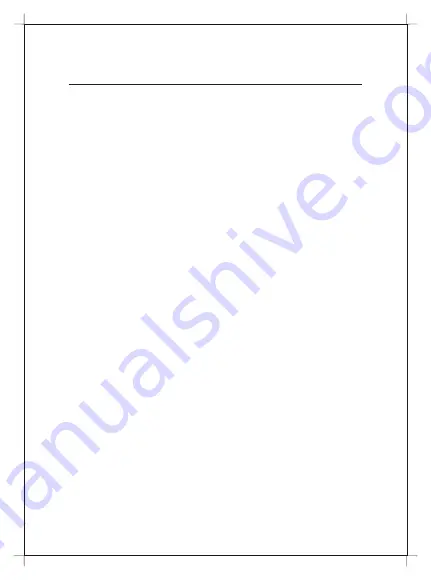
1. Connecting the optical fiber cable to the unit.
a) Remove the protective cap of the optical fiber.
b) Clean the end of the optical fiber with an optical fiber end cleaner.
c) Remove the protective cap of the ONU optical interface
(PON interface). Connect the fiber to the PON port of the unit.
Note: When measuring the optical power before connecting to the ONU,
it is recommended to use a PON Inline Power Meter.
While connecting, please note:
●
Keep the optical connector and the optical fiber clean.
●
Make sure there are no tight bends in the fiber and that the bending
diameter is greater than 6cm. Otherwise, the optical signal loss may be
increased, to the extent that signal may be unavailable.
●
Cover all optic ports and connectors with protective cap to guard
against dust and moisture when the fiber is not used.
2. Apply power to the unit. Push the power button.
3. After the device is power ON, Indicators should light up as for normal
operation. Check whether the PON interface status LED (PON) is ON
continuously. If it is, the connection is normal; otherwise there is either
problem of the physical connection or the optical level at either end. This
may be caused by either too much or too little attenuation over the optical
fiber. Please refer to the LED indication panel section of this installation
guide for normal LED activity.
4. Check all signal levels and services on all the communication ports.
Unit Installation Adjustment
Installing the ONU on a horizontal surface (Bench top)
Put the ONU on a clean, flat, sturdy bench top. You must keep the
clearance for all sides of the unit to more than 10cm for heat
dissipation.
Installing the ONU on a vertical surface (Hanging on a wall)
You can install the ONU on a vertical surface by using the mounting
holes on the bottom of the ONU chassis and two flat-head wood screws.
a) Insert the screws into the wall. The screw positions must be in the
same horizontal line and the distance between them must be 165mm.
Reserved at least 6mm between the screw caps and the wall.
b) Hang the ONU on the screws through the mounting holes.
2:1 Quick Installation
Installation
Summary of Contents for DG-GR4342L
Page 15: ......
















