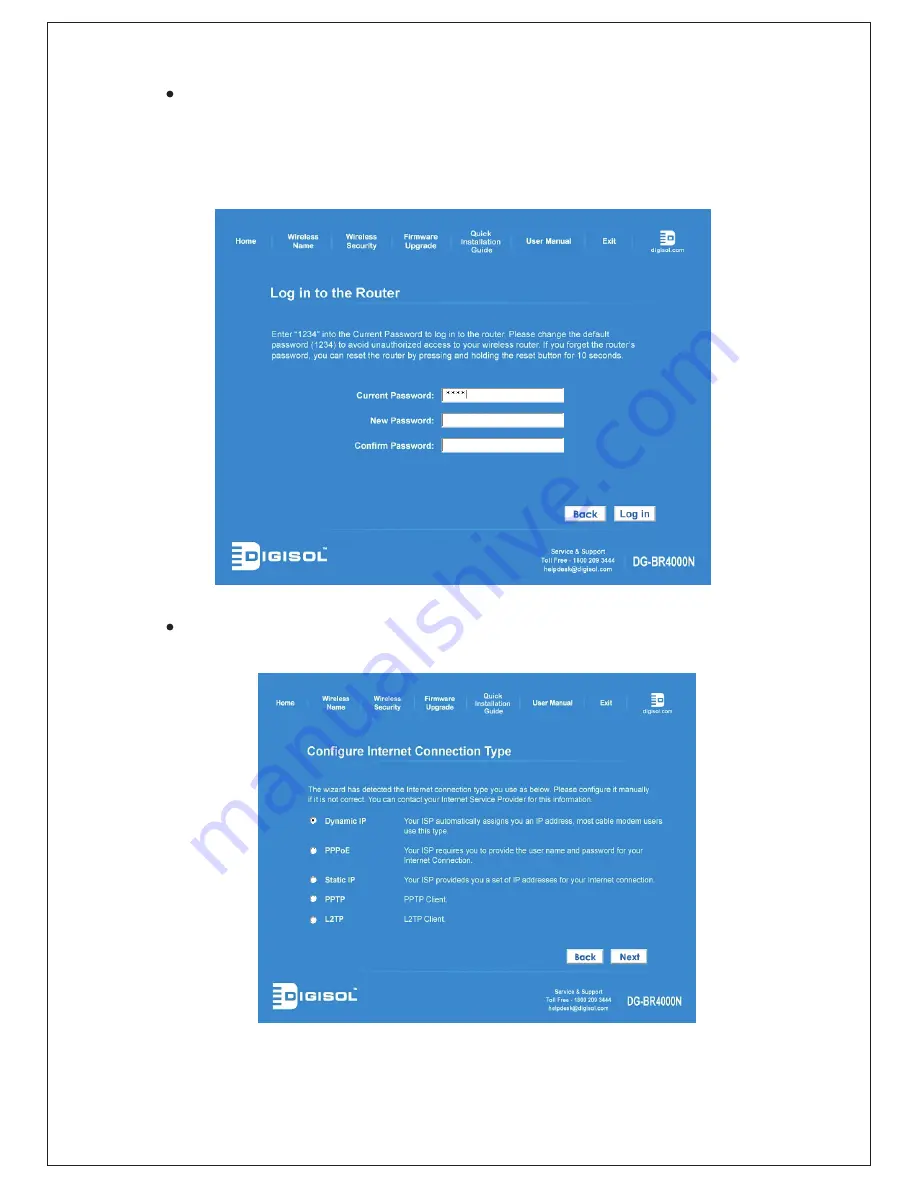
8
Enter the router’s password to log in to the router. The default password is
“1234”. It is recommended to change the router’s password to protect it from
being accessed by other users. If you do not wish to change the current
password, you can leave “New Password” and “Confirm Password” fields blank.
Click ‘Log in’ to continue.
Verify the “Internet Connection Type” the wizard has detected. If it is not correct
then please configure it manually. Click ‘Next’ to continue.
















