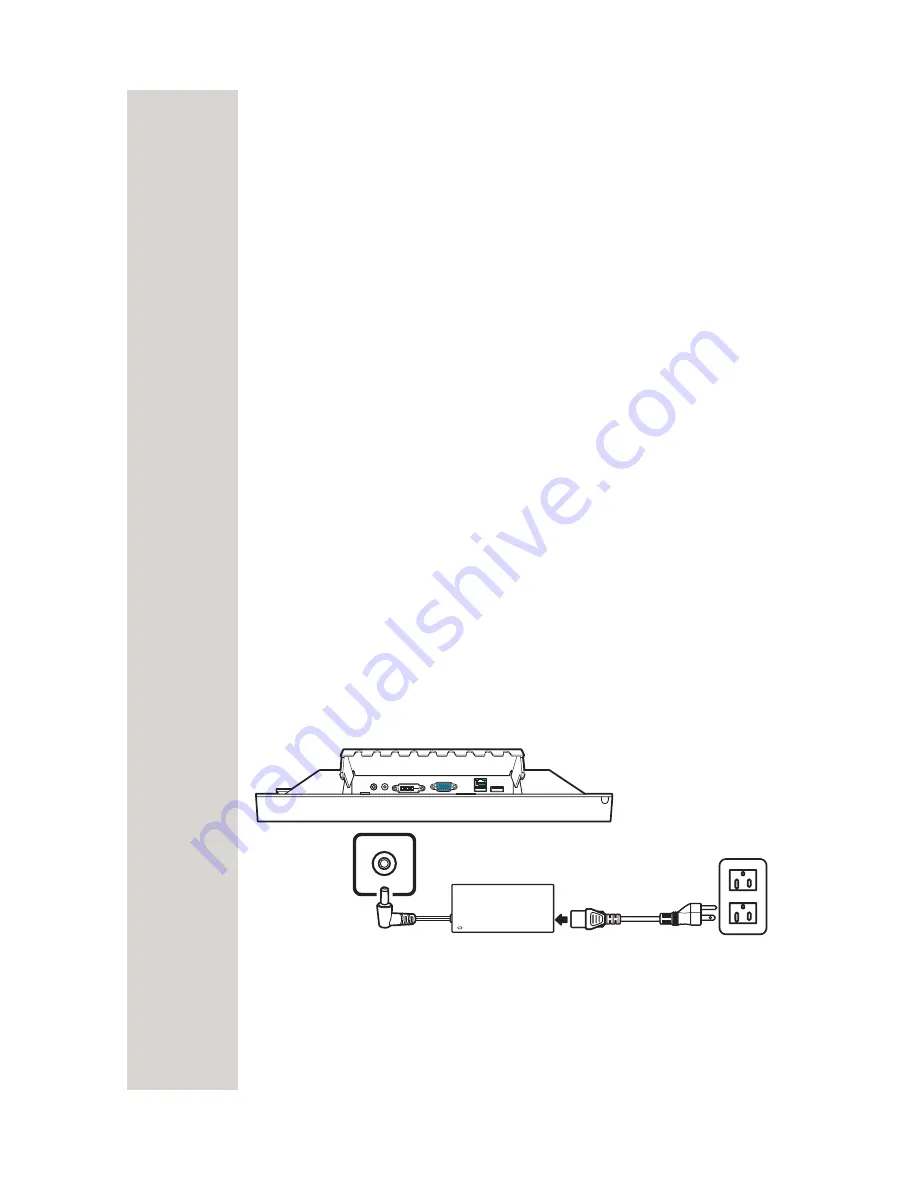
MultiPlex Touch Screen 5
2
Chapter 2
Making Connections
This chapter describes how to install the MultiPlex touch screen to the POS
terminal using the different connectors. It also describes how to connect the
MultiPlex touch screen to other optional accessories.
To easily access the connectors located at the bottom of the MultiPlex touch
screen, lift the connectors cover.
To properly place and secure connections to the MultiPlex touch screen, put the
connectors cover back until the locks are placed firmly within the slots.
Connecting the Power
The MultiPlex touch screen is designed to connect and consume power from
the POS terminal using the powered USB port. However, if you use other
connectors to other than the powered USB, you have to power up the MultiPlex
touch screen seperately. To do this, you have to use the power cord and power
adapter.
To connect :
1. Connect the power cord to the power adapter.
2. Connect the power adapter socket to the MultiPlex touch screenMultiPlex
touch screen.
3. Connect the power plug to a live outlet.
See illustration below.
-
NOTE:
• The power
cord and the
power adapter
are sold
separately.
• Use only the
power cord and
power adapter
approved by
the
manufacturer.













