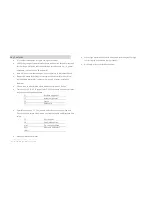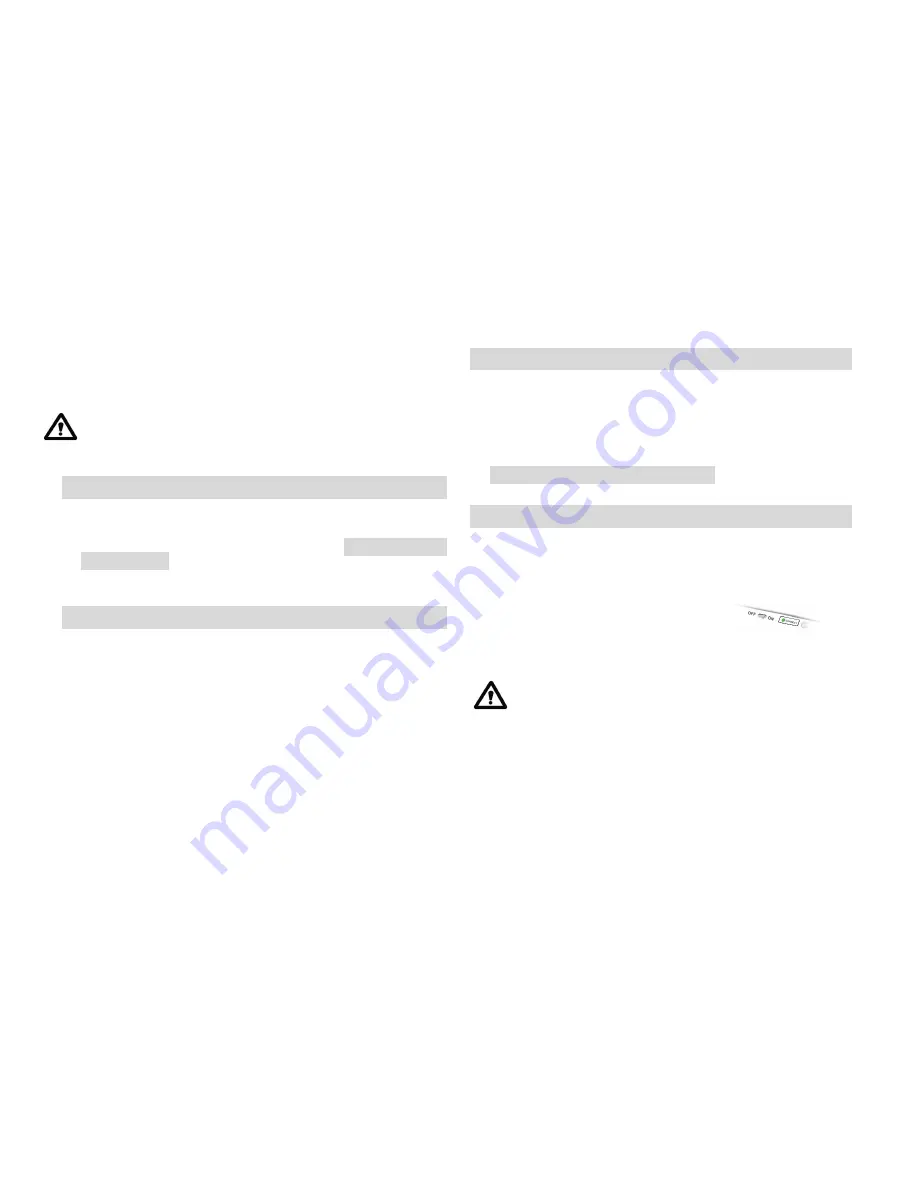
Click "OK" and the Bluetooth mini Keyboard should be listed in the "Devices" tab
under "Bluetooth Preferences."
10.
LED indicator will become blue color. It means that Bluetooth keyboard is well
linked to Mac.
When you enter a digit on the WKB-802 Keyboard, it is not highlighted as
with some other Bluetooth devices. Keep entering the digits quickly and press
the “enter” key at the end. If you need too long to or enter a wrong digit, you
may have to enter the PIN number again.
Register the WKB-802A to another Bluetooth Host
1.
Press “host select “ key and press “2” key, located beneath F2. HTN display will show
2 on screen.
2.
Follow the pairing procedure same as step 2 ~ 10 of Pairing the WKB-802A
Bluetooth keyboard.
3.
Register the WKB-802A to other Bluetooth enabled devices, up to 8 different hosts.
Swap Bluetooth Host in Between
How to switch the WKB-802A from Mac system (register host 1) to iPad
(register host 2), for example.
1.
Press “host select “ key and press “2” key, located beneath F2. HTN display will
show 2 on screen.
2.
LED indicator start to flash in green. Then LED indicator will become blue upon the
WKB-802A well link to iPad, host 2.
Using the Pairing Button
1.
You may use the pairing button after you have changed the batteries (you need to
set up the WKB-802 Keyboard like you did for the first time) or when the
connection is constantly lost.
It is not necessary to press pairing button after
you have changed the batteries.
2.
If you want to use the WKB-802A Keyboard with another Macintosh™ computer,
you need to register the WKB-802 Keyboard again. Please refer to the procedure of
Register the WKB-802A to another Bluetooth Host.
Power Management
To save power, it is highly recommended to power off the WKB-802A Keyboard if
the WKB-802A Keyboard won’t be used for a longer period.
1.
To power off the WKB-802A Keyboard, push power
switch of WKB-802A Keyboard to OFF position.
2.
To power on the WKB-802A Keyboard again, push
power switch of WKB-802A to ON position. The LED indicator flashes in green. You
may see the message “connected” on your screen. You can use the WKB-802A
Keyboard now.
The pairing time of WKB-802A Keyboard with your Macintosh™
computer normally just takes a few seconds. However, it may take up to 40
seconds with some Bluetooth dongles.
3.
The WKB-802A Keyboard greatly reduces the power consumption automatically
when it is in idle mode (connected, but no keying). In fact, the power consumption
in idle mode is only about ¼ (about 0.65 mA) of the consumption of the keying
mode (typing on the WKB-802 Keyboard; about 3 mA). This feature greatly extends
the battery life.
4.
The WKB-802A Keyboard uses 2 pcs. AA size batteries. It is highly recommended to
use Alkaline battery.