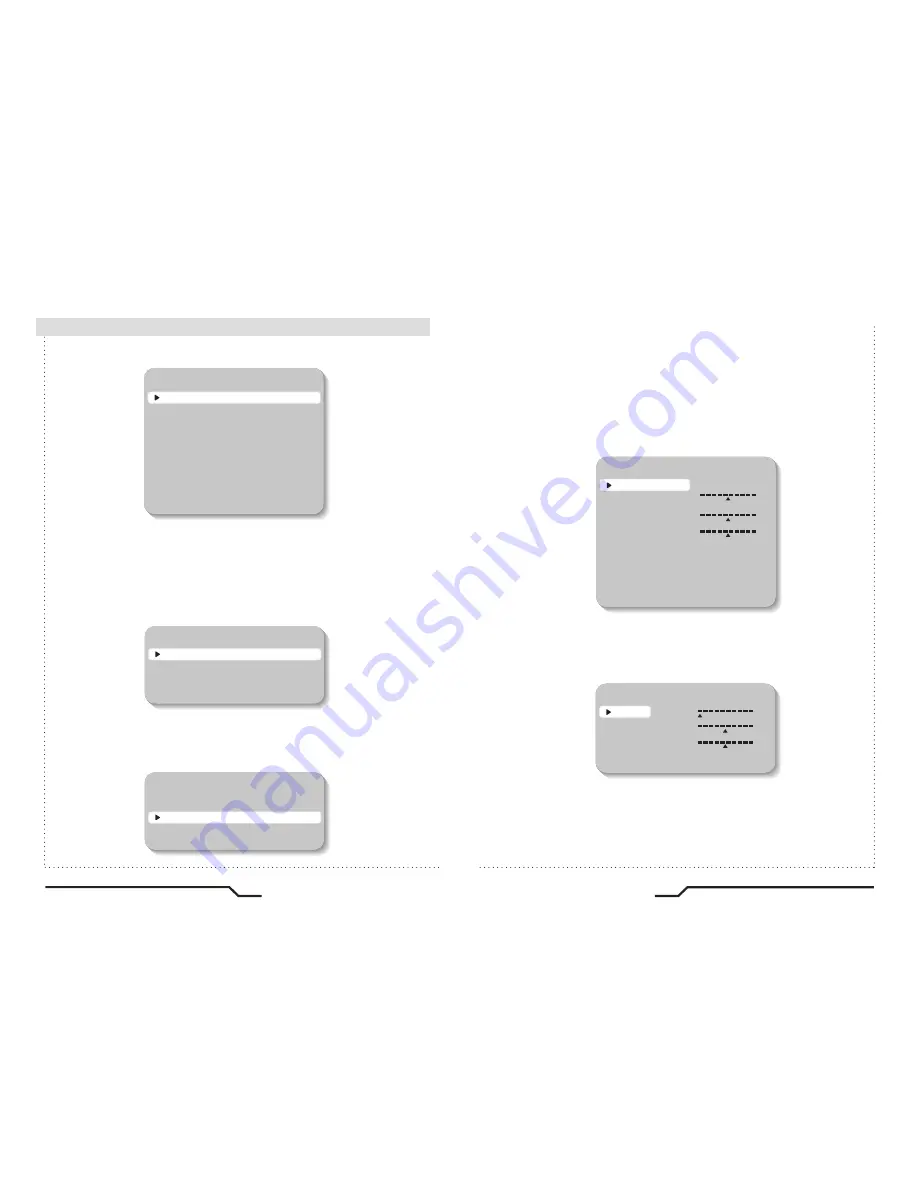
24
Ultra Resolution TDN WDR Varifocal Dome
25
Ultra Resolution TDN WDR Varifocal Dome
VIDEO STANDARD
VIDEO SELECT
VIDEO LEVEL
SYNC LVL
BURST LVL
VIDEO OUT
COLOR BAR
VERSION
PREVIOUS PAGE..
0
0
INTERLC
OFF
NTSC
80
100
150
-16
15
-16
15
- VIDEO STANDARD : You can select NTSC / PAL, Video level,
Sync level, Burst level.
①
Select the position where the ID is to be displayed by using the
LEFT and RIGHT buttons.
●
VIDEO OUT
: Move the cursor to select the video system
①
Move the cursor to the desired letter by using the Set-Up button.
②
Select an ID from A,B~Y,Z, a,b~y,z, 0,1~8,9 by using the LEFT and
RIGHT buttons.
③
Repeat the above steps until the ID is complete.
CAMERA ID
ID
POSITION
PREVIOUS PAGE.
PIXIM
UP-LEFT
CAMERA ID
ID
POSITION
PREVIOUS PAGE.
PIXIM
UP-LEFT
SPECIAL
CAMERA ID
VIDEO OUT..
DZOOM
MOTION
PRIVACY SETUP..
RS485 SETUP..
RESET
RETURN
OFF
OFF
OFF
●
CAMERA ID
: User can enter a unique name for the respective camera.
The maximum length of the ID is ten characters.
ㆍ
You can choose ON and OFF with the selector. If you select ON,
the entered camera ID is displayed at the selected position in the video
picture (normal operation).
ㆍ
Press the setup button while in ON mode.
ㆍ
Select the desired position with the selector.
●
DZOOM
: Digital P/T/Z are used to create a zoom lens effect.
Zoom Factor (1X to 4X), Pan(
±
100%, center of image can be moved
to left and right edges of screen), Tilt(
±
100%, center of image can
be moved to top and bottom edges of screen)
●
MOTION
: Motion detection feature allows camera to trigger alarm
message upon detecting motion based on set parameters.
The camera detects an object's movement by sensing disparity of
outline, and level of brightness and color.
DZOOM
ZOOM
PAN
TILT
PREVIOUS PAGE..
1
0
0
-100
100
1
4
-100
100
■
How to Use the Camera


















