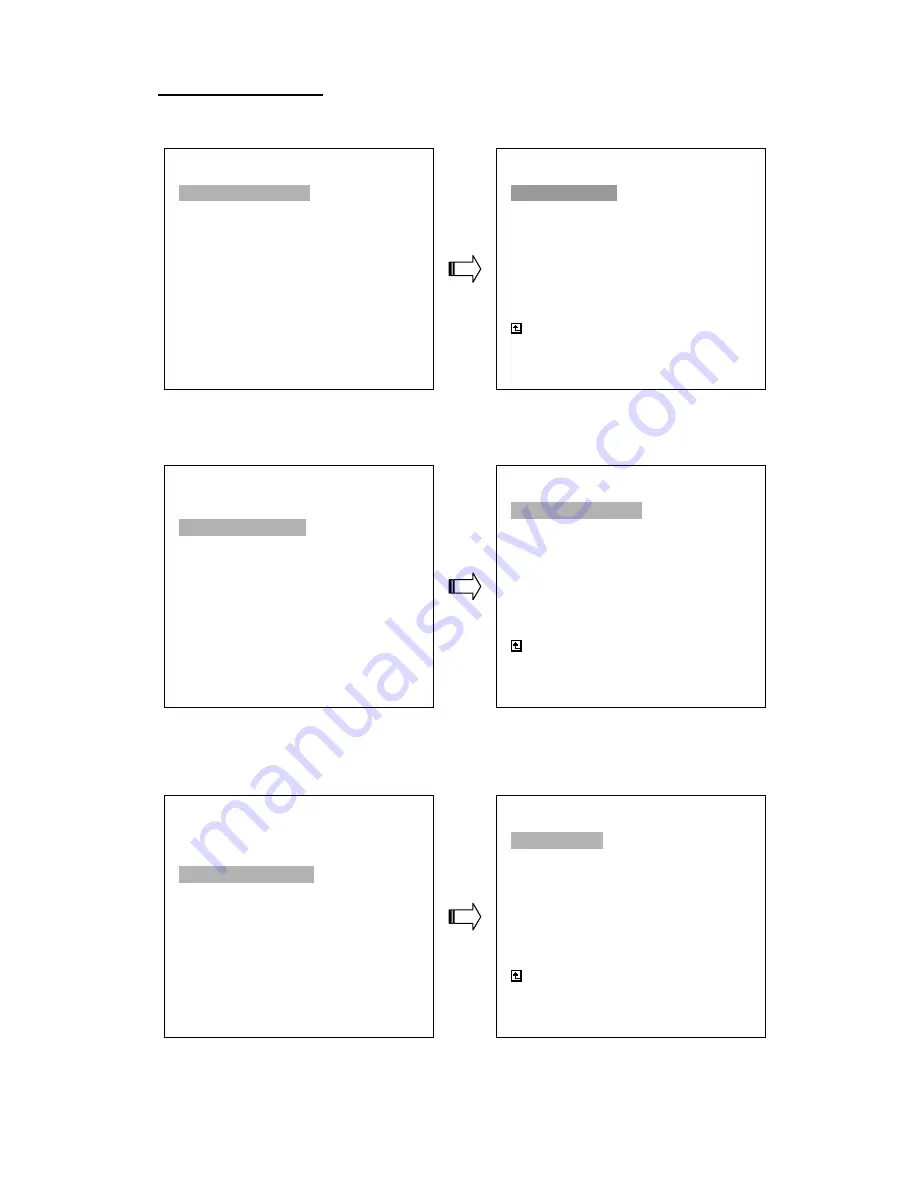
52
8. System Default
MAIN MENU
RECORD
ALARM
TIMER/ SEQ/ TITLE
COMMUNICATION
DISK
SYSTEM
GOTO REC PAGE
REC SETTING
REC RATE
: 10 F/S
REC QUALITY
: BEST
DISK FULL
: REWRITE
AUDIO
:
OFF
MAIN PAGE
SET REC RATE
MAIN MENU
RECORD
ALARM
TIMER/ SEQ/ TITLE
COMMUNICATION
DISK
SYSTEM
GOTO CLOCK / TIMER PAGE
TIMER/ SEQ/ TITLE
CLOCK
: SET
REC ENABLE
: OFF
TIMER
:
SET
SEQUENCER
: SET
TITLE
: SET
MAIN PAGE
TIMER REC ENABLE
MAIN MENU
RECORD
ALARM
TIMER/ SEQ/ TITLE
COMMUNICATION
DISK
SYSTEM
GOTO ALARM PAGE
ALARM SETTING
ALM OPERATION : OFF
REC RATE
: 10 F/S
REC QUALITY
: BEST
AUDIO : OFF
ALM TYPE
: NO
ALM DURATION
: 0 SEC
PRE- ALARM
: OFF
MOTION SETTING
MAIN PAGE
ALARM REC ENABLE






























