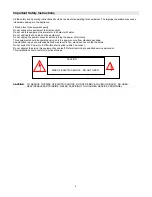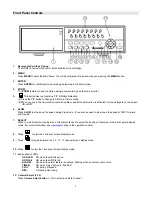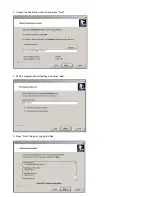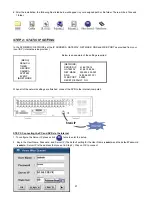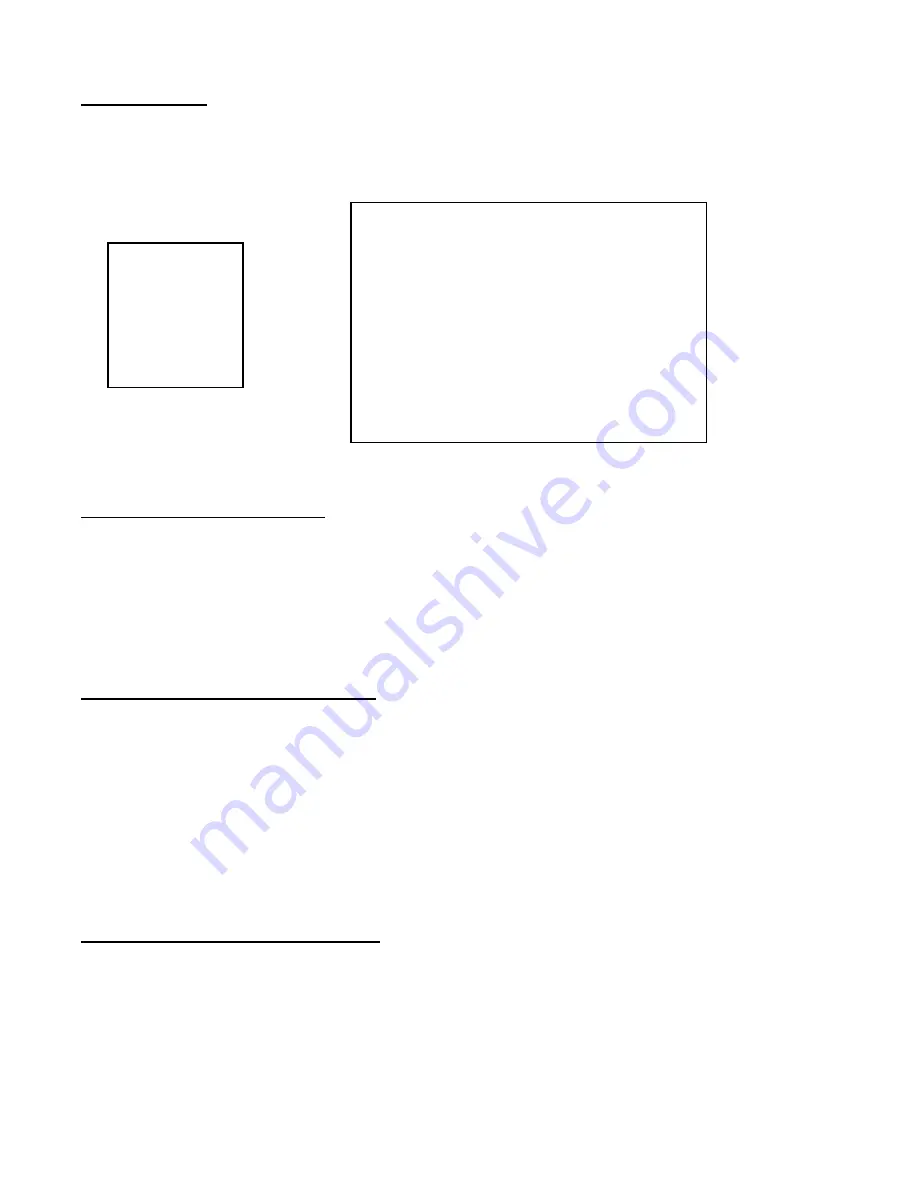
18
System Set Up
The system menu is used to configure the system level options on the DGN216.
To access the System features, press
MENU
followed by the 4-digit password. Use the
▲
/
▼
to scroll to the ‘System’ option
and press
ENTER
.
Error!
Using the
▲
/
▼
buttons, scroll to the desired option and press
ENTER
to select it.
Selecting the Audio Input Channel
This feature is used to select the audio channel to record. To set this Audio Input Channel:
1. On the System screen,
press
▲
/
▼
to select Audio Input, then press
ENTER
.
2. Press
▲
/
▼
to select the desired time audio channel (1-4).
3. Press
MENU
to confirm your change.
4. Press
▲
/
▼
to move to another field on the System screen or press
MENU
to exit.
Setting the Internal Audible Alarm Buzzer
To enable or disable the Internal Audible Alarm Buzzer: If enabled, the buzzer will sound when the external alarm input is
activated.
1. On the System screen,
press
▲
/
▼
to select Internal Audible Alarm Buzzer, then press
ENTER
.
2. Press
▲
/
▼
to enable or disable the Internal Audible Alarm Buzzer. Options are:
ON
= Buzzer is on. When the DVR detects an alarm, the system sounds the internal buzzer to alert the user.
OFF
= Buzzer is off.
3. Press
MENU
to confirm your change.
4. Press
▲
/
▼
to move to another field on the System screen or press
MENU
to exit.
Setting the External Audible Alarm Device
To enable or disable the External Audible Alarm Device:
1. On the System screen,
press
▲
/
▼
to select External Audible Alarm Device, then press
ENTER
.
2. Press
▲
/
▼
to enable or disable the External Audible Alarm Device. Options are:
ON
= External Device is on. When the DVR detects an alarm, the system triggers the external audible alarm.
OFF
= External Device is off
3. Press
MENU
to confirm your change.
(SYSTEM)
o
Audio Input:
1
Int Audible Alarm:
ON
Ext Audible Alarm:
ON
Motion Audible Alarm: ON
Alarm Duration:
10 SEC
Dwell Time:
02 SEC
Message Latch:
NO
Title Display:
ON
Time Display:
Y/M/D
2003-JAN-02 (THU)
17:37:09
New Password:
XXXX
Clear HDD:
NO
System Reset:
NO
(Menu)
Search
Timer
Record
Camera
►
System
Event
Network