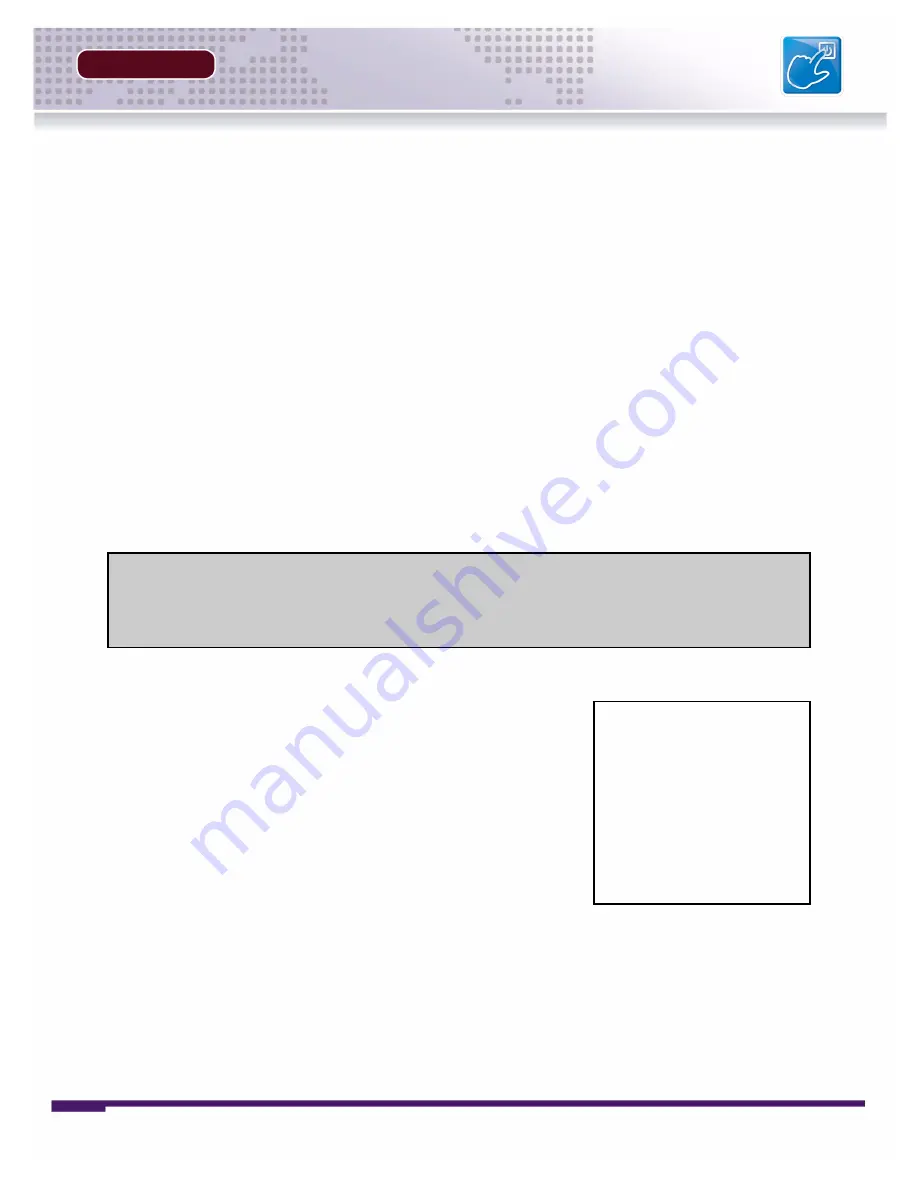
Revision 1.0
21
Main Menu Control
SECTION 4
Main Menu Control
• Enter the
MENU
screen by pressing the
MENU
button. The System Password may be required,
based on system settings.
• Scroll through the 5 Main options by pressing the
KL
buttons.
• To enter a sub-menu, navigate to the option and press the
SEL
button.
• To exit a
SUBMENU
, press the
MENU
button. To save the changes, select the
SAVE & EXIT
option and press the
SEL
button.
• Pressing the
MENU
button from the
MAIN MENU
will exit the
MENU
configuration screen
Outlined below are the buttons used to access menu settings:
NOTE
:
After 60 seconds of inactivity in the Menu mode, the system will go back to the previously
displayed live camera screen
KL
IJ
SEL
MENU
: Scroll up and down within a menu option / Change menu options
: Press this button to select and change the values in a menu option
: Complete modifications of a menu option; exit a menu
DISPLAY SET
RECORDING SET
SYSTEM SET
NETWORK SET
EVENT NOTIFICATION
Set the display options
Set the Recording options
Set the System options
Set the Network Options
Setup for Event Notifications
through Email
MAIN MENU
DISPLAY SET
RECORDING SET
SYSTEM SET
NETWORK SET
EVENT NOTIFICATION
Summary of Contents for D300 SERIES
Page 6: ......
Page 9: ...FEATURE LIST SECTION 1 D300 Series DVR Features 10...
Page 11: ...PACKING DETAIL SECTION 2 Packing Detail 12...
Page 13: ...LOCATION AND CONTROL SECTION 3 D300 Series Front 14 D300 Series Back 16...
Page 18: ......
Page 46: ......
Page 54: ......
Page 55: ...Troubleshooting 56 TROUBLESHOOTING SECTION 6...
Page 58: ......
Page 59: ...DVR Specifications 60 DVR SPECIFICATIONS APPENDIX 1...
Page 61: ...Connection Motion Alarm Device 62 CONNECTING MOTION ALARM DEVICE APPENDIX 2...
Page 63: ......






























