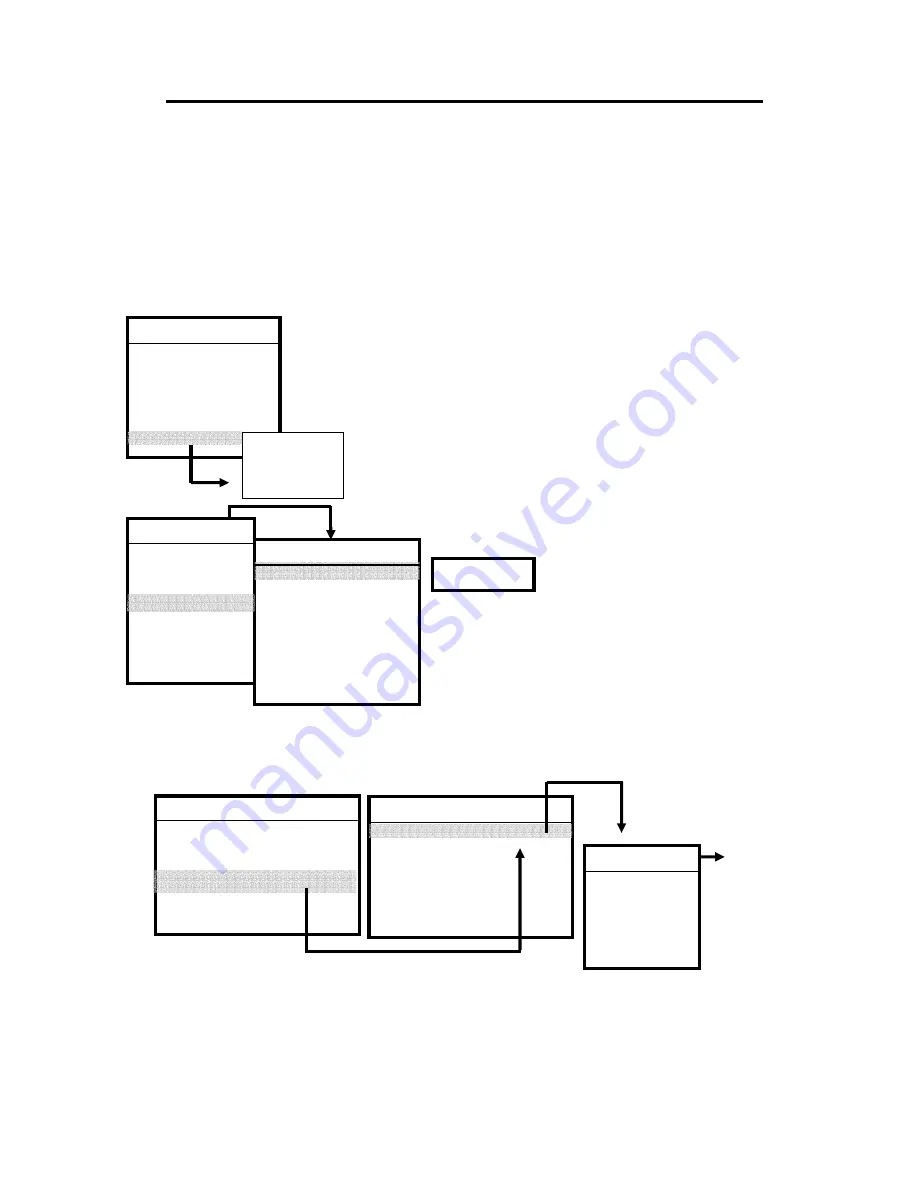
13
Installation
S
S
S
e
e
e
t
t
t
u
u
u
p
p
p
You’ll need to set a few important menu items the first time you turn on your
Display.
Step 1. Select the language and the country:
This menu allows you to choose OSD (On Screen Display) language displayed
and county.
Language:
-
Press MENU (the main menu appears.), and select
“Language” by pressing
d
key, and press ENTER.
- Press
d
/
c
keys on the remote control to choose
your language then confirm with “ENTER”.
Country:
(multi-countries may be selected if available)
- Press MENU.
- Press
d
/
c
keys on the remote control to choose
“TV setup” then confirm with “ENTER” key.
- S
elect Country using
d
/
c
keys and press
“ENTER” to confirm.
Step 2. Auto scan:
This part of the setup allows the display set to search for all channels
viewable through your antenna or cable TV system.
y
Press MENU (the main menu appears.)
y
Press
d
/
c
button to highlight TV-setup and confirm with “ENTER”.
y
Select “System” and press “ENTER”. Select the appropriate system and
press ENTER.
y
Navigate back to TV-setup submenu then select “scan”, and press ENTER
to start scan automatically.
Menu- TV
Picture
Audio
Input Select
TV Setup
Misc
Language
TV Setup
System
Country
Scan
Sleep Timer
Fine Tune
Channel Memory
System
Aerial
Cable
Cable-IRC
Cable-HRC
Menu-TV
Picture
Audio
Input Select
TV Setup
Misc
Language
English
French
Spanish
U.S.A.
TV Setup
System
Country
Scan
Sleep Timer
Fine Tune
Channel Memory
V-Chip
Closed Caption
Menu-TV
Picture
Audio
Input Select
TV Setup
Misc
Language
Back to
TV-setup
submenu,
and select
“Scan”
























