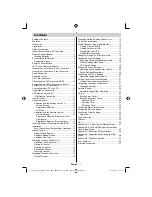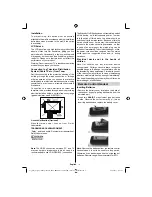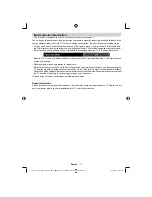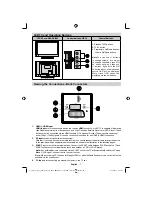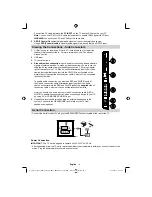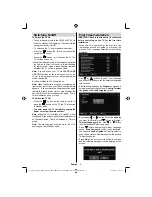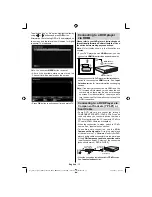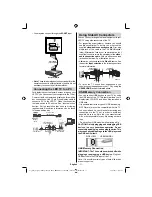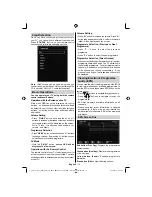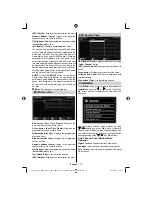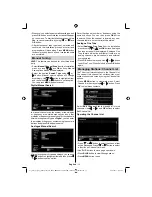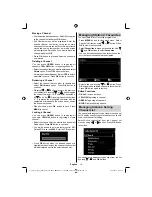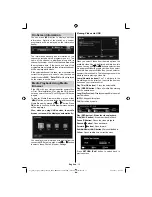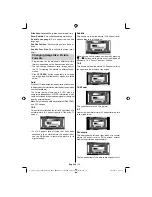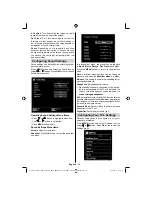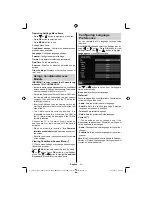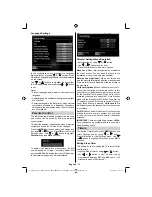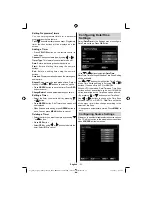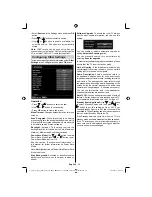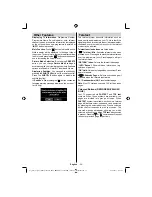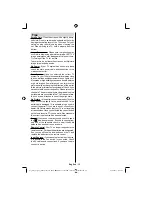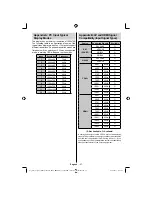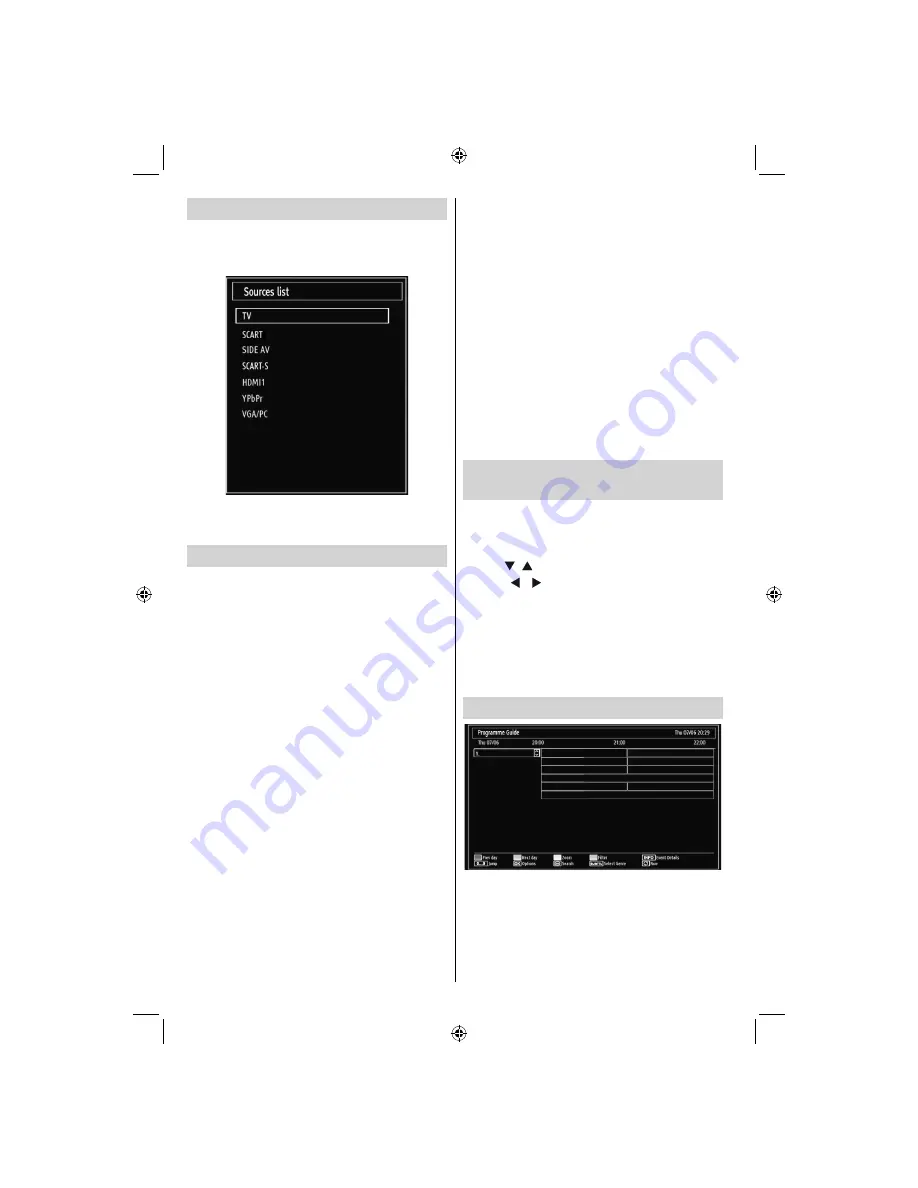
English
- 12 -
Input Selection
Once you have connected external systems to
your TV, you can switch to different input sources.
Press “
SOURCE
” button on your remote control
consecutively for directly changing sources.
Note
: YPbPr mode can be used only when you
connect a device that has a YPbPr output through the
PC input with YPbPr to PC cable (not supplied).
Basic Operations
You can operate your TV using both the remote
control and onset buttons.
Operation with the Buttons on the TV
Main menu OSD cannot be displayed via control
buttons. “
+/-
” buttons will function as volume up/down
as default. Even if you set other functions for these
buttons, “
+/-
” buttons will perform as default after a
short while.
Volume Setting
Press “
•
P/V/AV
” button once and then use “
+/-
”
buttons to increase or decrease volume, so a volume
level scale (slider) will be displayed on the screen.
While TV is on, +/- button can use as or
volume - as default.
Programme Selection
Press “
•
P/V/AV
” button once and then use “
+/-
” buttons
to change channel. By pressing “
+/-
” button,you can
select the next or previous programme.
AV Mode
Hold the “
•
P/V/AV
” button,
source OSD will be
displayed in a few second.
Operation with the Remote Control
The remote control of your TV is designed to control
all the functions of the model you selected. The tions
will be described in accordance with the menu system
of your TV.
Volume Setting
Press “
•
V+
” button to increase the volume. Press “
V-”
button to decrease the volume. A volume level scale
(slider) will be displayed on the screen.
Programme Selection (Previous or Next
Programme)
Press “
•
P -
” button to select the previous
programme.
Press “
•
P +
” button to select the next programme.
Programme Selection (Direct Access)
Press numeric buttons on the remote control to select
•
programmes between 0 and 9. The TV will switch to
the selected programme. To select programmesin
channels 10 and above press the numeric buttons
of the channel you require consecutively. If you
press only one button, that respective channel will
be displayed.
Viewing Electronic Programme
Guide (EPG)
You can view the electronic programme guide (EPG)
to view information about available programmes.To
view the EPG menu please press EPG button on the
remote control.
Press “
•
”/“ ” buttons to navigate through channels.
Press “
•
”/“ ” buttons to navigate through the
programme list.
EPG menu displays available information on all
•
channels.
Please note that event information is updated
•
automatically. If there are no event information
data available for channels, EPG will be displayed
with blanks.
EPG Screen One
Red button (Prev Day):
Displays the programmes
of previous day.
Green button (Next day):
Displays the programmes
of the next day.
Yellow button (Zoom)
: Expands programme
information.
Blue button (Filter):
Views
fi
ltering options.
01_[GB]_woypbpr_MB60_1825UK_IDTV_BRONZE17_22914LED_10073113_50189784.indd 12
01_[GB]_woypbpr_MB60_1825UK_IDTV_BRONZE17_22914LED_10073113_50189784.indd 12
24.05.2011 15:43:48
24.05.2011 15:43:48