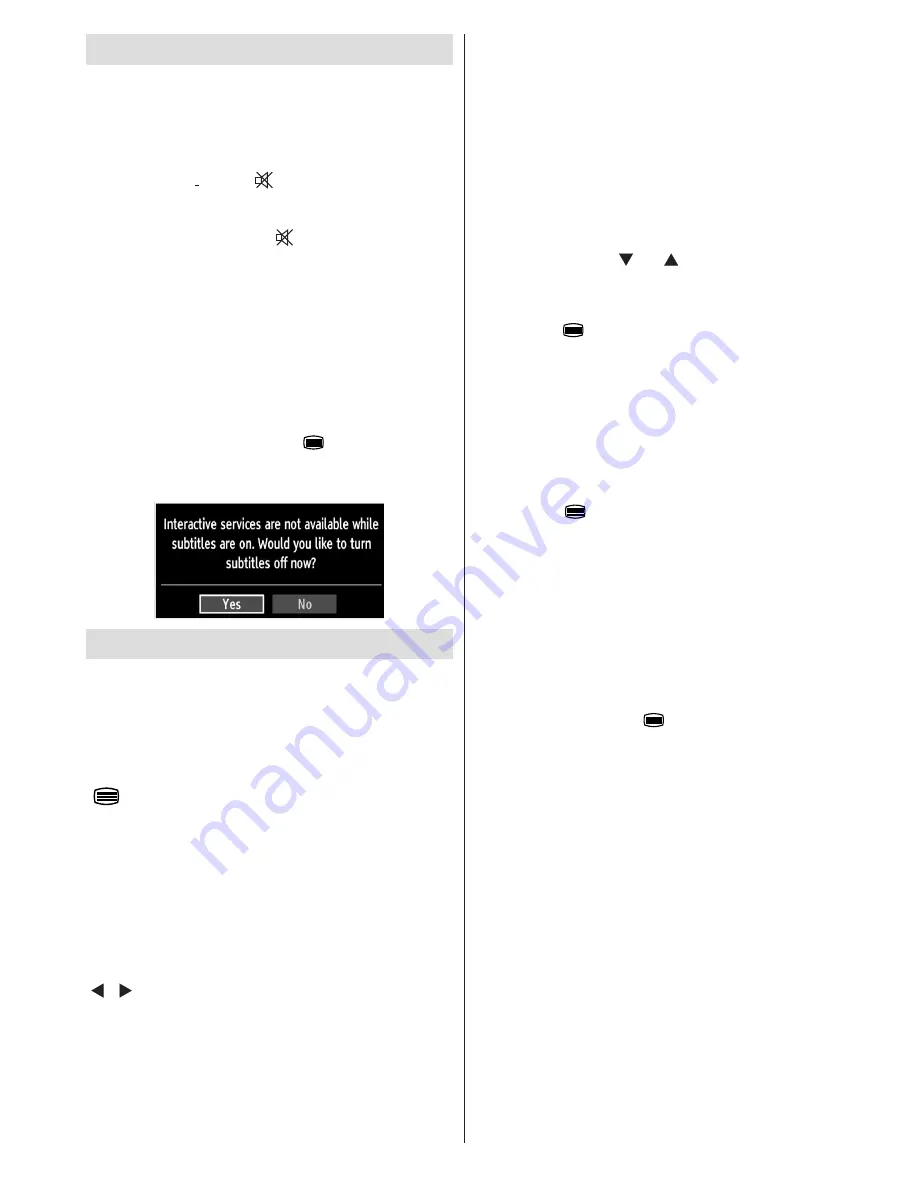
English
- 25 -
Other Features
Displaying TV Information
: Programme Number,
Programme Name, Sound Indicator, time, teletext,
channel type and resolution information is displayed
on the screen when a new programme is entered or
“
INFO
” button is pressed.
Mute Function
: Press “ ” button to disable sound.
Mute indicator will be displayed in the upper side of
the screen. To cancel mute, there are two alternatives;
the first one is pressing the “
” button and the second
one is increasing the volume level.
Picture Mode Selection
: By pressing
PRESETS
button, you can change
Picture Mode
settings in
accordance with your viewing requirements. Available
options are Dynamic, Natural, Cinema and Game.
Displaying Subtitles
: You can enable subtitles by
pressing the
SUBTITLE
button of the remote control.
Press the
SUBTITLE
button again to disable the
subtitle function.
If “
Subtitle
” is
On
, pressing the “ ” button causes the
following warning message display on the screen (**
for UK only)
Teletext
The teletext system transmits information such as
news, sports and weather on your TV. Note that if the
signal degrades, for example in poor/adverse weather
conditions, some text errors may occur or the teletext
mode may be aborted.
Teletext function buttons
are listed below:
“
” Teletext / Mix
: Activates teletext mode when
pressed once. Press again to place the teletext screen
over the programme (mix). Pressing again will quit
the teletext mode.
“RETURN” Index
: Selects the teletext index page.
“INFO”Reveal
: Shows hidden information (e.g.
solutions of games).
“OK” Hold
: Holds a text page when convenient. Press
again to resume.
“ ”/“ ”
Subcode Pages
: Selects subcode pages if
available when the teletext is activated.
P+ / P- and numbers (0-9)
: Press to select a page.
Note
: Most TV stations use code 100 for their index
pages.
Coloured Buttons (RED/GREEN/YELLOW/
BLUE)
Your TV supports both
FASTEXT
and
TOP text
systems. When these systems are available, the
pages are divided into groups or topics. When
FASTEXT
system is available, sections in a teletext
page will become colour-coded and can be selected
by pressing the coloured buttons. Press a coloured
button that corresponds to with your needs. The
coloured writings will appear, showing you which
coloured buttons to use when
TOP text
transmission
is present. Pressing “ ” or “ ” commands will request
the next or previous page respec tively.
Digital Teletext (** for UK only)
• Press the “
” button.
The digital teletext information appears.
•
Operate it with the coloured buttons, cursor buttons
•
and
OK
button.
The operation method may differ depending on the
contents of the digital teletext.
Follow the instructions displayed on digital teletext
screen.
When the “
•
” button is pressed, the TV returns to
television broadcasting.
With digital terrestrial broadcasting (DVB-T), in
•
addition to digital teletext broadcasting together with
the normal broadcasting, there are also channels
with just digital teletext broadcasting.
The aspect ratio (picture shape) when watching
•
a channel with just digital teletext broadcasting is
the same as the aspect ratio of the picture viewed
previously.
When you press the “
•
” button again, the digital
teletext screen will be displayed.
Analogue Teletext
Use of teletext and its functions are identical to
the analogue text system. Please do refer to the
“
TELETEXT
” explanations.






















