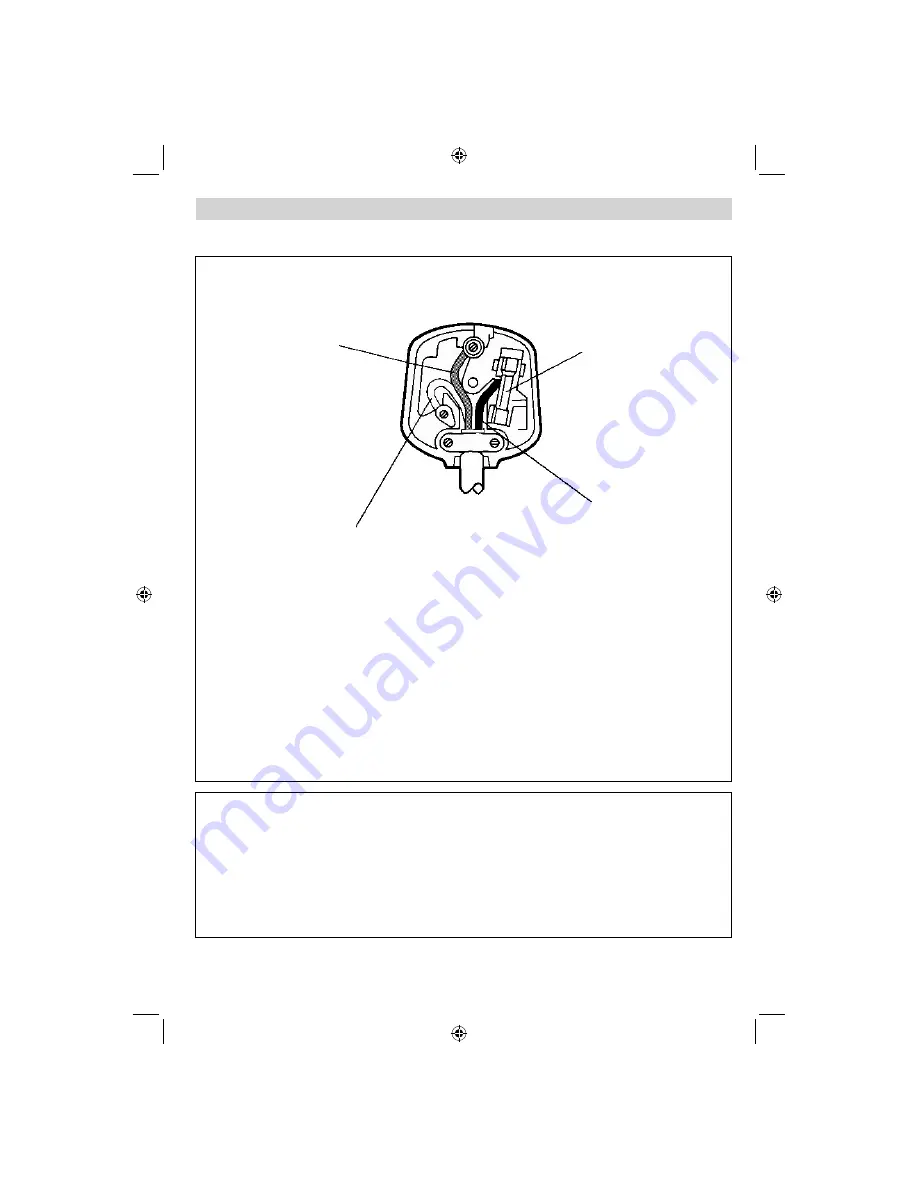
English
- 31 -
Important Instruction
For your own safety read following instruction carefully before attempting to connect this unit to the mains
supply.
MAINS (AC) OPERATION
The wires in the mains lead are coloured in accordance with the following code :
IMPORTANT
As the colours of the wires in the mains lead of this appliance may not correspond with the coloured
markings identifying the terminals in your plug, proceed as follows:
The wire which is coloured green and yellow must be connected to the terminal which is marked with
the letter E, or by the earth symbol, or coloured green or green and yellow.
The wire which is coloured blue or black must be connected to the terminal which is marked with the
letter N or coloured Black.
The wire which is coloured brown or red must be connected to the terminal which is marked with the
letter L or coloured Red.
For continued protection against risk of
fi
re, replace only with same type and rating of fuse (ASTA
approved 5A 250VAC fuse).
CAUTION
TO PREVENT ELECTRIC SHOCK DISCONNECT FROM THE MAINS BEFORE REMOVING
COVER. NO USER SERVICEABLE PARTS INSIDE. REFER SERVICING TO QUALIFIED SERVICE
PERSONNEL.
SAFETY PRECAUTION
THIS EQUIPMENT MUST BE DISCONNECTED FROM THE MAINS WHEN NOT IN USE. DO NOT
ALLOW THIS UNIT TO BE EXPOSED TO RAIN OR MOISTURE.
GREEN
&
YELLOW
(Earth)
(if there is earth cable)
FUSE
BROWN
(Live)
BLUE
(Neutral)
01_MB60_[GB]_[VESTEL_UK]_3902UK_IDTV_NICKEL16_woypbpr_32914W_10076108_50202180.indd 31
01_MB60_[GB]_[VESTEL_UK]_3902UK_IDTV_NICKEL16_woypbpr_32914W_10076108_50202180.indd 31
02.12.2011 17:37:18
02.12.2011 17:37:18
Summary of Contents for LCD32914FHD SaorView
Page 33: ...50202180 ...


































