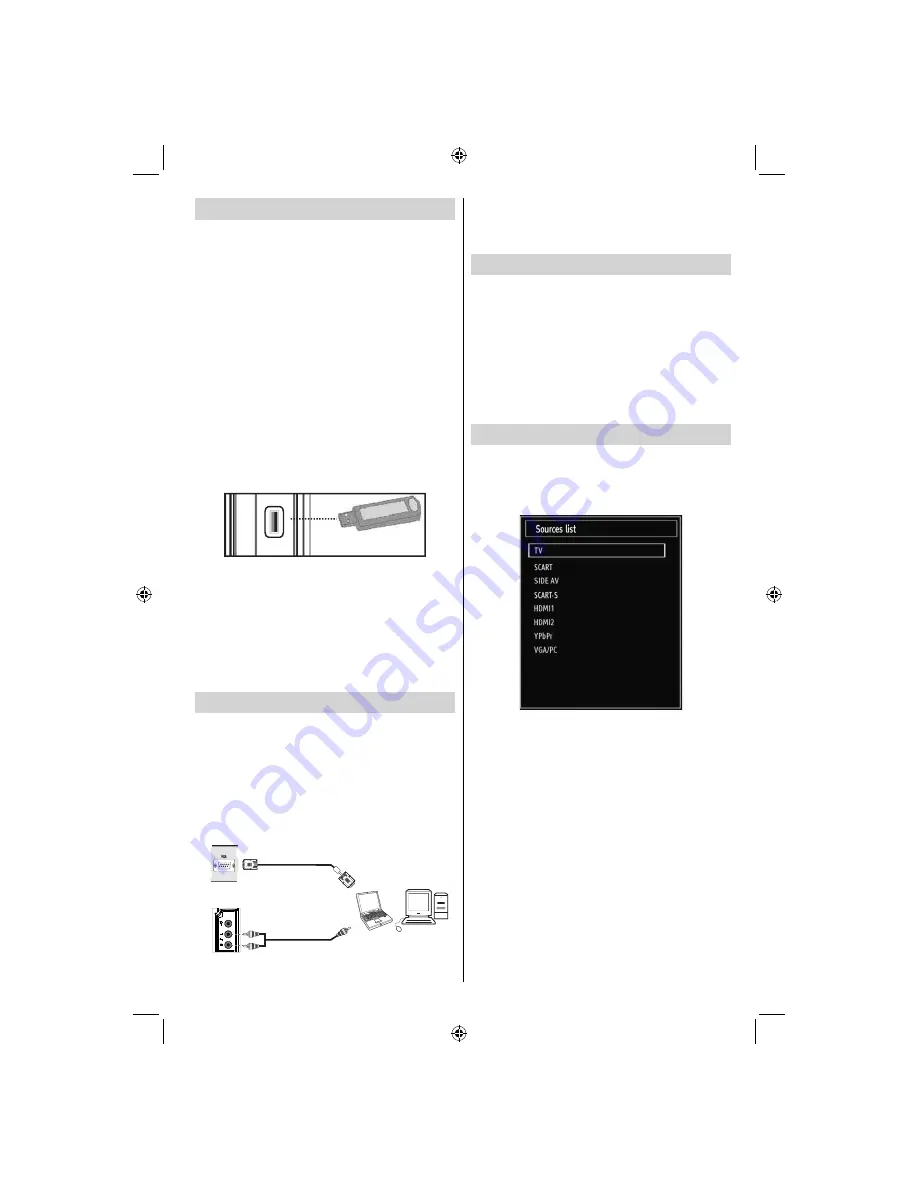
- 11 -
Using USB Media
You can connect USB devices to your TV by using
•
the USB input of the TV. This feature allows you to
display/play JPG, MP3 and video
fi
les stored on a
USB stick.
It is possible that certain types of USB devices (e.g.
•
MP3 Players) may not be compatible with this TV.
You should back up your
fi
les before making any
•
connections to the TV set in order to avoid any
possible data loss. Note that the manufacturer
will not be responsible for any
fi
le damage or data
loss.
Do not pull out USB module while playing a
fi
le.
•
CAUTION: Quickly plugging and unplugging USB
devices, is a very hazardous operation. Do not
repeatedly quickly plug and unplug the drive. This
may cause physical damage to the USB player
and especially the USB device itself.
SIDE VIEW USB MEMORY
5Vdc
Max:500mA
USB
USB Memory Connection
IMPORTANT: The TV should be switched off while
plugging or unplugging a USB device.
Plug your
USB devices to the USB input of the TV. You can
connect a USB device to your TV by using the USB
input of the TV.
Note: It is possible certain types of hard disk drives
are not supported.
Connecting the TV to a PC
For displaying your computer’s screen image on your
TV, you can connect your computer to the TV set.
Power off both computer and display before making
any connections. Use a 15-pin D-sub display cable
to connect a PC to the TV. When the connection is
made, switch to PC source. See the
Input selection
section. Set the resolution that suits your viewing
requirements. Resolution information can be found
in the appendix.
PC Input
(back)
Side AV Input
PC VGA Cable
(Not supplied)
PC Audio Cable
(Not supplied)
Or
Note: If you connect a PC to the TV using HDMI
connection, radio interference may occur. Therefore
this type of connection is not recommended. You
should use VGA connection instead.
Using Side AV Connectors
You can connect a range of optional equipment to
your LCD TV..
For connecting a camcorder, connect to the VIDEO
•
IN socket and the AUDIO SOCKETS. Do not connect
the camcoder to VIDEO IN socket at the same time
since it can cause noise in the picture. For selecting
the related source, see the section “Input selection”
in the following parts.
To listen the TV sound from headphones, connect
•
to the HEADPHONE jack of theTV.
Input Selection
Once you have connected external systems to
your TV, you can switch to different input sources.
Press “
SOURCE
” button on your remote control
consecutively for directly changing sources.
Note : YPbPr mode can be used only when you
connect a device that has a YPbPr output through the
PC input with YPbPr to PC cable (not supplied).
(Optional)
01_MB62_[GB]_[VESTEL_UK]_woypbpr_IDTV_NICKEL17_3902UK_32884W_10076269_50202676.indd 11
01_MB62_[GB]_[VESTEL_UK]_woypbpr_IDTV_NICKEL17_3902UK_32884W_10076269_50202676.indd 11
26.10.2011 13:18:32
26.10.2011 13:18:32



























