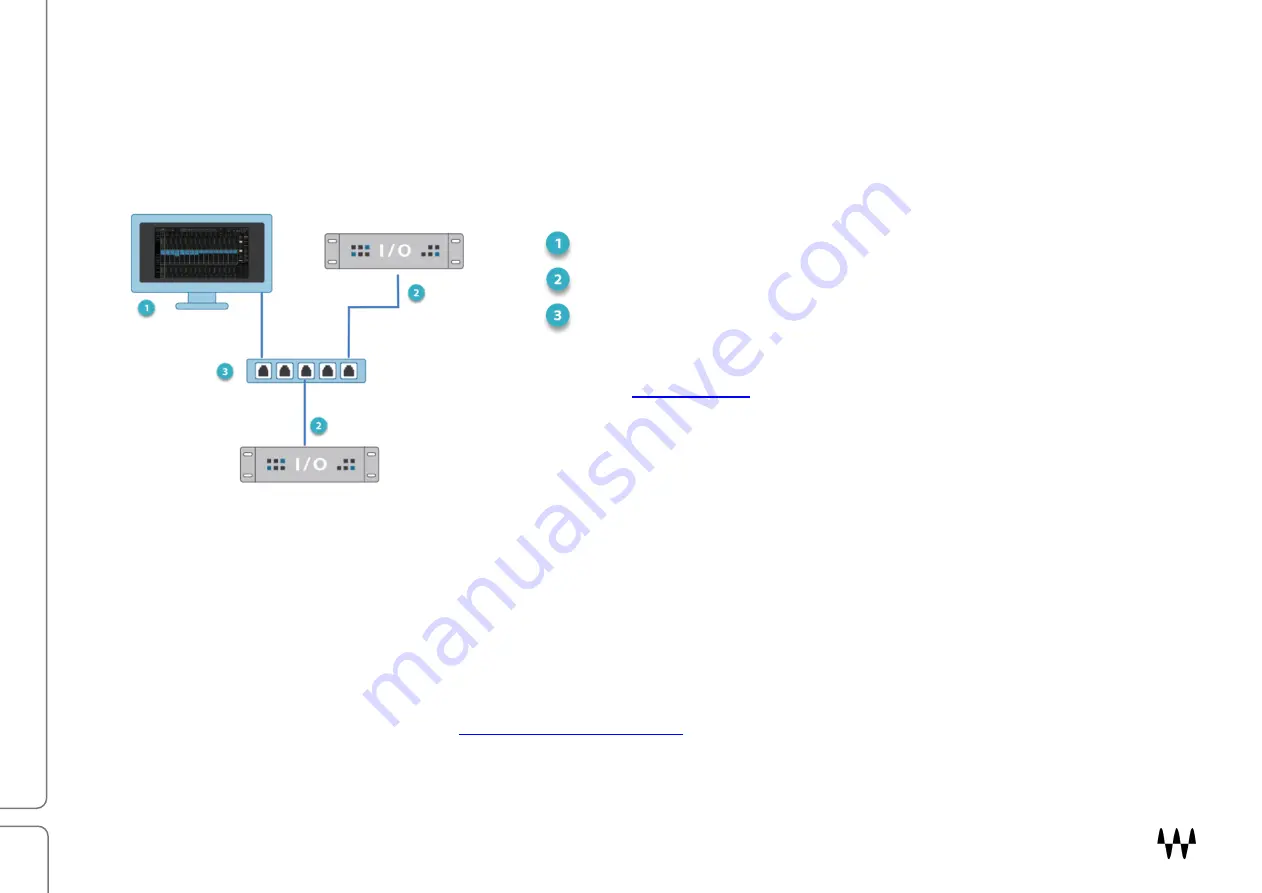
DiGiGrid Q / User Guide
7
Add I/Os
Adding I/O devices not only increases the number of I/O channels, but lets you have separate devices for stage and
FOH, or live room and control room. When you have more than one device in the SoundGrid network, use a "star"
network configuration with a 1GB Ethernet switch. Only use switches tested and approved by Waves.
Host computer
I/O devices
1GB Ethernet switch
for a list of supported switches.
You can connect and assign up to 16 SoundGrid I/O devices to the network, depending on the SoundGrid Host
Application. You can also add more computers to enable audio streaming between hosts.
A
DD A
S
ERVER
To add a server to your SoundGrid system, just connect it to the Ethernet switch and configure it in your host application.
This moves all DSP processing from the host computer to the server, which provides a higher plugin count and enables
the eMotion LV1 and ST mixers. Visit the
to learn more about SoundGrid servers. Consult
your host application user guide to learn how to configure additional I/Os and servers.
Summary of Contents for DiGiGrid Q
Page 1: ...User Guide DiGiGrid Q ...


















