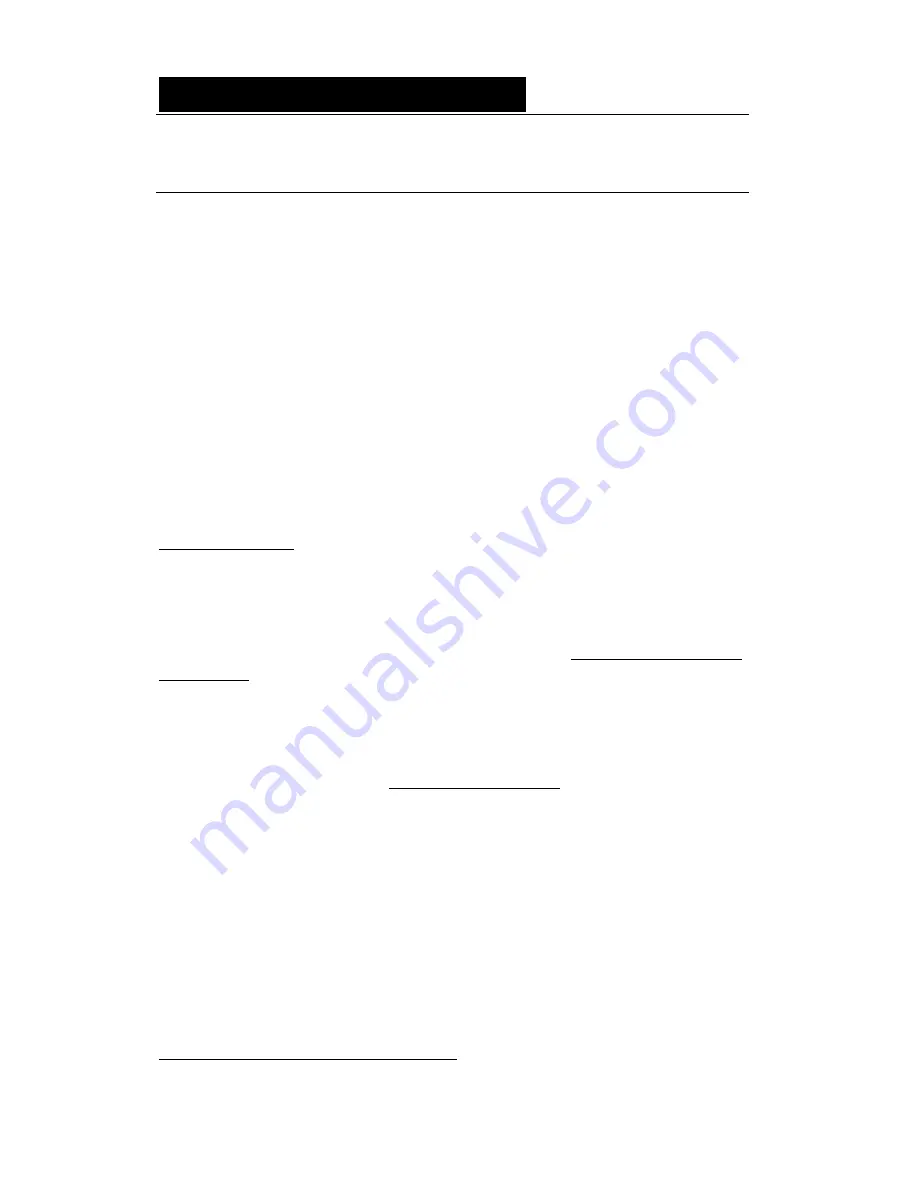
D i g i g r a m
8
SOFTWARE INSTALLATION
Please visit the Digigram web site at www.digigram.com for the most recent
driver.
In case you run a specific application developed or installed by a Digigram
Partner, this application might require the use of a specific driver version. In
this case, make sure that the updated driver has been approved by your
supplier.
Standard installation under Windows 2000, XP
∗
, and
Windows Server 2003
∗
If the driver has been downloaded from our web site, it has to be expanded
prior to the driver’s installation as follows: double-click on the downloaded
file (self-expanding). You can use the default destination location (Windows
temporary folder) or select another directory.
Important note
: this default procedure installs the ‘Digigram Hardware Settings’
control panel. This application allows the configuration of the hardware resources of
Digigram cards for all audio applications. The DHS allows for instance to define the
clock of the card, the input source, input and output analog and digital gain,
Sample Rate Converters, digital output format, etc...
Please note that, with the DHS installed, controls available through the DirectSound
control panel are limited to:
•
Volume control for input and output
•
Wave control
You may also install the driver without installing the DHS control panel, and in this
case more controls available are through the DirectSound control panel:
•
Volume control for input
•
Wave control
•
Monitoring control
•
Analog input level
•
Digital input level
•
Clock selection: AES Sync, AES1, Word Clock
•
Digital output format: professional, consumer
To do so, install the driver with the command line: “
setup x_topology
”. For
detailed information, please refer to the dedicated document on our web site.
∗
32-bit version








































