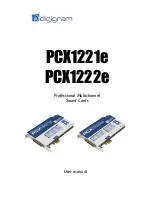PCX1221e & PCX1222e
User Manual
13
•
If the ASIO driver has been installed:
•
The card is visible from any ASIO application.
Note:
5.1A plays on outputs 1, 2, 3, 4, 5, 6
5.1B plays on outputs 7, 8, 9, 10, 11, 12
7.1 plays on outputs 1, 2, 3, 4, 5, 6, 7, 8
5.1+2 plays on outputs 1, 2, 3, 4, 5, 6, 7, 8
7.1+2 plays on outputs 1, 2, 3, 4, 5, 6, 7, 8, 9, 10
The ‘Digigram Hardware Settings’
(‘DHS’) control panel
Digigram Hardware Settings (DHS) is an application allowing to configure the
hardware resources of Digigram cards for all audio applications using them.
This application is installed by default with the driver unless the command
line “
setup x_topology
” has been executed to install the driver.
A resource being managed by the DHS application can not be modified by any
other applications. To enable an audio application to modify a Digigram card
resource, this resource must not be managed by the DHS.
Note: As soon as a resource of a card is managed by the DHS, the clock
selection of this card MUST be defined in the DHS.
The DHS allows to:
•
Select the clock the card uses
•
Select of the input source
•
Adjust analog and digital gains of inputs and outputs
•
Enable Sample Rate Converters of an input
•
Select the input monitored on an output
•
Set the monitoring gains
•
Define the digital output format
For more detailed information on how to use this control panel, please refer to its
on-line help.