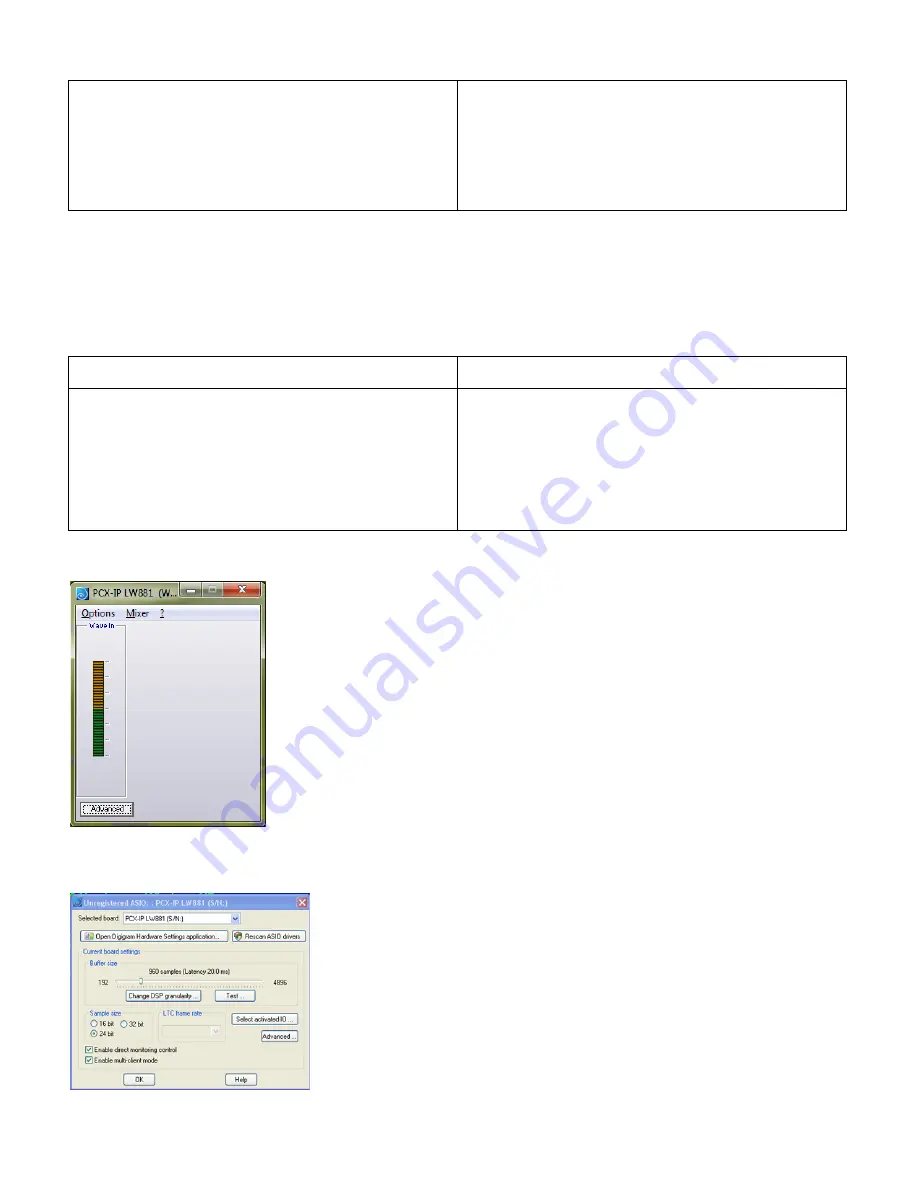
PCX-IP LW881e, PCX-IP LW1221e
User’s manual
OUT 1+2 (Digigram PCXIP LW881e) / OUT 1+2 (Digigram PCXIP LW1221e)
OUT 3+4 (Digigram PCXIP LW881e) / OUT 3+4 (Digigram PCXIP LW1221e)
OUT 5+6 (Digigram PCXIP LW881e) / OUT 5+6 (Digigram PCXIP LW1221e)
OUT 7+8 (Digigram PCXIP LW881e) / OUT 7+8 (Digigram PCXIP LW1221e)
OUT 5.1 (Digigram PCXIP LW881) / OUT 9+10 (Digigram PCXIP LW1221e)
OUT 7.1 (Digigram PCXIP LW881) / OUT 11+12 (Digigram PCXIP LW1221e)
/ OUT 5.1 (Digigram PCXIP LW1221e)
/ OUT 7.1 (Digigram PCXIP LW1221e)
/ OUT 5.1+2 (Digigram PCXIP LW1221e)
IN 1+2 (Digigram PCXIP LW881) / (Digigram PCXIP LW1221e)
IN 3+4 (Digigram PCXIP LW881)
IN 5+6 (Digigram PCXIP LW881)
IN 7+8 (Digigram PCXIP LW881)
IN 5.1 (Digigram PCXIP LW881)
IN 7.1 (Digigram PCXIP LW881)
IN 5.1+2 (Digigram PCXIP LW881)
If the Wave driver has been installed, and for OS older than Windows 7:
●
Go to menu
<Start>, <Settings>, <Control panel>, <Sound and Multimedia>
, tab “Audio”, Default device (Playback device,
Recording device). The card’s channels can be selected. The card can be used with any Wave application.
Available Wave MME devices that can be selected from a Wave MME based application are:
Wave playback devices
Wave recording devices
PCXIP LW881e (Wave) / PCXIP LW1221e (Wave)
PCXIP LW881e (Wave) / PCXIP LW1221e (Wave)
PCXIP LW881e (Wave) / PCXIP LW1221e (Wave)
PCXIP LW881e (Wave) / PCXIP LW1221e (Wave)
PCXIP LW881e 5.1 (Wave) / PCXIP LW1221e (Wave)
PCXIP LW881e 7.1 (Wave) / PCXIP LW1221e (Wave)
PCXIP LW881e 5.1+2 (Wave) / PCXIP LW1221e 5.1 (Wave)
/ PCXIP LW1221e 7.1 (Wave)
/ PCXIP LW1221e 5.1+2 (Wave)
/ PCXIP LW1221e 7.1+2 (Wave)
PCXIP LW881e (Wave) / PCXIP LW1221e (Wave)
PCXIP LW881e (Wave)
PCXIP LW881e (Wave)
PCXIP LW881e (Wave)
PCXIP LW881e 5.1 (Wave)
PCXIP LW881e 7.1 (Wave)
PCXIP LW881e 5.1+2 (Wave)
When opening the Digigram Wave Mixer application, only one vumeter is displayed on the selected channel mixer.
If the ASIO driver has been installed, the card is visible from the ASIO control panel, and from any ASIO application.
To launch the ASIO control panel, go to
<Start>
,
<Programs>
,
<Digigram>
,
<Digigram ASIO HR Settings>
.
13




















