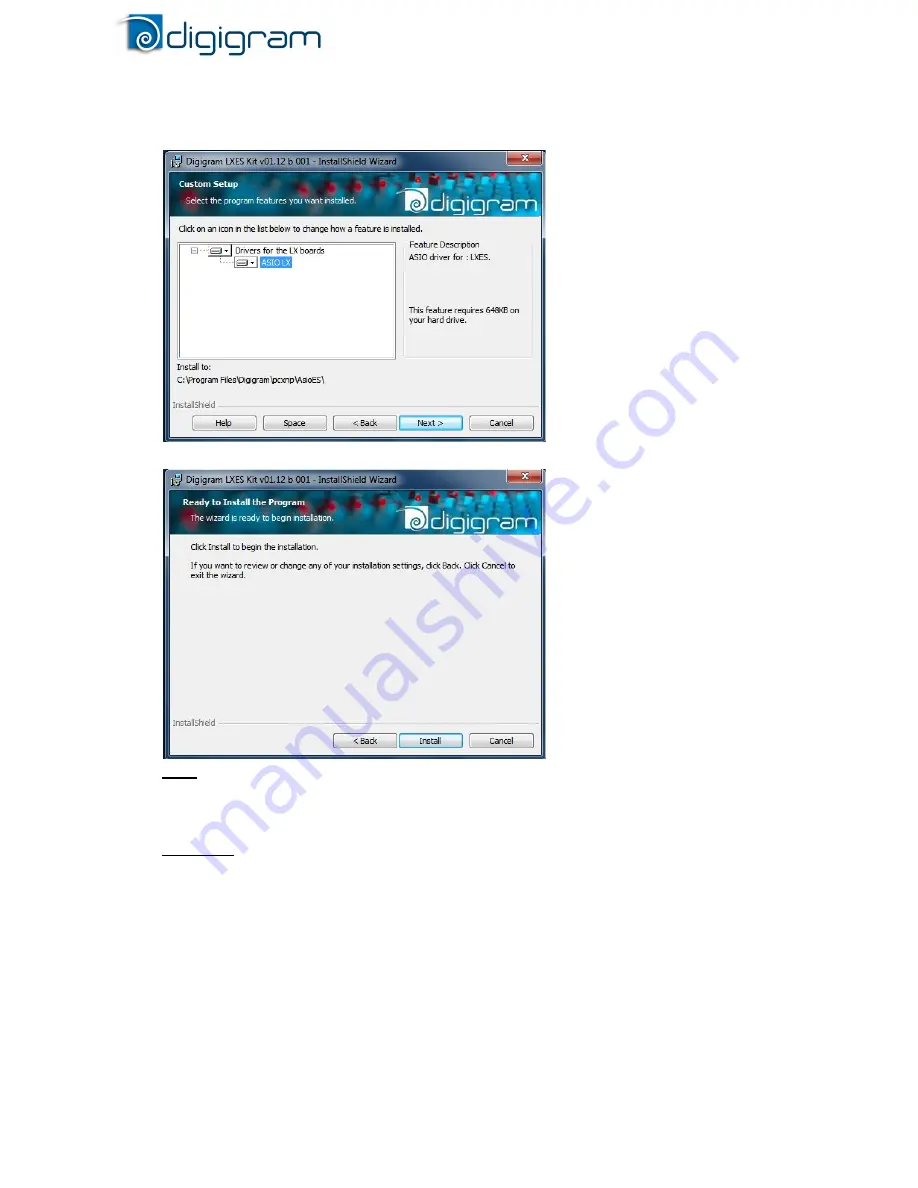
LX1616ESe / LX6464ESe
User manual
●
In the “Custom Setup” window, the “Drivers for the LX6464ESe board” are displayed; by default, both WDM
DirectSound and ASIO LX are installed. ASIO driver installation can be selected/unselected. Next.
●
In the “Ready to Install the Program Window”, click on Install to start copying the files.
Note: In case the “Digital Signature Not Found” message appears, click on Continue in the
“Hardware installation” window.
●
Once the files have been copied to your disk and the driver has been started, the firmware version of your card
will be checked against the version included in the driver package.
WARNING: if the firmware of your card requires an update, it will start automatically at this stage. The
update is recommended, it ensures optimal performances and robustness of the system. The update
MUST IN NO CASE BE INTERRUPTED. If you do so, the card may have to be returned to our After
Sales Service.
●
The “DirectSound Device Builder application” will prompt you to define your DirectSound devices (for
details, please refer to the application’s online help).
By default, only one DirectSound stereo device is declared (channels 1 and 2). You can declare additional
devices by using the “+” button, then enter the first channel used by this device, the number of channels,
and – under Windows Server 2003 and XP - the name of the device; please use the Windows ‘Sound’
Control Panel to name your devices.
Under Windows XP, a DirectSound device can be multichannel (the application must be able to manage
this type of device).
For more details, please refer to the online help of this application.

































