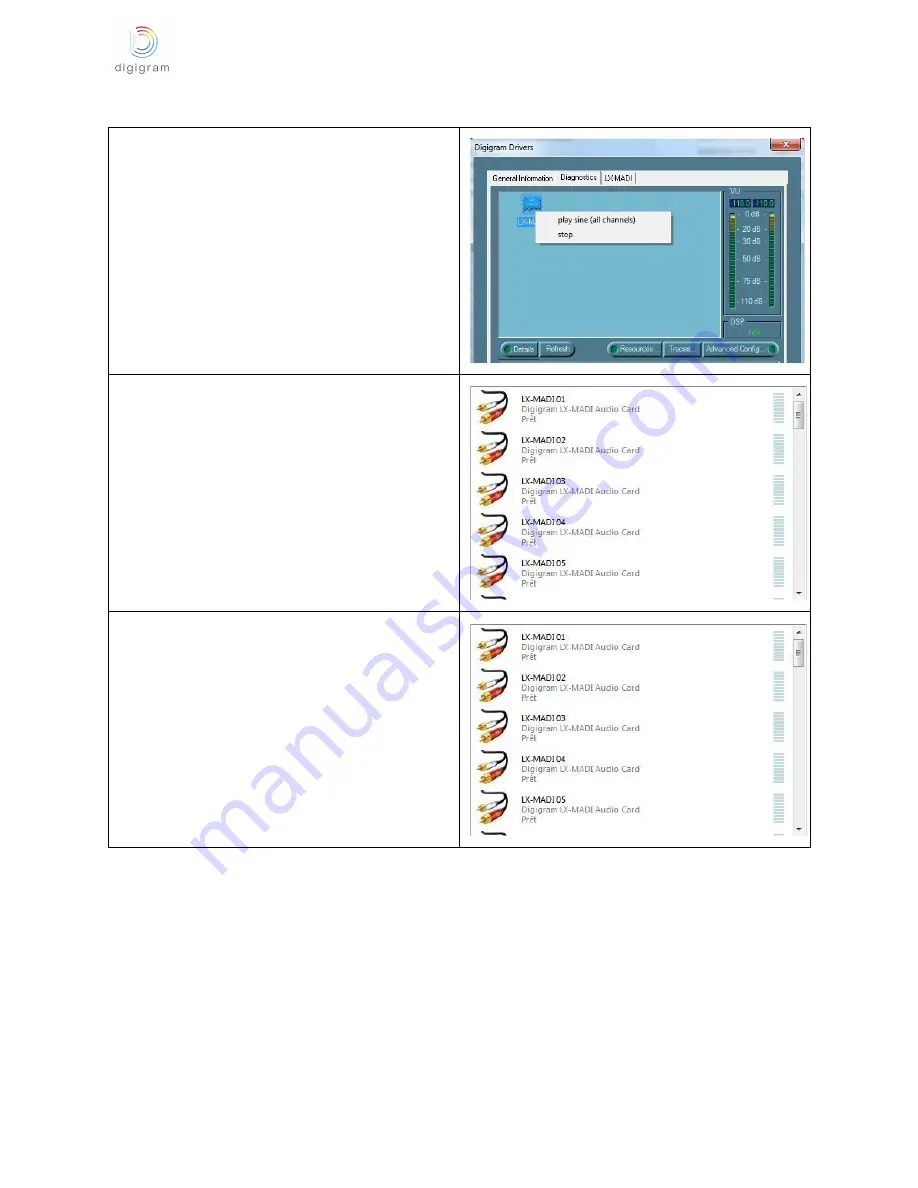
LX-MADI
User Manual
v1.0 October 2015
You can check that the card plays audio by selecting
the “Diagnostics” tab.
The icon of the installed card is displayed.
Right click on the card icon, and select “Play sine (all
channels)”.
This plays in loop a sine signal on all the outputs of the
card.
The VU meters on the right should indicate a 0dB level.
To stop the playback, right click on the card icon, and
select “stop”.
The presence of the playout DirectSound devices can
be checked from the Windows “Sound” control panel, in
the “Playback” Tab.
Under Windows Seven and 8, the name of a device can
be modified by right clicking on its name and selecting
“Properties”.
The presence of the recording DirectSound devices can
be checked from the Windows “Sound” control panel, in
the “Record” Tab.
Under Windows Seven and 8, the name of a device can
be modified by right clicking on its name, and selecting
“Properties”.
Installation troubleshooting
If the LXMADI card is not listed in the LXMADI tab
●
Please check from the Windows Device Manager if the card is detected by the operating system.
●
Right click on the icon “My computer” (from the Desktop, or from the Windows file browser).
●
Select “Manage”, and “Device Manager”.
●
The LXMADI card should be listed in the “Sound, video and game controller” section.
●
If there is an exclamation mark in front of the card, this means that the driver is not installed correctly.
Remove the LXMADI Kit driver from the Windows Control Panel, Add/Remove programs, and install it
again.
●
If it is not listed, check in the “Other devices” section of the “device Manager”.
If the card is not listed at all in the “Device Manager”
, proceed as follows:
14






































