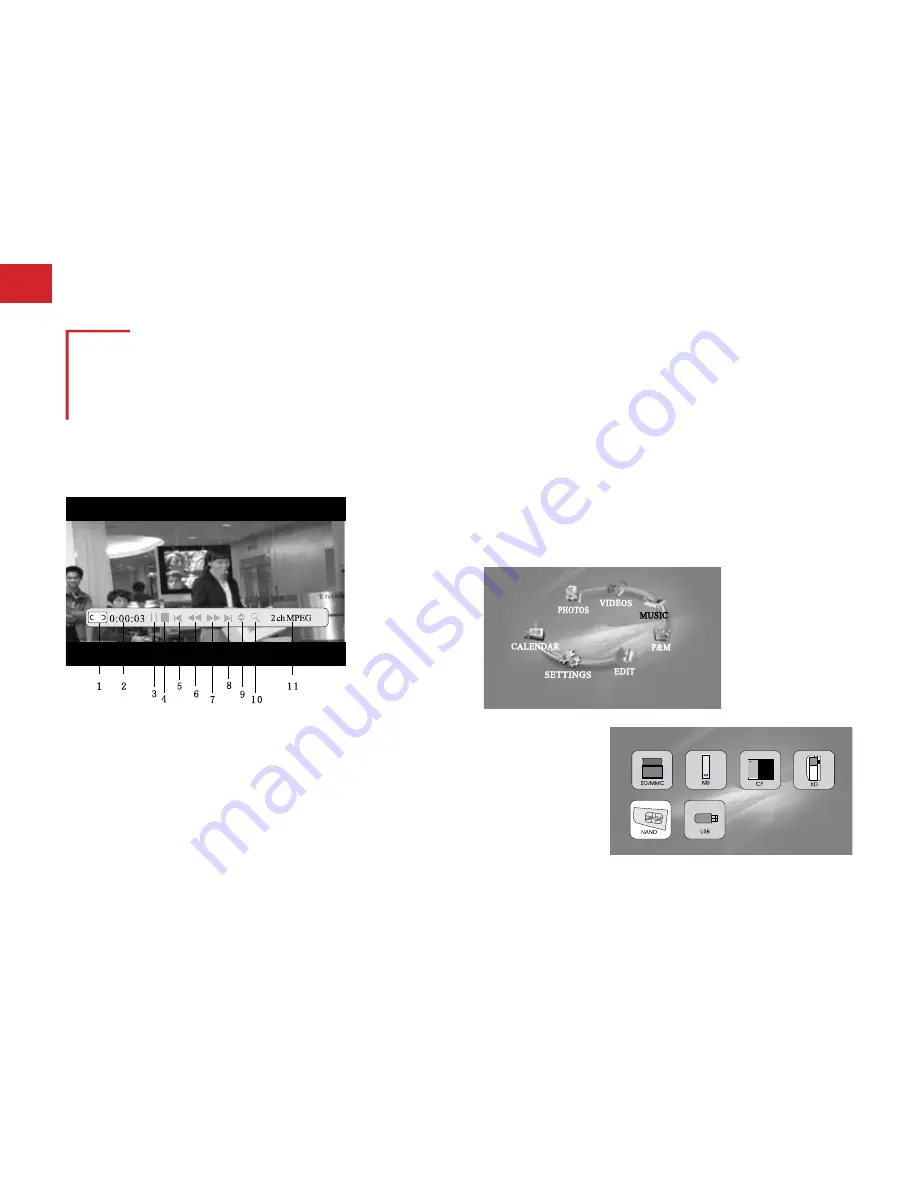
13.
Functions - Video Mode / Music Mode
VIDEOS Mode:
While videos are being played, OSD button will activate
“On Screen Display”.
1. Status
2. Playing time
3. Pause
4. Stop
5. Previous movies
6. Fast forward
7. Fast forward
8. Next movie
9. File information
10. Enlarge
11. Dual file view
1. File information
2. Play mode
MUSIC Mode:
Note:- The MUSIC button on the remote control will
access your music files instantly.
On the main menu, move the cursor onto the “MUSIC” icon
(words below icon will turn black) by pressing left and right
buttons on the remote control or the onboard buttons.
Press Enter button to
access Media Memory
Device of choice.
C F
Select your Media Memory
Device of choice.
14.
Functions - Music Mode / P&M Mode
Move the dark blue cursor onto the target file in the music
format list by using up and down buttons and press enter.
After pressing enter button,
the product will circularly
play all music stored in the
media memory device from
the selected file.
1. Status
2. Playing time
3. Pause
4. Stop
5. Previous
6. Fast rewind
7. Fast forward
8. Next music
9. Music information
10. File information
11. Play mode
P&M Mode
Note:- The P&M button on your remote will
play photos and music instantly from the
internal memory.
To access P&M Mode: On the
main menu, move the cursor onto the “P&M”
icon (the words below the icon will turn black) by
pressing the left and right buttons on the remote
control or onboard buttons.
C F
Press Enter button to access Media
Memory Device of choice.
Move the dark blue cursor to select media memory device by
using up and down buttons and press enter button to access
photos, music and file folders.
Note:- Photos and music must be stored on the same media
memory device (e.g. memory cards or internal memory).







































