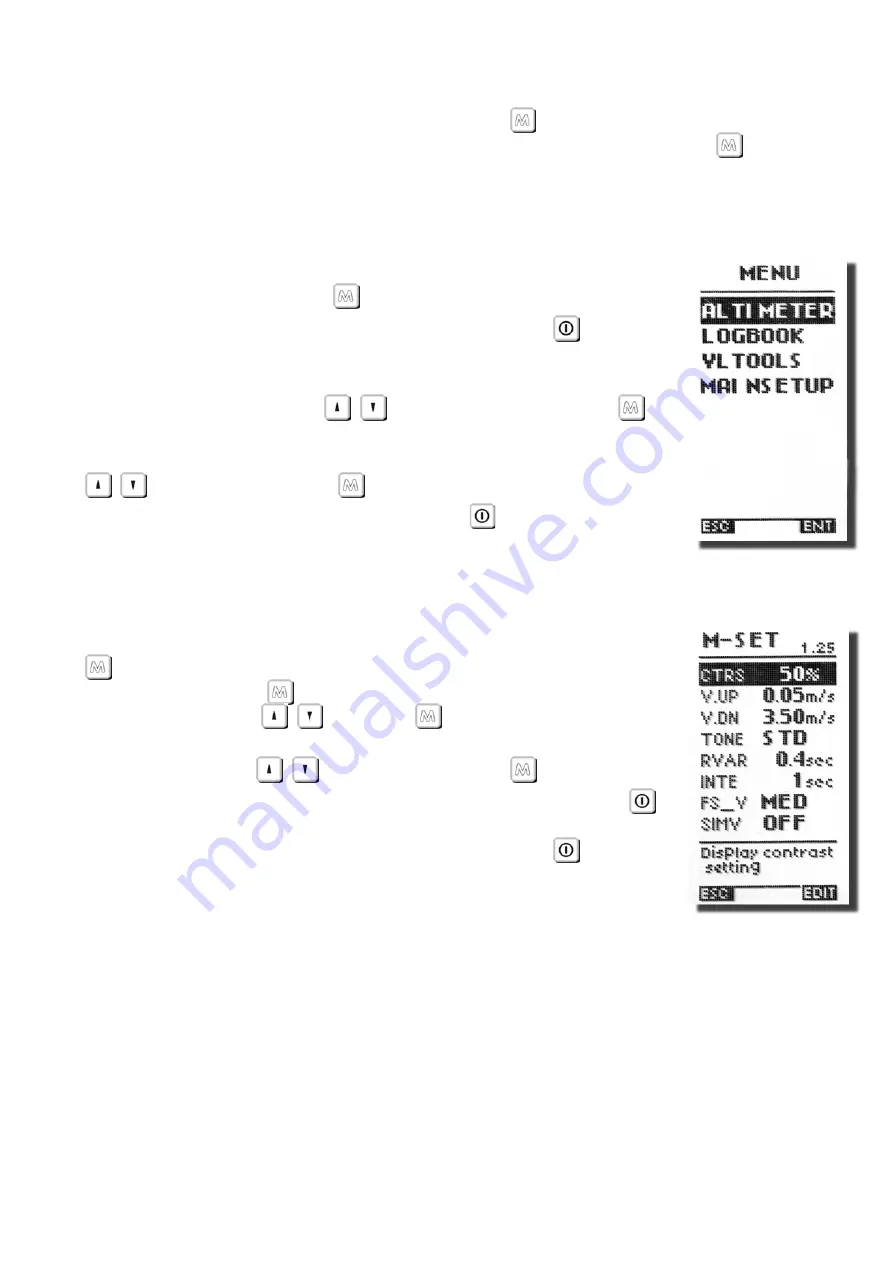
Page 7
3.5
DISPLAY CONTRAST ADJUSTMENT
The contrast of the Digifly Archimede LCD display can be adjusted to suit ambient light
conditions.
To change the contrast of the display, press the
key to go “MAIN SETUP” menu, and
go to (M-SET \ n. 1 CTRS). Edit the parameter and save by pressing the
key (function
“SAV”).
3.6
MENU NAVIGATION
To navigate the menus on your Digifly Archimede, go to the setup
MENU page by pressing the
key (function “MEN”).
To return to the instrument’s main display, press the
key
(function “ESC”).
From the “MENU” page, to select the sub-menus, move up and
down using the arrow keys
,
and to confirm, press the
key (function “ENT”).
To change the selected parameter’s values, use the arrow keys
,
and confirm with the
key (function “SAV”) or you can
also leave without saving your edit with the
key (function
“ESC”).
3.7
SETTING UP YOUR VARIO
To setup your Digifly Archimede and adjust parameters, press the
key (function “MEN”), select the “MAIN SETUP”(M-SET) sub-
menu and press the
key (function “ENT”).Move up and down
with the arrow keys
,
Press the
key (function “EDIT”) to
go to the edit mode. To change the selected parameter’s values,
use the arrow keys
,
and confirm with the
key (function
“SAV”) or you can also leave without saving your edit with the
key (function “ESC”).
To return to the instrument’s main display, press the
key
(function “ESC”).
3.8
MULTI LANGUAGE HELP
To help you set up your Digifly Archimede, the instrument supports several help
languages. To change the help language go to (M-SET \ n.26 LANG) & select the
language of choice.
Summary of Contents for Archimede
Page 1: ...Software Version 61 2 ...


























