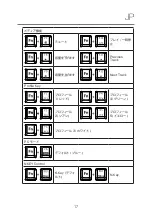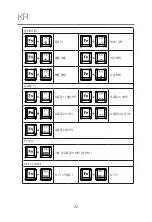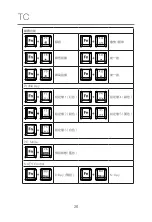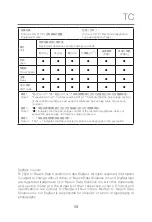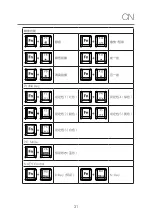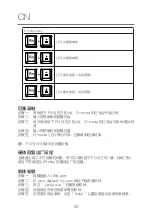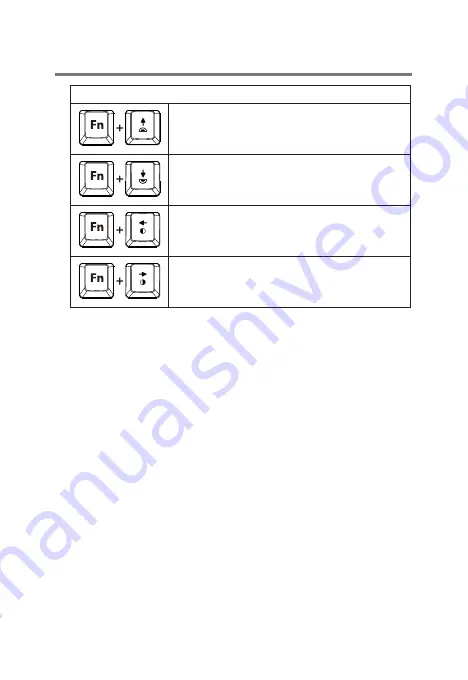
JP
18
ファンクションキー
ライトアップ
ライトダウン
LED モードを切り替えます
LED モードを切り替えます
マクロ設定
ステップ 1: FN + R-Alt を押すと、マクロ記録プロセス、Gmode が開始
します LED が点滅します
ステップ 2 : 記録するキーを入力します
ステップ 3:FN + R-Alt をもう一度押すと、GmodeLed がより速く点滅
しますステップ 4 : このレコードを保存するキーを割り当て
ます
ステップ 5 : マクロ記録処理が終了すると、Gmode LED の点滅が止まり
ます
ご注意:
FN キーと Win キーをマクロキーに割り当てることはできません
ハードウェアリセット
キーボードに予期しない問題が発生した場合は、FN + ESC を 3 秒間押し
続けて、キーボードをリセットしてください。
そうしますと、LED が 1 回点滅し、現在のプロファイルがデフォルト設定
にリセットされます