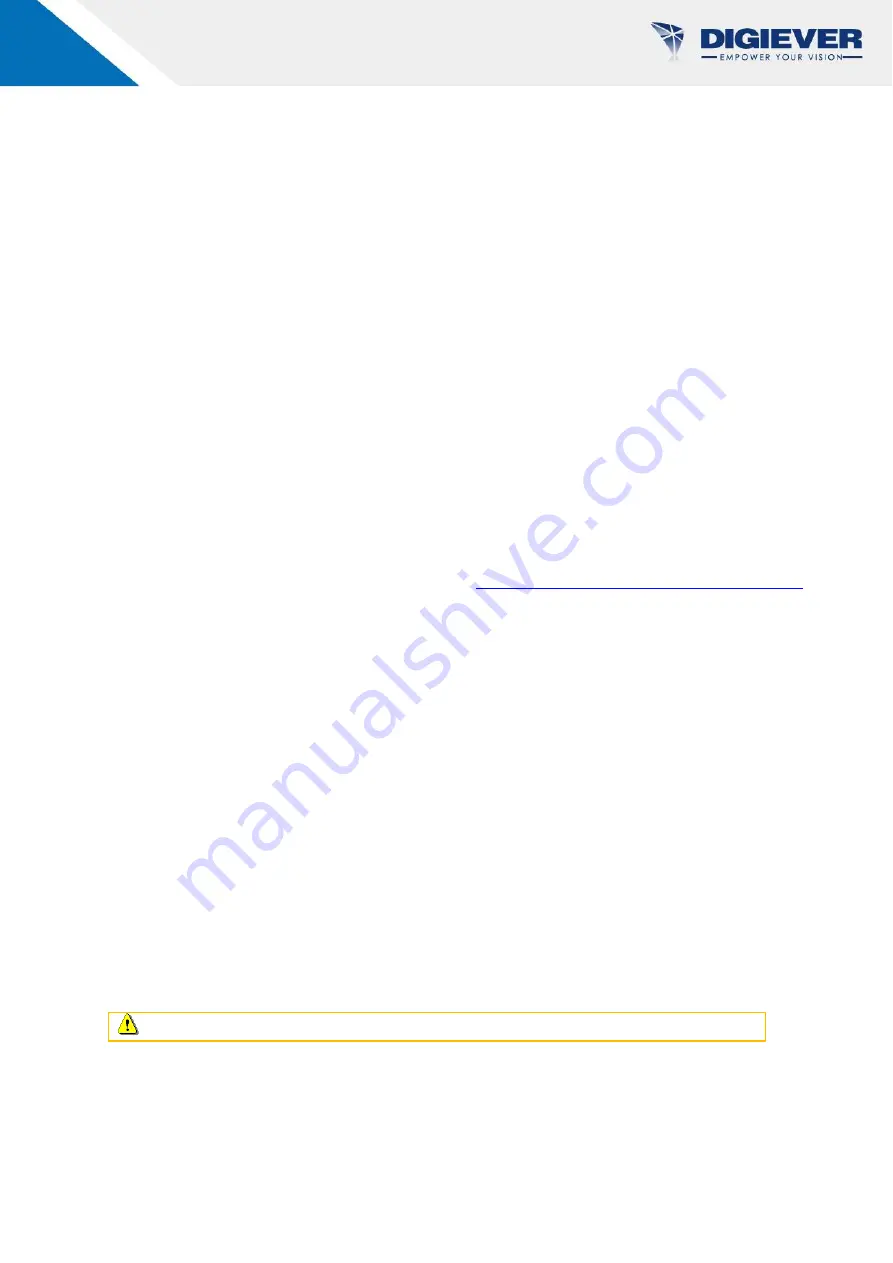
1
Quick Installation Guide
Thank you for choosing DIGIEVER NVR Network Video Recorder. The following quick
guide will lead you to complete the installation and configuration of the NVR. Please read
the following description carefully.
Pre-installation Notice
Please make sure the following items are prepared for installing DIGIEVER NVR
DS-2100 UHD Series.
Network connection
Configuration of network cameras
Compatibility of network cameras
Computer for configuring DIGIEVER NVR
1-2 hard disks
Compatibility of hard disk with DIGIEVER NVR
1 slotted screwdriver and 1 Philips screwdriver
*For camera compatibility, please check our website
http://www.digiever.com/support/compatibility.php
Remote PC
System Requirements
The following are minimum system requirements for a personal computer to operate the
DIGIEVER NVR in better performance:
Operating System
Microsoft
®
Windows
®
Vista/ 7 / 8/ 10 (32-bit and 64-bit)
Browsers in Windows OS
Microsoft® Internet Explorer 10.0 or above, Microsoft® Edge 42.17134.1.0 or above,
Chrome 56.0.29 or above, Firefox 51.0.1 or above, Opera 43.0.2 or above
CPU
For channels under 16 : Intel
®
Dual core CPU 3.0 GHz or above
For channels over 16: Intel
®
i5/i7 CPU 3.3 GHz or above
Network
Minimum 10/100 Ethernet (Gigabit Ethernet is recommended)
Note
: User is suggested to connect cameras and NVR with Gigabit switch.
Memory
For channels under 16 : DDR3 4G or above
For channels over 16: IDDR3 8G or above
































