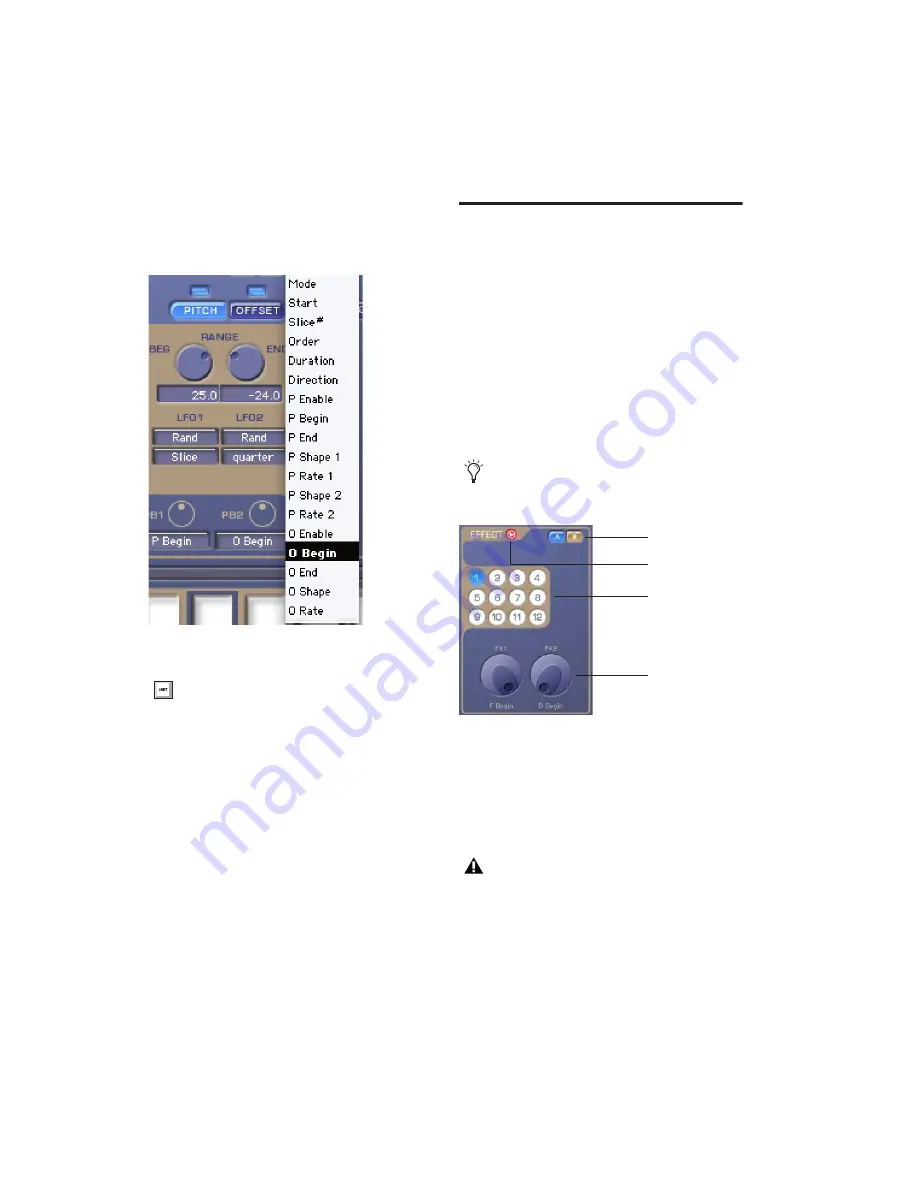
Synchronic Plug-in Guide
34
To assign a User Knob to control Edit parameters:
■
Select the desired Edit parameter assignment
from the User Knob Assignment pop-up menu.
Effect Module
Synchronic provides an Effect module that in-
clude four effects: Gain, Noise, Filter, and Delay.
Gain, Noise, Filter, and Delay effects can be used
independently or in any combination.
Effect Performance Mode
(RTAS Only)
In Performance mode, the Effect module pro-
vides Preset, Sound A/B selectors, and User Knob
controls.
Sound A and B Selectors
The Sound A and B Sound selectors determine
whether or not the A and B sounds are patched
into the Effect module. Click the Sound A or B
selectors to toggle the A or B sound on or off.
Selecting a User Knob assignment (PB2 assigned to
Offset Beginning)
To select the same User Knob assignment
for all presets, press and hold Alt (Win-
dows) or Option (Mac) while selecting the
User Knob assignment.
Performance mode applies only to the RTAS
version of Synchronic.
Effect module, Performance mode
Sound A or B may still be routed through
the Effect module even if it isn’t audible due
to the crossfader position in the XFade
module.
Sound A/B
selectors
Performance/Edit
Mode toggle
Presets
User Knobs
(PB1 and PB2)
Summary of Contents for Synchronic
Page 1: ...Synchronic Version 7 3 ...
Page 20: ...Synchronic Plug in Guide 16 ...
Page 50: ...Synchronic Plug in Guide 46 ...
Page 56: ...Synchronic Plug in Guide 52 ...
Page 62: ...Synchronic Plug in Guide 58 ...






























