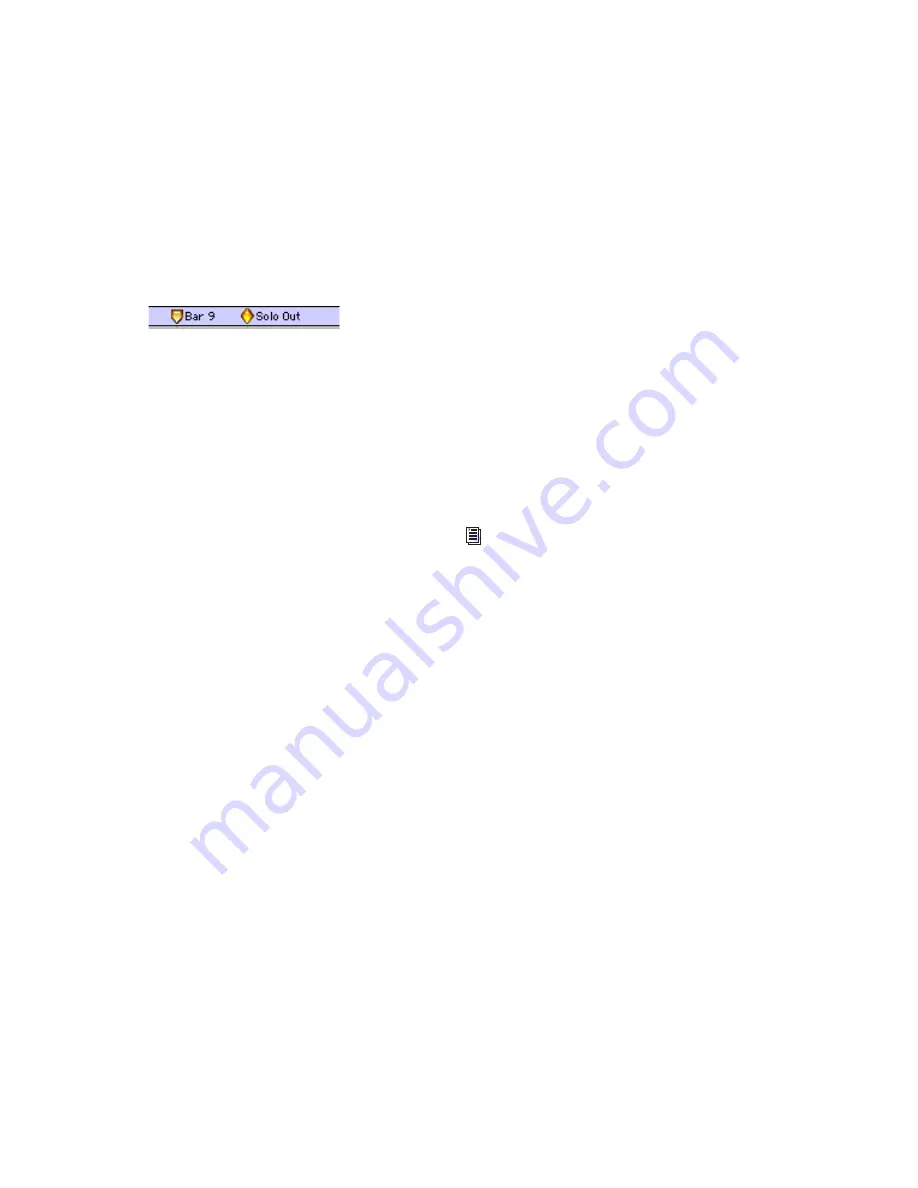
Pro Tools Reference Guide
526
When set to Absolute, the Memory Location is
sample-based and its bar and beat location shifts
if the tempo is changed—though its sample lo-
cation remains constant, along with its relation
to audio material.
In the Markers ruler, Markers that are Bar|Beat
appear as yellow chevrons, and Markers that are
Absolute appear as yellow diamonds.
General Properties
All three types of Memory Locations (Marker,
Selection, and None) can store and recall any
combination of the following General Proper-
ties:
Number
Change the number to overwrite an ex-
isting Memory Location, or to reorder Memory
Locations in the Memory Locations window.
Zoom Settings
Recalls the horizontal, audio,
and MIDI zoom values for audio, MIDI, and In-
strument tracks.
Pre- and Post-Roll Times
Recalls pre- and post-
roll times (but not whether they are enabled).
This property can be stored with a Selection
Memory Location to recall record and play
ranges along with pre- and post-roll.
Track Show/Hide
Recalls which tracks are hid-
den. Use this property to display groups of
tracks for editing and mixing.
Track Heights
Recalls all Track Heights. Use this
option along with Zoom Settings to recall edit
environments that are suited for particular
tasks, such as editing down to the sample level
or trimming MIDI notes.
Group Enables
Recalls which Edit and Mix
Groups are enabled. This option is helpful in re-
calling groups for particular edit and mixing op-
erations, such as muting all drum tracks or fad-
ing a stereo pair.
Window Configuration
Recalls a specific Window
Configuration. This option is helpful in recall-
ing specific Window Configurations to facilitate
editing or mixing tasks.
Comments
All three types of Memory Locations (Marker,
Selection, and None) can store and recall com-
ments. You can enter a maximum of 255 char-
acters to describe the Memory Location. You
can also edit comments previously entered.
Creating Memory Locations
Memory Locations can be created in different
ways, based on the type of Memory Location.
When creating Memory Locations, the next
available number is assigned to it (1–999). This
number is used in recalling the Memory Loca-
tion from the numeric keypad.
To create a Marker Memory Location:
1
Configure any session settings you will save
with the Marker Memory Location, such as
zoom settings, pre- and post-roll times,
Show/Hide status for tracks, Track Heights, and
Edit and Mix Group enables.
2
Make sure to select Options > Link Timeline
and Edit Selection.
3
If the Markers ruler is not displayed, select
View > Rulers > Markers.
Bar|Beat Marker (left) and Absolute Marker (right)
See “Creating Memory Locations” on
page 526 and “Editing Memory Locations”
on page 529 for more information.
Summary of Contents for Pro Tools
Page 1: ...Pro Tools Reference Guide Version 7 3 ...
Page 15: ...1 Part I Introduction ...
Page 16: ...2 ...
Page 33: ...19 Part II System Configuration ...
Page 34: ...20 ...
Page 44: ...Pro Tools Reference Guide 30 ...
Page 94: ...Pro Tools Reference Guide 80 ...
Page 95: ...81 Part III Sessions Tracks ...
Page 96: ...82 ...
Page 108: ...Pro Tools Reference Guide 94 ...
Page 130: ...Pro Tools Reference Guide 116 ...
Page 269: ...255 Part IV Recording ...
Page 270: ...256 ...
Page 310: ...Pro Tools Reference Guide 296 ...
Page 345: ...331 Part V Editing ...
Page 346: ...332 ...
Page 402: ...Pro Tools Reference Guide 388 ...
Page 496: ...Pro Tools Reference Guide 482 ...
Page 548: ...Pro Tools Reference Guide 534 ...
Page 571: ...557 Part VI MIDI Editing ...
Page 572: ...558 ...
Page 596: ...Pro Tools Reference Guide 582 ...
Page 637: ...623 Part VII Mixing ...
Page 638: ...624 ...
Page 702: ...Pro Tools Reference Guide 688 ...
Page 771: ...757 Part VIII Video Sync Surround ...
Page 772: ...758 ...
Page 792: ...Pro Tools Reference Guide 778 ...
Page 806: ...Pro Tools Reference Guide 792 ...
Page 856: ...Pro Tools Reference Guide 842 ...






























