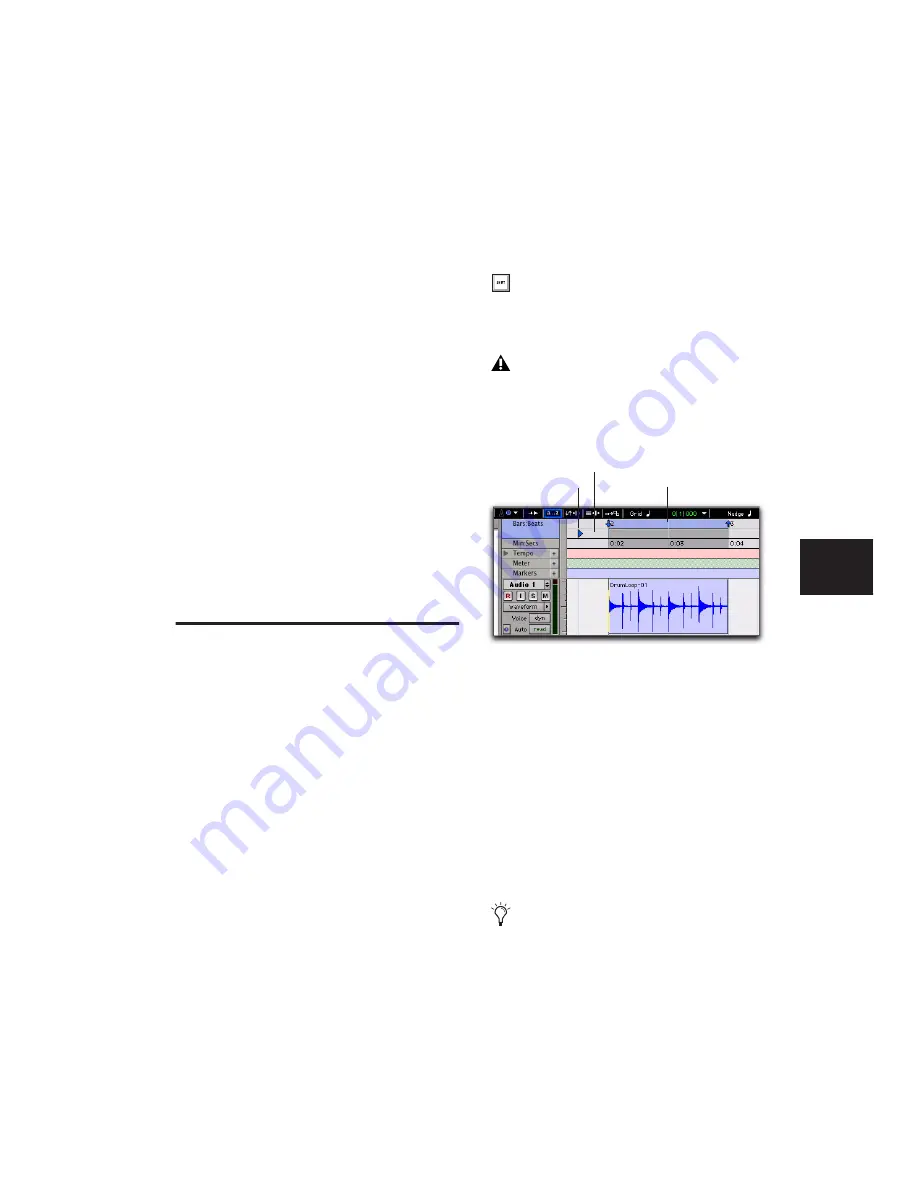
Chapter 19: Playing and Selecting Track Material
413
Moving the Playhead
When the Scrolling option is set to Center Play-
head, the Playhead can be moved forward or
back to the next region boundary in the selected
track.
To move the Playhead through a track’s region
boundaries:
1
Make sure the Tab to Transients button is not
enabled (see “Tabbing to Transients” on
page 407).
2
Click in the track with the Selector tool.
3
Do one of the following:
• Press Tab to move the Playhead forward to
the next region boundary.
– or –
• Press Tab (Windows) or Op-
tion+Tab (Mac) to move the Playhead back
to the previous region boundary.
Dynamic Transport Mode
Dynamic Transport mode lets you decouple the
playback location from the Timeline selection.
This means that you can start playback from
anywhere on the Timeline without losing your
Timeline or Edit selections. For example, you
can use Dynamic Transport mode in conjunc-
tion with Loop Playback mode to quickly audi-
tion loop transitions.
When Dynamic Transport mode is enabled, the
Main Timebase ruler expands to double-height
and reveals the new Play Start Marker. The Play
Start Marker determines where playback starts
when the Transport is engaged. You can posi-
tion the Play Start Marker independently of the
Timeline Selection. You can reposition the Play
Start Marker during playback and playback con-
tinues from the new location.
To enable or disable Dynamic Transport mode:
■
Select or deselect Options > Dynamic Trans-
port.
To reposition the Play Start Marker, do one of the
following:
■
With any Edit tool selected, click in the Play
Start Marker strip in the Main Timebase ruler.
■
With any Edit tool selected, click and drag the
Play Start Marker to a new location.
■
Click Fast Forward or Rewind in the Transport
to relocate the Play Start Marker forward or
backward by the standard Fast Forward and Re-
wind increment amount.
Press Start+P (Windows) or Com-
mand+P (Mac) to toggle Dynamic
Transport mode on or off.
Enabling Dynamic Transport mode auto-
matically disables Link Timeline and Edit
Selection, and automatically enables Loop
Playback mode.
Dynamic Transport mode, Play Start Marker shown in
expanded Main Timebase ruler
Double-click anywhere in the Play Start
Marker strip in the Main Timebase ruler to
move the Play Start Marker to that location
and start playback.
Play Start Marker
Timeline selection
Play Start Marker strip
Summary of Contents for Pro Tools
Page 1: ...Pro Tools Reference Guide Version 7 3 ...
Page 15: ...1 Part I Introduction ...
Page 16: ...2 ...
Page 33: ...19 Part II System Configuration ...
Page 34: ...20 ...
Page 44: ...Pro Tools Reference Guide 30 ...
Page 94: ...Pro Tools Reference Guide 80 ...
Page 95: ...81 Part III Sessions Tracks ...
Page 96: ...82 ...
Page 108: ...Pro Tools Reference Guide 94 ...
Page 130: ...Pro Tools Reference Guide 116 ...
Page 269: ...255 Part IV Recording ...
Page 270: ...256 ...
Page 310: ...Pro Tools Reference Guide 296 ...
Page 345: ...331 Part V Editing ...
Page 346: ...332 ...
Page 402: ...Pro Tools Reference Guide 388 ...
Page 496: ...Pro Tools Reference Guide 482 ...
Page 548: ...Pro Tools Reference Guide 534 ...
Page 571: ...557 Part VI MIDI Editing ...
Page 572: ...558 ...
Page 596: ...Pro Tools Reference Guide 582 ...
Page 637: ...623 Part VII Mixing ...
Page 638: ...624 ...
Page 702: ...Pro Tools Reference Guide 688 ...
Page 771: ...757 Part VIII Video Sync Surround ...
Page 772: ...758 ...
Page 792: ...Pro Tools Reference Guide 778 ...
Page 806: ...Pro Tools Reference Guide 792 ...
Page 856: ...Pro Tools Reference Guide 842 ...






























