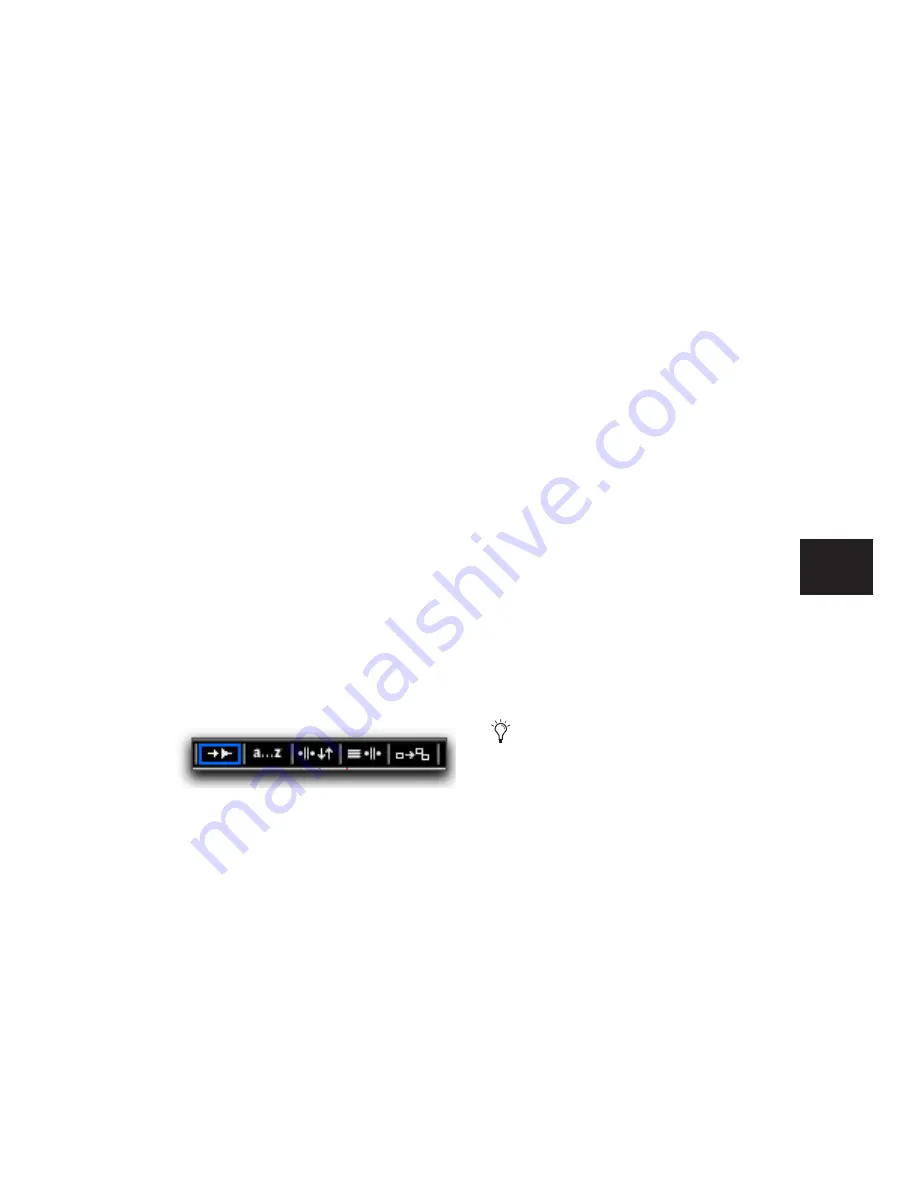
Chapter 19: Playing and Selecting Track Material
407
Right-Click Commands and Selection
Preservation
You can use Right-click commands with key
combinations to perform operations on objects
while maintaining selections in the Edit and
Mix windows. For example, you can maintain
selections in the following areas while carrying
out certain commands:
• Region selections in the Timeline
• Region name selections in the Region List
• Track selections
To apply a command to an object while keeping
the current selection:
■
Control-Right-click (Windows) or Command-
Right-click (Mac) the object and choose a com-
mand from the pop-up menu.
Tabbing to Transients
With the Tab to Transients button enabled, you
can automatically navigate to transients in au-
dio waveforms, placing the cursor just before
the detected transient peak. This lets you define
selections and play ranges, as well as start and
end points for new regions, without having to
zoom in on the waveform.
When Tab to Transients is enabled, the Tabbing
function also locates the cursor to region start
and end points, but not to sync points.
To set the start and end points of a selection with
Tab to Transients:
1
In the upper left of the Edit window, click the
Tab to Transients button so it becomes selected.
2
If you will be setting the play range with this
selection, enable Options > Link Timeline and
Edit Selection.
3
Click in the audio track just before the begin-
ning of the material you want to select.
4
Press Tab repeatedly until the cursor locates to
the transient where you want to start the selec-
tion.
If necessary, you can move to the previous tran-
sient by pressing Tab (Windows) or
Tab (Mac).
5
Press Shift+Tab until the cursor locates to the
end of the material you want to select.
To move the selection end point to the previous
transient, press Shift+Tab (Windows)
or Shift+Tab (Mac).
Once selected, the material can be looped for re-
cording or playback, or it can be turned into a
new region with the Separate or Capture com-
mand.
Tab to Transients button enabled
Peak transients are usually visible in the
waveform. However, some low-frequency
transients may not appear as visible peaks
in the waveform.
Summary of Contents for Pro Tools
Page 1: ...Pro Tools Reference Guide Version 7 3 ...
Page 15: ...1 Part I Introduction ...
Page 16: ...2 ...
Page 33: ...19 Part II System Configuration ...
Page 34: ...20 ...
Page 44: ...Pro Tools Reference Guide 30 ...
Page 94: ...Pro Tools Reference Guide 80 ...
Page 95: ...81 Part III Sessions Tracks ...
Page 96: ...82 ...
Page 108: ...Pro Tools Reference Guide 94 ...
Page 130: ...Pro Tools Reference Guide 116 ...
Page 269: ...255 Part IV Recording ...
Page 270: ...256 ...
Page 310: ...Pro Tools Reference Guide 296 ...
Page 345: ...331 Part V Editing ...
Page 346: ...332 ...
Page 402: ...Pro Tools Reference Guide 388 ...
Page 496: ...Pro Tools Reference Guide 482 ...
Page 548: ...Pro Tools Reference Guide 534 ...
Page 571: ...557 Part VI MIDI Editing ...
Page 572: ...558 ...
Page 596: ...Pro Tools Reference Guide 582 ...
Page 637: ...623 Part VII Mixing ...
Page 638: ...624 ...
Page 702: ...Pro Tools Reference Guide 688 ...
Page 771: ...757 Part VIII Video Sync Surround ...
Page 772: ...758 ...
Page 792: ...Pro Tools Reference Guide 778 ...
Page 806: ...Pro Tools Reference Guide 792 ...
Page 856: ...Pro Tools Reference Guide 842 ...






























