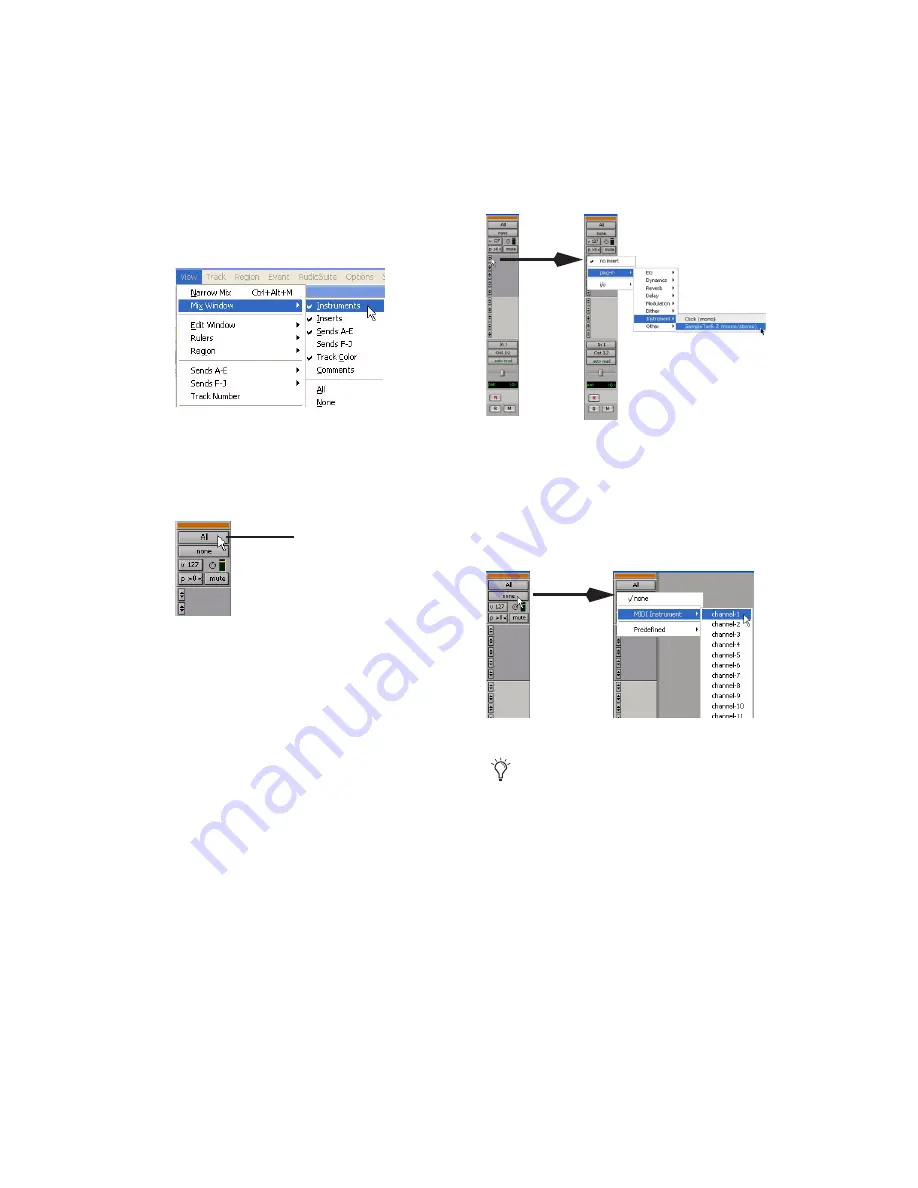
M-Powered and MIDI
15
3
Select View > Mix Window > Instruments to
display the MIDI controls for the Instrument
track.
4
At the top of the Instrument track in the Mix
window, click the track’s MIDI Input selector
and assign the device and channel to be re-
corded, or leave it set to All.
5
Do one of the following, depending on the
type of instrument you are using:
• If you are using an instrument plug-in,
click an Insert selector and insert the plug-
in on the Instrument track. The track’s
MIDI output is automatically assigned to
the instrument plug-in.
• If you are using an external MIDI device,
click the track’s MIDI Output selector (at
the top of the Instrument track) and assign
the device and channel to receive the MIDI
output (the choices will vary depending on
the device).
Showing the Instrument View in the Mix window
MIDI Input selector in an Instrument track
MIDI Input selector
Inserting an instrument plug-in on an Instrument track
MIDI Output selector in an Instrument track
If your connected MIDI device does not ap-
pear, check that you have configured your
computer and its MIDI settings. For more
information, refer to the
Pro Tools M-Pow-
ered Getting Started Guide
.
Summary of Contents for Pro Tools M-Powered
Page 1: ...Basics Pro Tools M Powered Version 7 0 ...
Page 22: ......




















