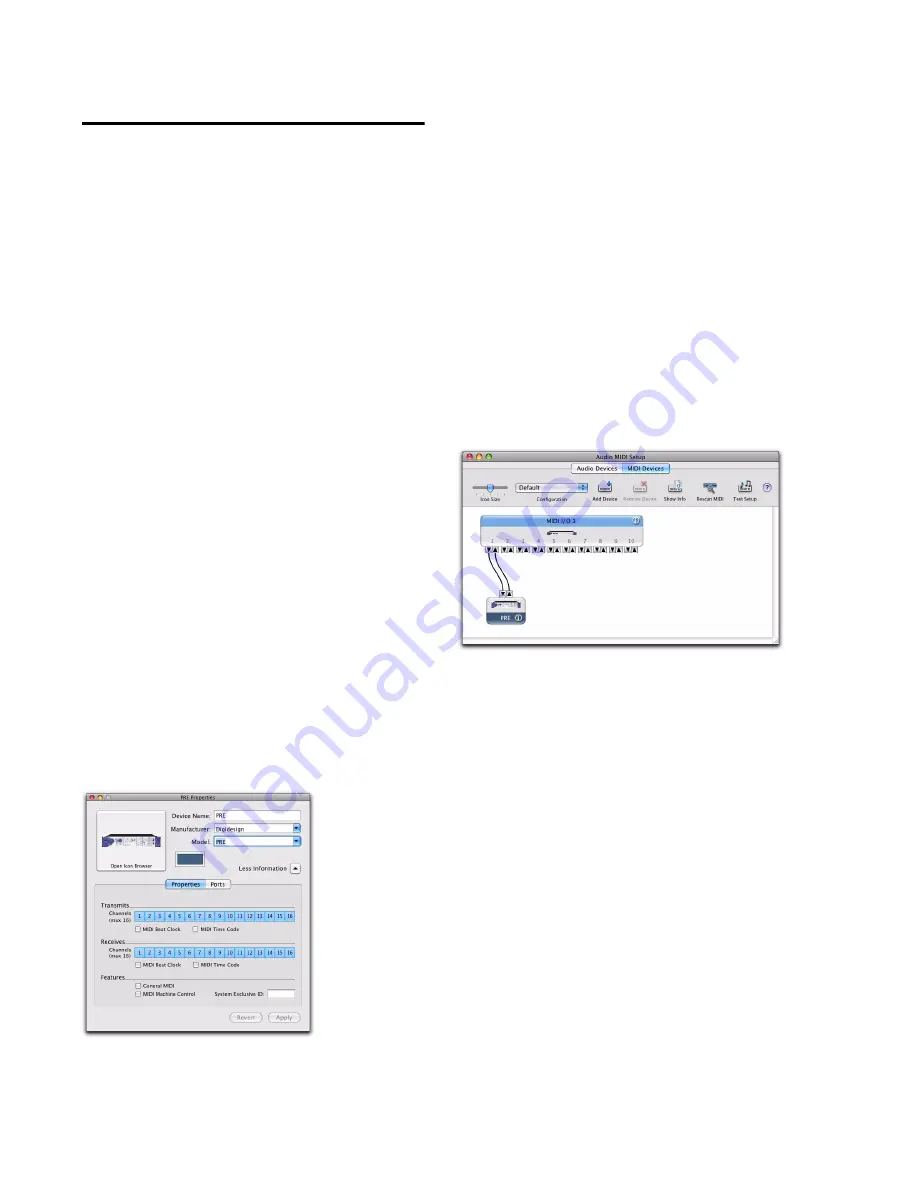
PRE Guide
20
Configuring AMS for PRE
(Mac Only)
The following are basic instructions for config-
uring PRE in the Apple Audio MIDI Setup appli-
cation (AMS).
To configure your PRE with AMS:
1
Do one of the following:
• Launch the Apple Audio MIDI Setup (Ap-
plications/Utilities).
– or –
• In Pro Tools, choose Setup > MIDI > Studio
Setup.
2
Click MIDI Devices.
3
Do one of the following:
• Double-click the PRE icon.
– or –
• If there is no icon for the PRE, choose MIDI
Devices > Add New External Device and do
the following:
• Double-click the New External Device icon.
• Select Digidesign as the Manufacturer.
• Select PRE as the Model.
4
Click Properties.
5
Enable the appropriate Channels for the Re-
ceives and Transmits options.
6
Click Apply and close the Properties window.
7
Connect the PRE icon to the correct port on
the MIDI interface icon:
• Click the arrow for the output port of the
PRE and drag a connection to the input ar-
row of the corresponding port of the MIDI
interface.
• Click the arrow for the input port of the
PRE and drag a connection to the output
arrow of the corresponding port of the
MIDI interface.
8
Pro Tools supports the use of up to nine PREs
at the same time. If you use multiple PREs, make
sure that none of the PREs are assigned to the
same MIDI channel, and that all PREs are daisy-
chained together (as noted in “MIDI Connec-
tions” on page 18).
9
Choose Audio MIDI Setup > Quit Audio MIDI
Setup.
10
Continue with “Configuring Pro Tools Soft-
ware for PRE” on page 22.
MIDI Device Properties
Connecting the PRE to the MIDI interface in the AMS
Setup window
Summary of Contents for PRE
Page 1: ...PRE Version 8 0 ...
Page 8: ...PRE Guide 4 ...
Page 40: ...PRE Guide 36 ...
Page 42: ...PRE Guide 38 ...
Page 44: ...PRE Guide 40 ...






























