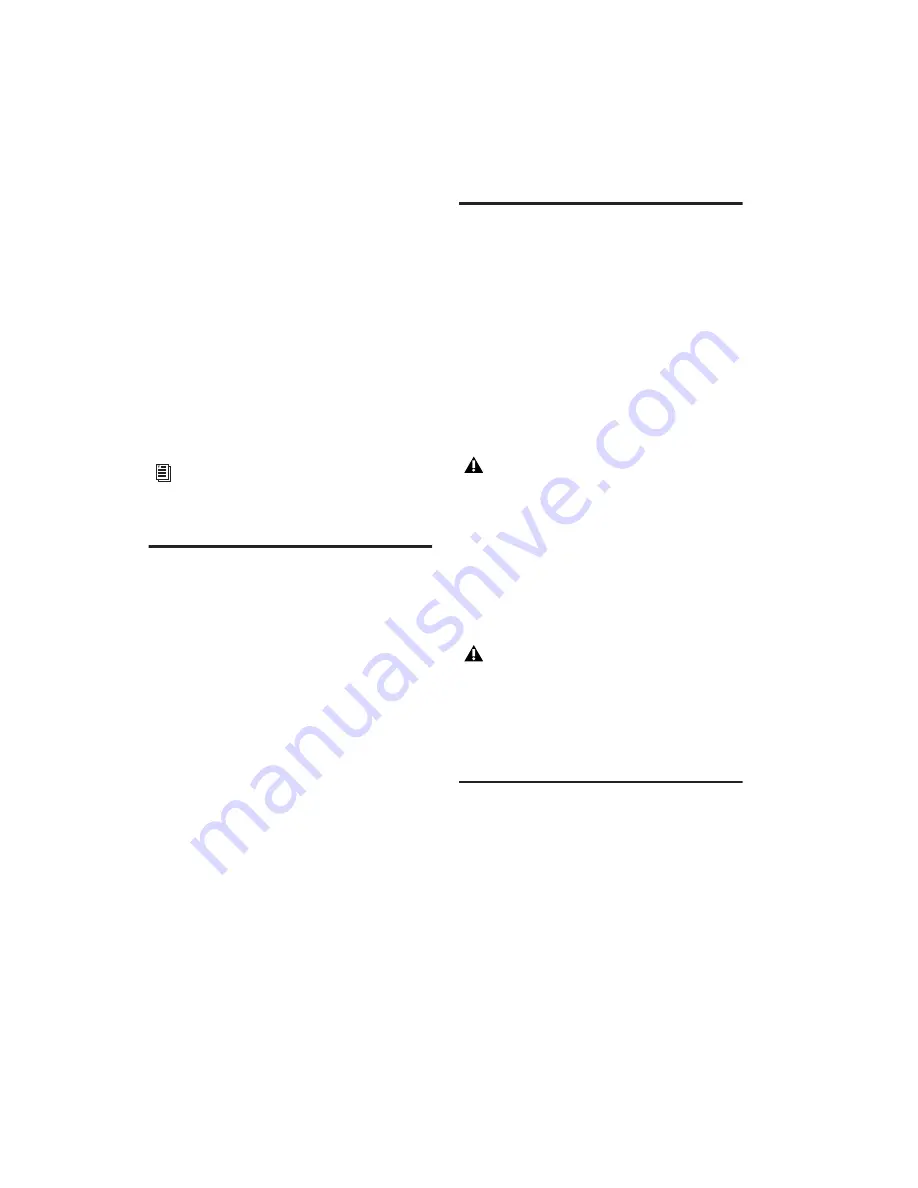
Mbox 2 Getting Started Guide
22
7
Follow the remaining on-screen instructions
to install Pro Tools and any options. (See also
“Launching Pro Tools LE” on page 22.)
8
When installation is complete, click Restart.
Mbox 2 CoreAudio Driver
The Mbox 2 CoreAudio Driver is a multi-client,
multichannel sound driver that allows CoreAu-
dio compatible applications to record and play
back through Digidesign hardware.
The CoreAudio Driver is installed by default
when you install Pro Tools.
Optional Software on the
Pro Tools Installer CD
Your Pro Tools LE Installer CD includes separate
installers for the following optional items.
Pro Tools Demo Session
The Pro Tools LE Installer CD includes a demo
session that you can use to verify that your sys-
tem is working.
To install the demo session:
1
Insert the Pro Tools LE Installer CD in your
CD-ROM drive. Locate and double-click the
demo session installer icon.
2
Select your audio drive as the install location
and click Install.
3
When installation is complete, click Quit.
Connecting Mbox 2 to the
Computer
Before launching Pro Tools LE software, con-
nect Mbox 2 to your computer.
To connect Mbox 2 to your computer:
1
Connect the small end of the included USB ca-
ble to the USB port on Mbox 2.
2
With your computer on, connect the other
end of the USB cable to any available USB port
on your computer.
Launching Pro Tools LE
When launching Pro Tools LE the first time, you
are prompted to enter an authorization code to
validate your software.
To authorize Pro Tools LE software:
1
Click the Pro Tools LE icon in the Dock (or
double-click the application icon in the
Pro Tools folder inside the Digidesign folder).
For information on configuring the
Mbox 2 CoreAudio Driver, see the
Mbox 2
CoreAudio Guide
.
If the USB LED on the front panel of the
Mbox 2 does not illuminate after installa-
tion, try unplugging the USB cable from the
Mbox 2 USB port, and plugging it back in.
If the USB LED still does not illuminate,
shut down the computer, disconnect
Mbox 2 and start the computer. Once the
computer has fully restarted, reconnect
Mbox 2.
Mbox 2 may not function properly if con-
nected to a USB hub. If you need to use a
hub for other USB peripherals, connect the
hub to a separate USB port; Mbox 2 must be
connected to a dedicated port on the com-
puter in order to function properly.
Summary of Contents for Mbox 2
Page 1: ...Getting Started Mbox 2 Version 7 0 ...
Page 4: ......
Page 84: ...Mbox 2 Getting Started Guide 78 ...
Page 89: ......
Page 90: ......
















































