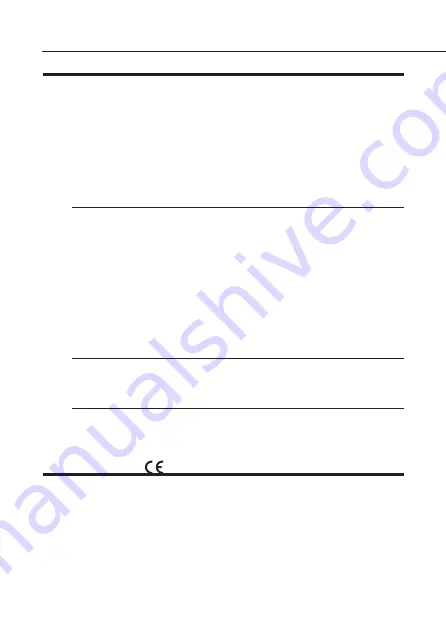
II
MICHELANGELO USB
Preface - Declaration CE of Conformity
PREFACE
All rights reserved; no part of this publication may be reproduced, stored in a retrieval system, or trasmitted in
any form or by any means, electronic, otherwise, without the priorwritten permission of Digicom S.p.A. The
contents of this booklet may be modified without prior permission. Every possible care has been taken in
testing and putting together all the documentation contained in this booklet, however Digicom can not take
any responsability brought by the use of this booklet.
The following installation rules should be respected in order to have the best working order of
the equipment and for the user’s safety.
ENVIROMENTAL CONDITIONS
ENVIROMENTAL TEMPERATURE
RELATIVE HUMIDITY
from -5 to +45
°
C
from 20 to 80% n.c.
Rapid changes of temperature or humidity should be avoided (0,03
°
C/min).
This equipment, including cables, should be installed in an area free from:
l
Dust, humidity, heat from direct sun light.
l
Objects which irradiate heat. These could cause damage to the container or other problems.
l
Objects which produce a strong electtromagnetic field (loudspeakers, etc.)
l
Liquids or chemical corrosive substances.
CLEANING THE TERMINAL
Use a clean and soft cloth. Wet the cloth with water or natural detergent if it is necessary to
remove any stains. Never use chemical products such as petrol or solvents.
VIBRATIONS OR DROPPING
Caution against vibrations and dropping.
WARNING: THIS IS A CLASS B PRODUCT.
DECLARATION
OF CONFORMITY
Digicom S.p.A. via Alessandro Volta 39 21010 Cardano al Campo-Varese-
This product satisfies the basic requirements of the below indicated Directive:
l
1999/5/CE
9th March 1999 about the telecommunications equipment
l
89/336/CEE
3rd May 1989 about the electromagnetic compatibility
l
73/23/CEE
19th February 1973 about the security
Summary of Contents for Michelangelo Gateway
Page 2: ......
Page 6: ......
Page 8: ......
Page 20: ......
Page 21: ...ITALY 21010 Cardano al Campo VA via A Volta 39...





































