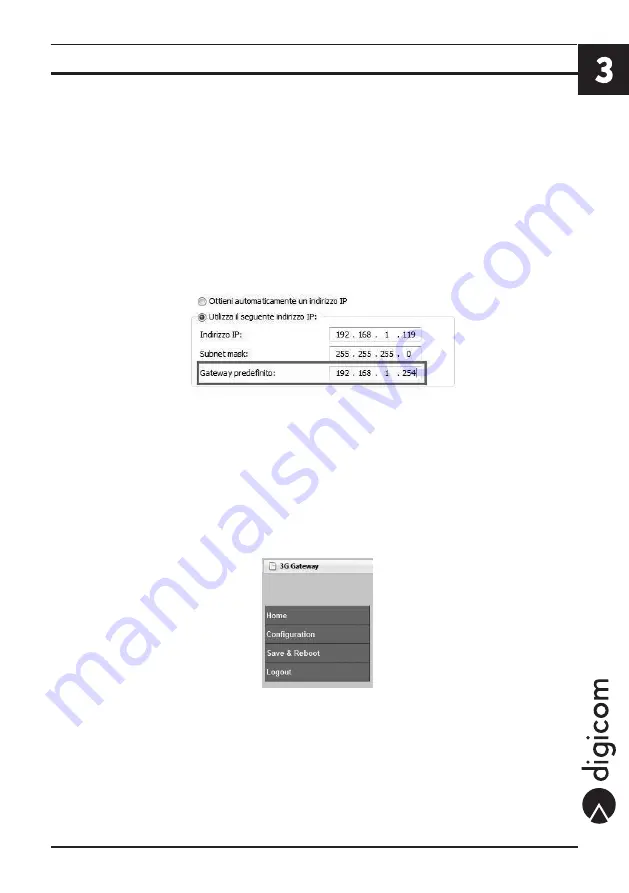
3.1
3G Router
WEB Configuration
3. WEB CONFIGURATION
Getting Started with the Web pages
3G Router includes a series of Web pages that provide an interface to the software installed on the device. It allows you to configure the
device settings to meet the needs of your network. You can access it through a web browser on a PC connected to the device.
Accessing the Web pages
To access the web pages, you need the following:
• A laptop or PC connected to the LAN port on the device.
To enter the configuration menu you must set on the computer an IP address of the same LAN of 3G Router; you can set the
address statically or using the assignment through the DHCP Server.
Windows® XP
• From the
Start menu select -> Control Panel -> Network connections.
• Select
LAN Connection, display the Properties, select Internet Protocol (TCP/IP) and press on Properties button.
• If using a DHCP Server, set
Obtain automatically an IP Address, 3G Router will appropriately configure the IP addresses.
• A web browser installed on the PC. For the best display quality, use latest version of Internet Explorer, Netscape or Mozilla
Firefox. from any of the LAN computers, launch your web browser, type the following URL in the web address (or location) box,
and press
Enter on your keyboard:
http://192.168.1.254
(user: admin, pwd: admin)
The web pages for the configuration have a column on the left, where you find the configuration menus, and a central part where
you can see the settings and modify them.
The main menus are the following: Home, Configuration, Save & Reboot and Logout.
Summary of Contents for 3G Corporate DG 11
Page 2: ......
Page 8: ......
Page 18: ......
Page 20: ...4 2 3G Router Home...
Page 62: ......
Page 64: ......
Page 65: ...7 1 3G Router Logout 7 LOGOUT This menu allow you to logout from the web configuration...
Page 66: ......
Page 67: ......
Page 68: ...Italy 21010 Cardano al Campo VA via Alessandro Volta 39 http www digicom it...






























