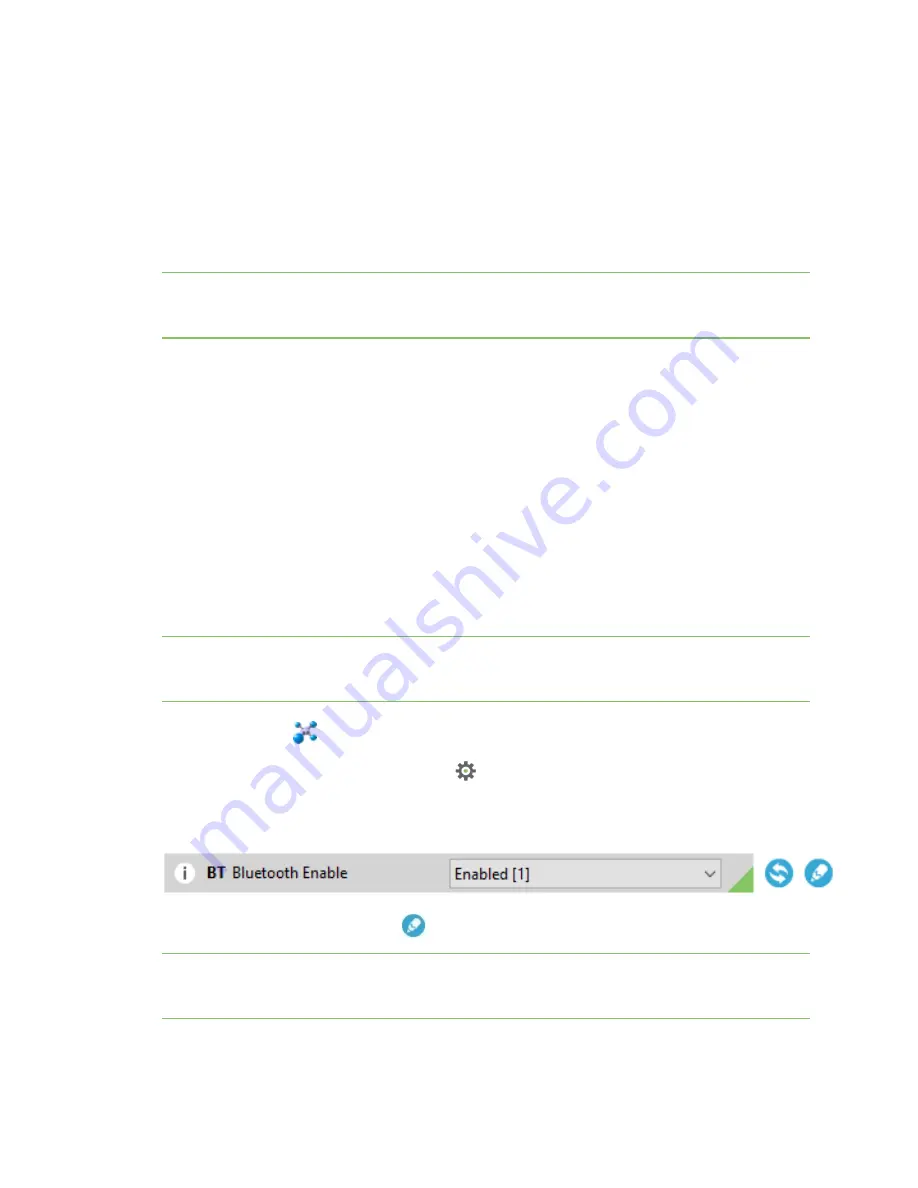
Get started with BLE
Enable BLE on the XBee 3 802.15.4 RF Module
Digi XBee® 3 802.15.4 RF Module User Guide
63
Enable BLE on the XBee 3 802.15.4 RF Module
To enable BLE on a XBee 3 802.15.4 RF Module and verify the connection:
1. Set up the XBee 3 802.15.4 RF Module and make sure to connect the antenna to the device.
2.
Enable BLE and configure the BLE password
3.
Get the Digi XBee Mobile phone application
.
4.
Connect with BLE and configure your XBee 3 device
.
Note
The BLE protocol is disabled on the XBee 3 802.15.4 RF Module by default. You can create a
custom factory default configuration that ensures BLE is always enabled. See
.
Enable BLE and configure the BLE password
Some of the latest XBee 3 devices support Bluetooth Low Energy (BLE) as an extra interface for
configuration. If you want to use this feature, you have to enable BLE. You must also enable security by
setting a password on the XBee 3 802.15.4 RF Module in order to connect, configure, or send data over
BLE.
Use XCTU to configure the BLE password. Make sure you have installed or updated XCTU to version
6.4.2 or newer. Earlier versions of XCTU do not include the BLE configuration features. See
for installation instructions.
Before you begin, you should determine the password you want to use for BLE on the XBee 3 802.15.4
RF Module and store it in a secure place. We recommend a secure password of at least eight
characters and a random combination of letters, numbers, and special characters. We recommend
using a security management tool such as LastPass or Keepass for generating and storing passwords
for many devices.
Note
When you enter the BLE password in XCTU, the salt and verifier values are calculated as you set
your password. For more information on how these values are used in the authentication process, see
.
1. Launch XCTU
.
2. Switch to Configuration working mode
.
3. Select a BLE compatible radio module from the device list.
4. Select
Enabled[1]
from the
BT Bluetooth Enable
command drop-down.
5. Click the
Write setting
button
. The
Bluetooth authentication not set
dialog appears.
Note
If BLE has been previously configured, the
Bluetooth authentication not set
dialog does not
appear. If this happens, click
Configure
in the Bluetooth Options section to display the
Configure
Bluetooth Authentication
dialog.






























