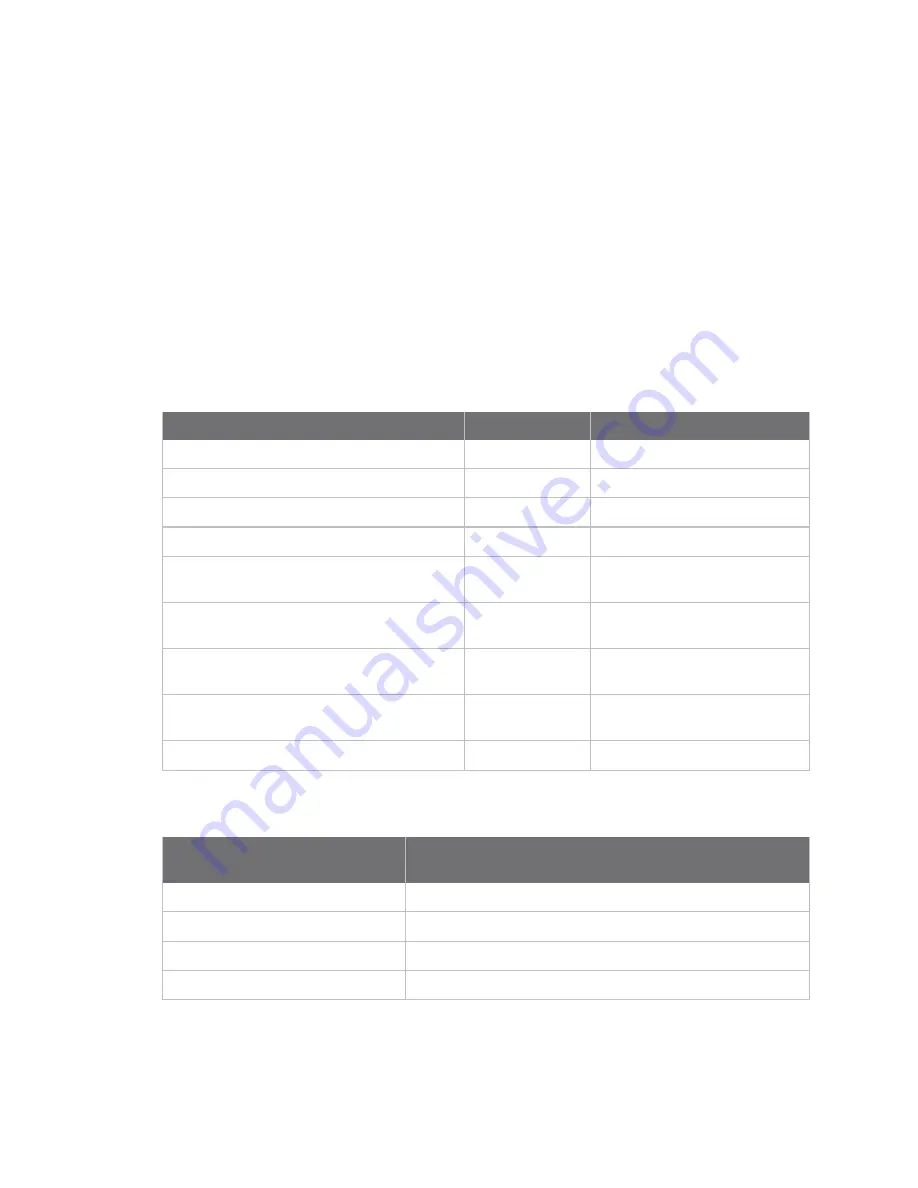
Applications
Digidevice module
TX54 User Guide
712
5. Use
Ctrl-D
to exit the Python session. You can also exit the session using
exit()
or
quit()
.
The digidevice led submodule
Use the
led
submodule to redefine the purpose of any front-panel LED on the TX54 device. With this
submodule, you can:
n
Gain control of the LED with the led.acquire() function.
n
Define the state of the LED with the led.set() function.
n
Use the use() function to create a function that acquires, sets, and releases an LED.
n
Optionally release control of the LED with the led.release() function.
See
Use Python to set the state of LEDs
for instructions on using these methods.
Available LEDs
LED
Available colors
Attribute name
Power
Blue
Led.POWER
GNSS
Green
Led.GNSS
WIFI1
Green
Led.WIFI1
WIFI2 (Dual-Wi-Fi models only)
Green
Led.WIFI2
WWAN1 Signal
Green
Yellow
Led.WWAN1_SIGNAL_GREEN
Led.WWAN1_SIGNAL_YELLOW
WWAN1 Service
Green
Yellow
Led.WWAN1_SERVICE_GREEN
Led.WWAN1_SERVICE_YELLOW
WWAN2 Signal (Dual-cellular models only)
Green
Yellow
Led.WWAN2_SIGNAL_GREEN
Led.WWAN2_SIGNAL_YELLOW
WWAN2 Service (Dual-cellular models only)
Green
Yellow
Led.WWAN2_SERVICE_GREEN
Led.WWAN2_SERVICE_YELLOW
All available LEDs
Led.ALL
Available LED states
State
Atttribute name
Solid on
State.ON
Off
State.OFF
Slow flash
State.FLASH_SLOW
Fast flash
State.FLASH_FAST
Use Python to set the state of LEDs
The following example uses an interactive Python session to set the state of all LEDs to flashing:
Summary of Contents for TX54
Page 1: ...TX54 User Guide Firmware version 22 2 ...
Page 190: ...Interfaces Bridging TX54 User Guide 190 ...
Page 293: ...Hotspot Hotspot configuration TX54 User Guide 293 ...
Page 332: ...Hotspot Show hotspot status and statistics TX54 User Guide 332 ...
Page 584: ...Services Simple Network Management Protocol SNMP TX54 User Guide 584 4 Click Download ...
















































