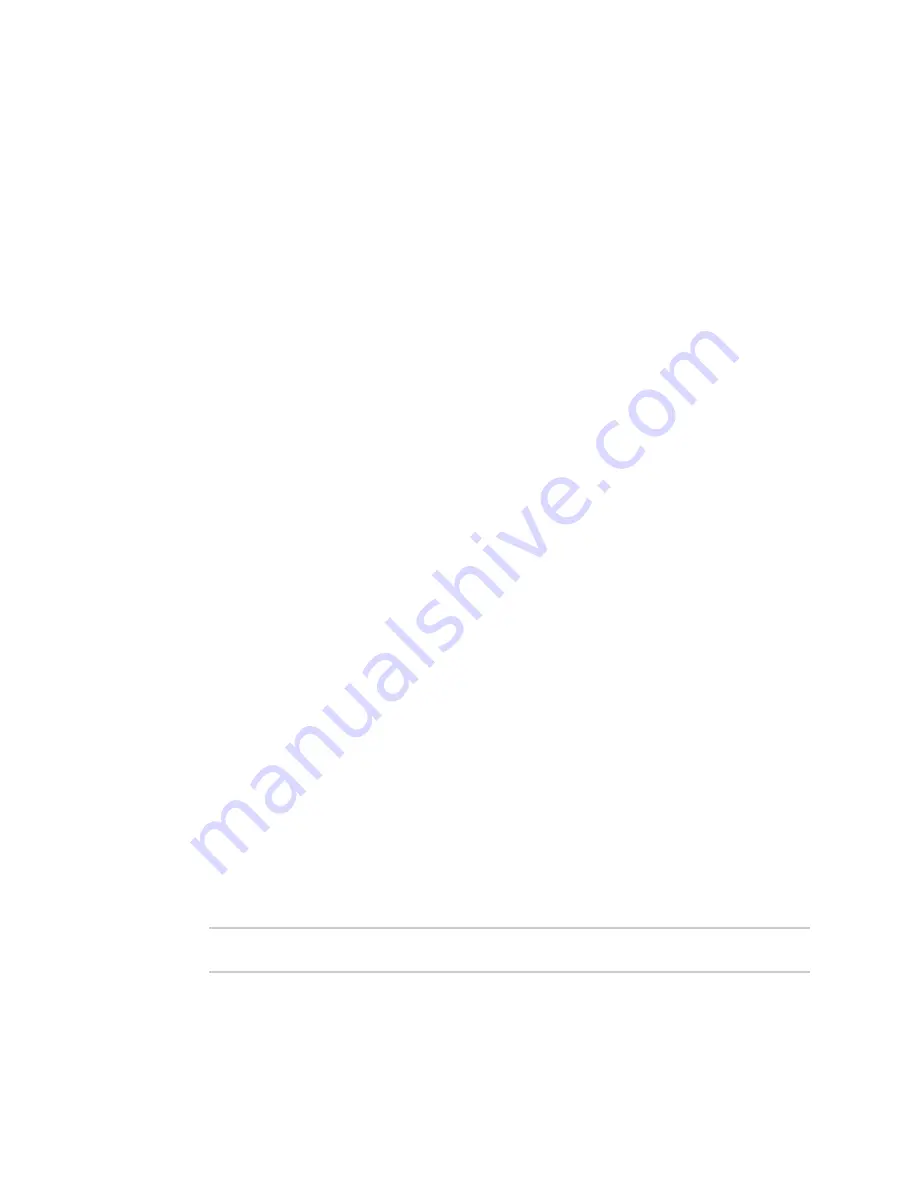
Configuration and management
Using the command line
TX54 User Guide
55
Using the command line
The Digi TX54 device provides a command-line interface that you can use to configure the device,
display status and statistics, update firmware, and manage device files.
See
for detailed instructions on using the command line interface and see
for information on available commands.
Access the command line interface
You can access the TX54 command line interface using an SSH connection, a telnet connection, or a
serial connection. You can use an open-source terminal software, such as PuTTY or TeraTerm, to
access the device through one of these mechanisms.
You can also access the command line interface in the WebUI by using the
Terminal
, or the Digi
Remote Manager by using the
Console
.
To access the command line, your device must be configured to allow access, and you must log in as
a user who has been configured for the appropriate access. For further information about configuring
access to these services, see:
n
Serial:
n
WebUI:
Configure the web administration service
n
SSH:
n
Telnet:
Log in to the command line interface
Command line
1. Connect to the TX54 device by using a serial connection, SSH or telnet, or the
Terminal
in the
WebUI or the
Console
in the Digi Remote Manager. See
Access the command line interface
for
more information.
n
For serial connections, the default configuration is:
l
115200
baud rate
l
8
data bits
l
no
parity
l
1
stop bit
l
no
flow control
n
For SSH and telnet connections, the default IP address of the device is
192.168.2.1
on
the ETH2, ETH3, and ETH4 Ethernet ports.
2. At the login prompt, enter the username and password of a user with Admin access:
login: admin
Password: **********
The default username is
admin
. The default unique password for your device is printed on the
device label.
Summary of Contents for TX54
Page 1: ...TX54 User Guide Firmware version 22 2 ...
Page 190: ...Interfaces Bridging TX54 User Guide 190 ...
Page 293: ...Hotspot Hotspot configuration TX54 User Guide 293 ...
Page 332: ...Hotspot Show hotspot status and statistics TX54 User Guide 332 ...
Page 584: ...Services Simple Network Management Protocol SNMP TX54 User Guide 584 4 Click Download ...






























