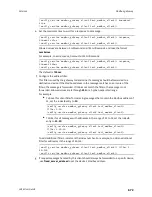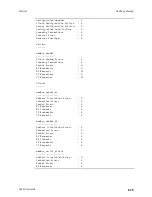Services
System time
LR54 User Guide
677
System time
By default, the LR54 device synchronizes the system time by periodically connecting to the Digi NTP
server,
time.devicecloud.com
. In this mode, the device queries the time server based on following
events and schedule:
n
At boot time.
n
Once a day.
The default configuration has the system time zone set to UTC. No additional configuration is required
for the system time if the default configuration is sufficient. However, you can change the default time
zone and the default NTP server, as well as configuring additional NTP servers. If multiple servers are
configured, a number of time samples are obtained from each of the servers and a subset of the NTP
clock filter and selection algorithms are applied to select the best of these. See
for details about changing the default configuration.
The LR54 device can also be configured to serve as an NTP server, providing NTP services to
downstream devices. See
for more information about NTP server support.
You can also set the local date and time manually, if there is no access to NTP servers. See
for information
Configure the system time
This procedure is optional.
The LR54 device's default system time configuration uses the Digi NTP server,
time.devicecloud.com
,
and has the time zone set to
UTC
. You can change the default NTP server and the default time zone.
You can also set the local date and time without using an upstream NTP server, as well as configuring
additional NTP servers.
Required Configuration Items
n
The time zone for the LR54 device.
n
If t least one upstream NTP server for synchronization.
Additional Configuration Options
n
Additional upstream NTP servers.
Web
1. Log into Digi Remote Manager, or log into the local Web UI as a user with full Admin access
rights.
2. Access the device configuration:
Remote Manager:
a. Locate your device as described in
Use Digi Remote Manager to view and manage your
b. Click the
Device ID
.
c. Click
Settings
.