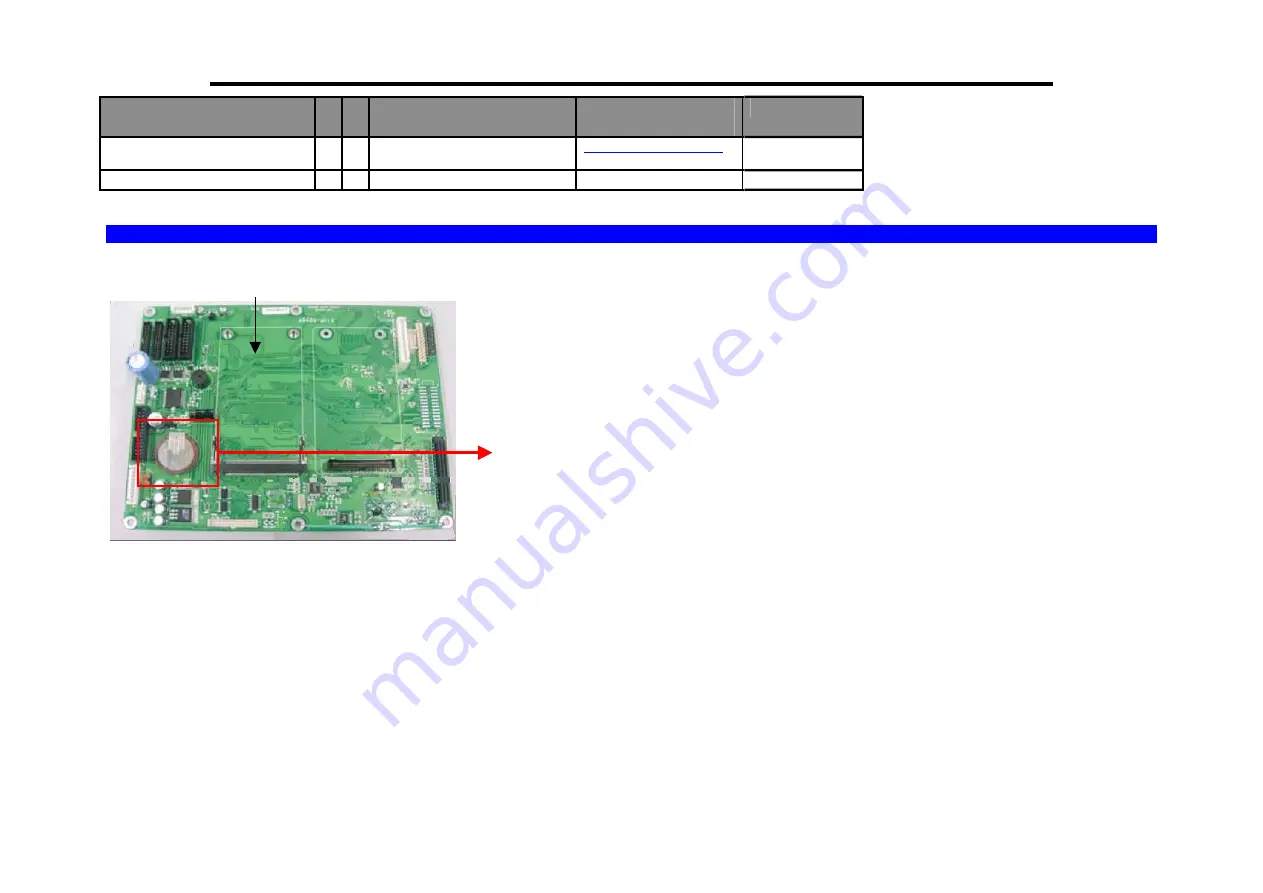
SM-500V2 Service Manual Edition 5
108
Items
Y N
Identification
Removal
procedure
Comments
Rear Display Assembly
o
12.2 Location of Battery in Main-board
MAIN BD BLK AG (SM-720)
44011690100700
Lithium Battery
(BT1)
Summary of Contents for SM-720
Page 12: ...SM720 Service Manual Edition 5 10 2 1 3 SM 720 EV 2 1 4 SM 720 TDP ...
Page 13: ...SM720 Service Manual Edition 5 11 2 1 5 SM 720 TEB 2 1 6 SM 720 TEV ...
Page 52: ...SM720 Service Manual Edition 5 50 6 6 Procedure of Linerless Machine Conversion 1 2 3 ...
Page 53: ...SM720 Service Manual Edition 5 51 4 5 6 ...
Page 55: ...SM720 Service Manual Edition 5 53 6 7 2 For Hanging Type SM 720 HANGING SEALING METHOD ...
Page 111: ...SM 500V2 Service Manual Edition 5 109 13 BLOCK DIAGRAM 13 1 SM 720EB SM500 LCD Option ...
Page 112: ...SM 500V2 Service Manual Edition 5 110 13 2 SM 720DP SM800 LCD Option ...
Page 113: ...SM 500V2 Service Manual Edition 5 111 13 3 SM 720DP SM500 LCD Option ...
Page 114: ...SM 500V2 Service Manual Edition 5 112 13 4 SM 720EV SM800 LCD Option ...
Page 115: ...SM 500V2 Service Manual Edition 5 113 13 5 SM 720EV SM500 LCD Option ...
Page 116: ...SM 500V2 Service Manual Edition 5 114 13 6 SM 720TEB SM500 LCD Option ...
Page 117: ...SM 500V2 Service Manual Edition 5 115 13 7 SM 720TEB SM800 LCD Option ...
Page 118: ...SM 500V2 Service Manual Edition 5 116 13 8 SM 720TEV SM800 LCD Option ...
Page 119: ...SM 500V2 Service Manual Edition 5 117 13 9 SM 720TEV SM500 LCD Option ...
Page 120: ...SM 500V2 Service Manual Edition 5 118 13 10 SM 720TP SM500 LCD Option ...
Page 121: ...SM 500V2 Service Manual Edition 5 119 13 11 SM 720TP SM800 LCD Option ...
Page 122: ...SM 500V2 Service Manual Edition 5 120 13 12 SM 720BS SM800 LCD Option ...
















































