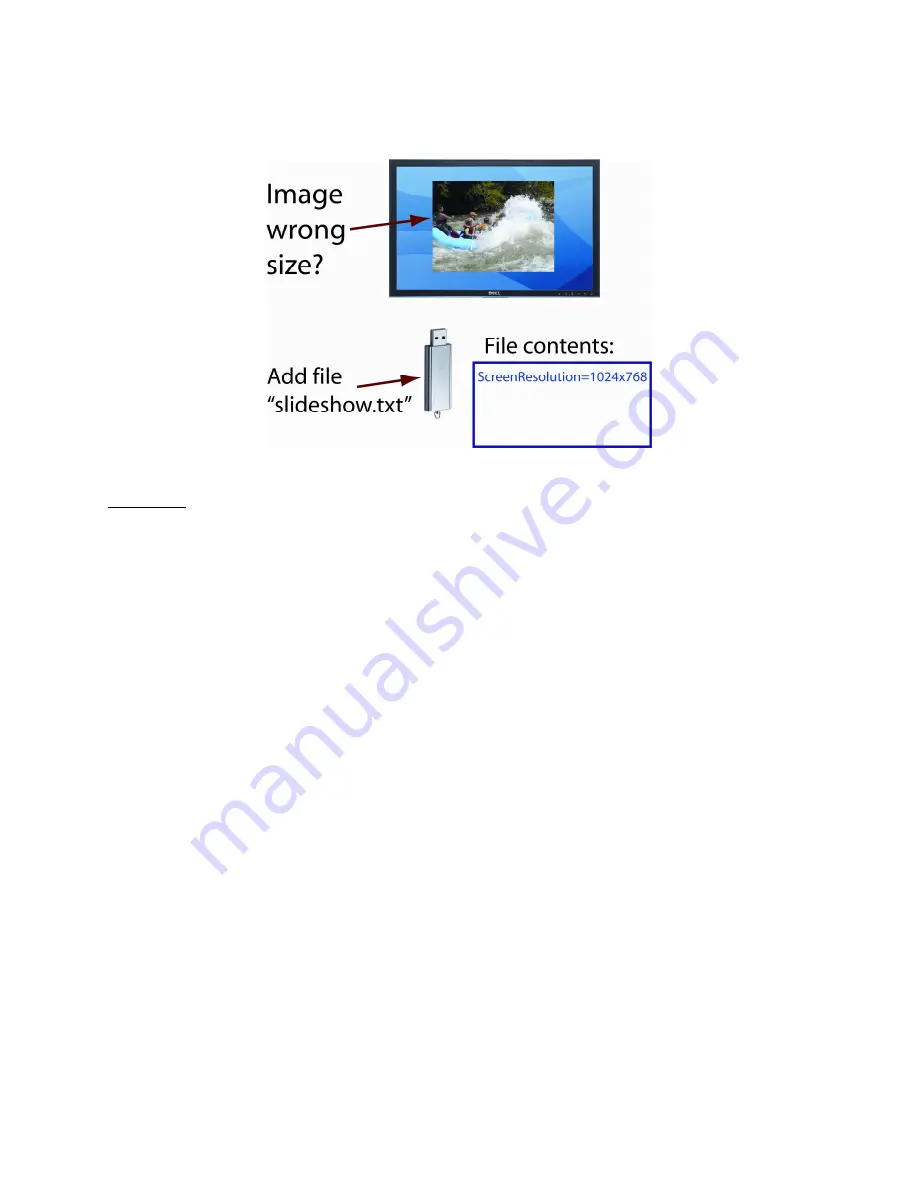
Digi ShowBox Setup Guide (90000898 Rev. C) – Page 8
Configuring Image Resolution & Delay
Resolution
The ShowBox automatically configures the resolution at which images are displayed to match
the native resolution of the LCD, plasma, or monitor display to which it is connected. In some
cases, however, that resolution may be different than the resolution in which the images were
created. In that case, the image may not fully fill the display space, as shown above.
To reconfigure the ShowBox to use the image resolution of the images on the flash drive, add a
text file called “slideshow.txt”. A sample of such a file is contained on the CD that shipped with
this product. The slideshow.txt file should contain a text line specifying the resolution of the
images (e.g. 1024 x 768). The format of the command in this file is:
ScreenResolution = Width x Height x Refresh
Width and Height are in pixels. Refresh is the screen refresh rate. Refresh is optional and may
be omitted. Allowable values for ScreenResolution are:
640x480
640x480x60
640x480x72
800x600
800x600x60
800x600x75
1024x768
1024x768x60
1024x768x75
1280x1024
1280x1024x60
1280x1024x75
1280x1024x85
1366x768
1366x768x60
1440x900
1440x900x60
1400x1050
1400x1050x60
1400x1050x75
1600x1200
1600x1200x60
This file must be a raw text file, not a formatted file. If created in Microsoft Windows, it is
recommended that the file be created by Notepad. If Microsoft Word is used to create this file,
make sure to use “Save As” specifying “Plain text (*.txt)” as the file type.
If a “slideshow.txt” file is present on the flash drive, the ShowBox will automatically reconfigure
itself to use this resolution, causing the images to fill the display area.





















