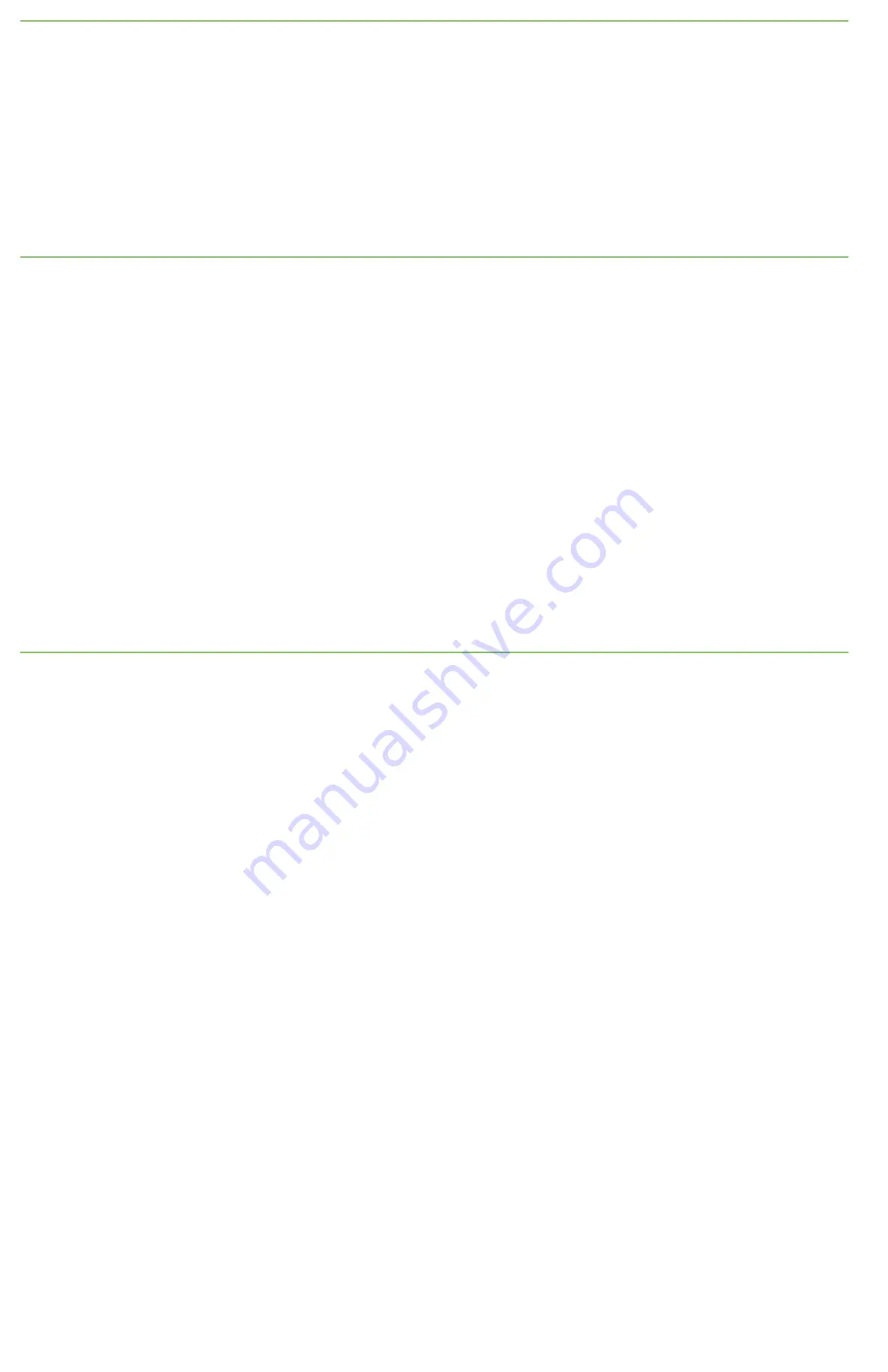
3
Discover your device
a. To discover your device, you need to download the Device Port Authority (DPA) utility or the Digi Device Discovery Utility from the
Diagnostics, Utilities and MIBs
tab at
www.digi.com/support/CPx4Ethernet
. Select your operating system from the drop-down and then
download the utility.
b. Deactivate all of your firewalls to run the utility.
c. Run the utility and find your device in the discovery list.
d. Double-click your device to access the web interface. A login prompt appears.
e. Enter the default user name (
root
) and the unique default password found on the device label. If a password is not printed on the label,
the default password is
dbps
.
f. Proceed to the instructions for configuring your device.
4
Important device information
Your device is configured to automatically register with Digi Remote Manager® when you first power up your device and connect to the Internet*.
Registration is free and does not require you to take any action. With this service, the Digi Technical Support team can gain visibility and access
to your device to diagnose and resolve issues, if you require assistance.
If you choose not to register your device with Remote Manager to receive enhanced service and benefits, you can disable this feature using the
gateway's web UI. Note that this is not recommended.
1. Open the web UI of the gateway. A login prompt appears.
2. Enter the default user name (
root
) and the default install code (password) found on the device label. If the password isn't printed on the
label, the default password is
dbps
.
3. Navigate to the
Configuration > Device Cloud
section.
4. Deselect the
Enable Device-Initiated Device Cloud Connection
option.
5. Click
Apply
.
6. Reboot the gateway.
For more information on the advantages of using Digi, visit:
www.digi.com/products/iot-software-services/digi-remote-manager
For information on Digi Customer Support pricing, and any other support queries, contact Technical Support at
*Ongoing monthly data transfer rates will be maintained with an average of less than 10MB. Network costs associated with data transfer are the
customer's responsibility. Any device information stored in Remote Manager is secured with adherence to Remote Manager security and privacy
procedures and will not be disclosed to, or accessible by, third parties.
5
Next steps
After you have connected the hardware, you will need to configure the ConnectPort X4. Refer to the
ConnectPort X4 Getting Started Guide
which
can be found at


